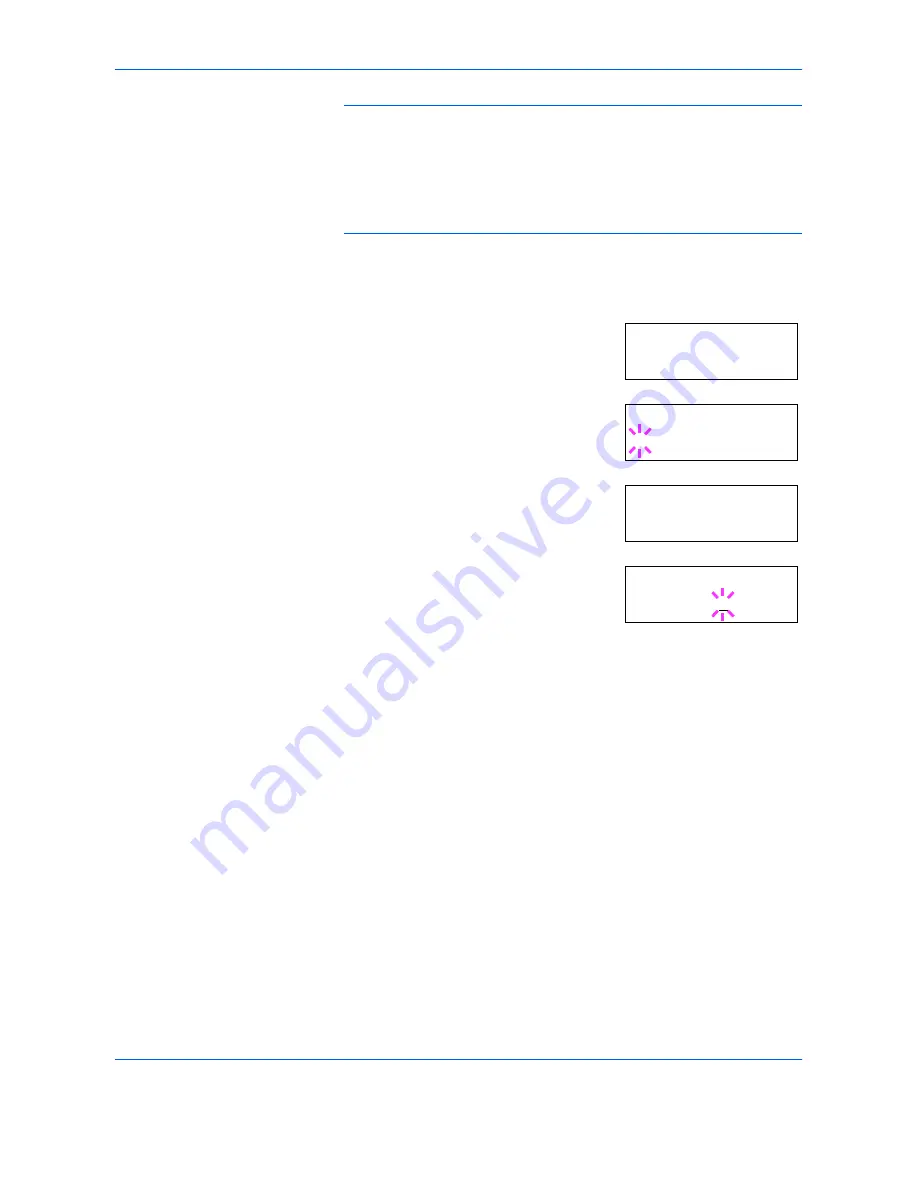
Using the Operator Panel
ADVANCED OPERATION GUIDE
2-59
NOTE:
The RAM disk can not be used when an optional hard disk is
installed.
The RAM disk stores data only temporarily. When the printer is reset or
turned off, the stored data will be erased.
The RAM disk is allocated within the printer's memory available to users.
If the size of the RAM disk is set too large, the printing speed may
decrease or the memory may become insufficient.
Setting the RAM Disk Size
1
Press
[MENU]
.
2
Press
U
or
V
repeatedly until
RAM Disk
Mode
appears.
3
Press
[OK] ([ENTER])
. A blinking question
mark (
?
) appears. Press
U
or
V
to select
On
. Press
[OK] ([ENTER])
.
4
Press
Z
. Press
U
or
V
repeatedly until
>RAM Disk Size
appears. The data size
also appears.
5
Press
[OK] ([ENTER])
. A blinking cursor (
_
)
appears. Press
U
or
V
to display the
desired size. Definable RAM disk size is
0001
to
1024
.
This range varies depending on the total memory size of the printer. The
setting exceeding this range is automatically adjusted to the maximum
RAM disk size.
6
When the desired RAM disk size is displayed, press
[OK] ([ENTER])
.
7
Press
[MENU]
. The display returns to
Ready
. Turn the printer off and then
on again. The selected RAM disk size is activated after the printer is
restarted.
RAM Disk Mode
Off
RAM Disk Mode
? On
>RAM Disk Size
0119 MByte
>RAM Disk Size
0119 MByte
Summary of Contents for CLP 4316
Page 1: ...Instruction Handbook Advanced CLP 4316 4520 4524 Colour Printer ...
Page 2: ......
Page 4: ...Contents ii ADVANCED OPERATION GUIDE ...
Page 40: ...Using the Operator Panel 2 14 ADVANCED OPERATION GUIDE Menu Map Sample MENU MAP ...
Page 118: ...Using the Operator Panel 2 92 ADVANCED OPERATION GUIDE ...
Page 140: ...Computer Interface 4 12 ADVANCED OPERATION GUIDE ...
Page 146: ...ADVANCED OPERATION GUIDE Index 4 ...
Page 147: ...A1 ...
Page 148: ...UTAX GmbH Ohechaussee 235 22848 Norderstedt Germany ...
















































