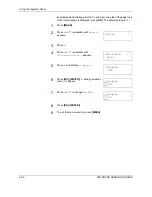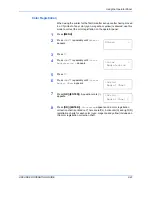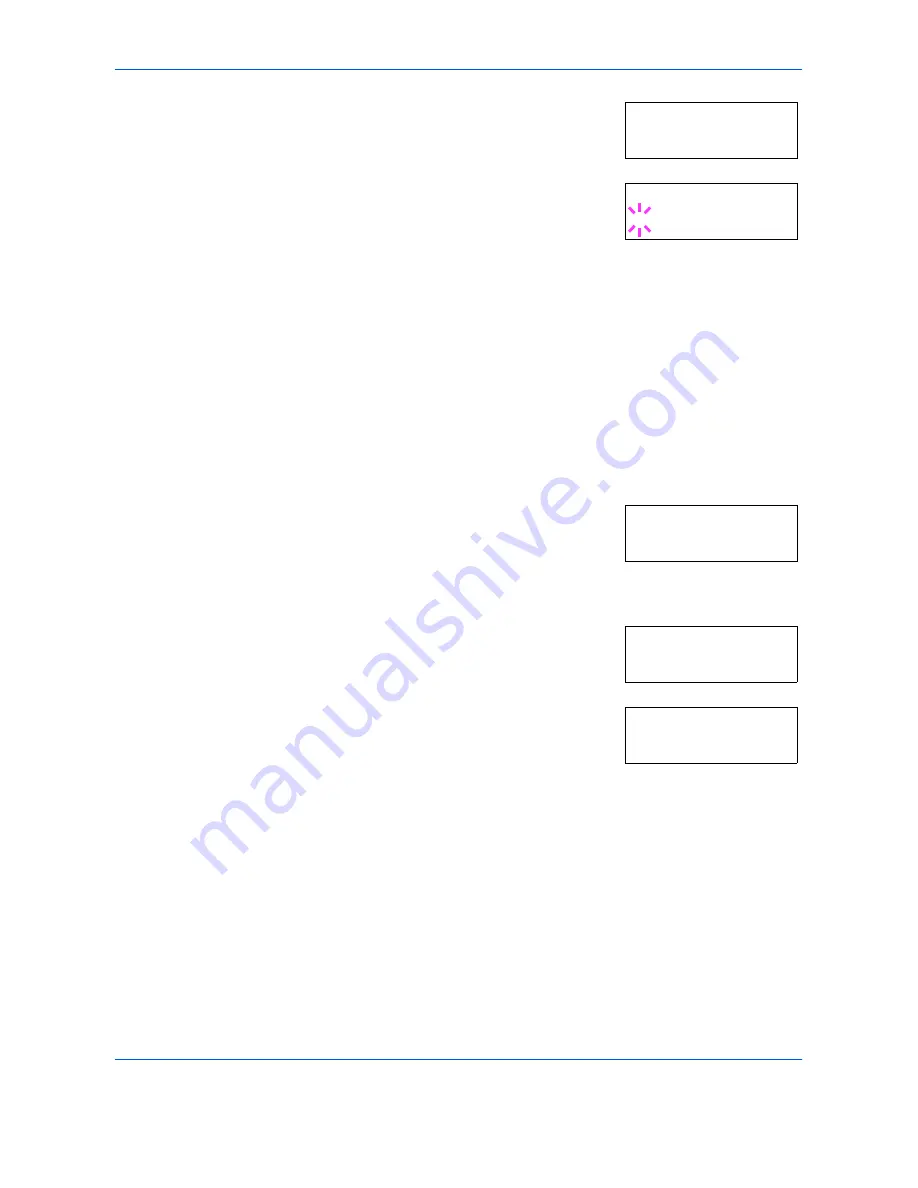
Using the Operator Panel
2-72
ADVANCED OPERATION GUIDE
2
Press
U
or
V
repeatedly until
>>Duplex
path
appears.
3
Press
[OK] ([ENTER])
. A blinking question
mark (
?
) appears.
4
Select
Enable
or
Disable
using
U
or
V
. For details of the default setting
for each paper type, see
Paper Availability on page 1-2
.
5
Press
[OK] ([ENTER])
.
6
Press
[MENU]
. The display returns to
Ready
.
The custom paper type setting is completed.
Resetting the Custom Paper Type
1
Press
[MENU]
.
2
Press
U
or
V
repeatedly until
Paper
Handling >
appears.
3
Press
Z
.
4
Press
U
or
V
repeatedly until
>Reset
Type Adjust
appears.
5
To reset all custom paper types, press
[OK]
([ENTER])
. A question mark (
?
) appears.
6
Press
[OK] ([ENTER])
. All customized paper types will be reset to the
default. The display returns to
Ready
.
Selecting the Output Stack
The Stack Select menu on the operator panel allows you to select either
the face-down tray or the face-up tray option for the output stack.
1
Press
[MENU]
.
>>Duplex path
Enable
>>Duplex path
? Enable
Paper Handling >
>Reset Type
Adjust
>Reset Type
Adjust ?
Summary of Contents for CLP 4316
Page 1: ...Instruction Handbook Advanced CLP 4316 4520 4524 Colour Printer ...
Page 2: ......
Page 4: ...Contents ii ADVANCED OPERATION GUIDE ...
Page 40: ...Using the Operator Panel 2 14 ADVANCED OPERATION GUIDE Menu Map Sample MENU MAP ...
Page 118: ...Using the Operator Panel 2 92 ADVANCED OPERATION GUIDE ...
Page 140: ...Computer Interface 4 12 ADVANCED OPERATION GUIDE ...
Page 146: ...ADVANCED OPERATION GUIDE Index 4 ...
Page 147: ...A1 ...
Page 148: ...UTAX GmbH Ohechaussee 235 22848 Norderstedt Germany ...