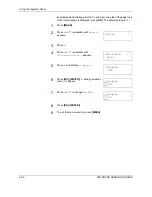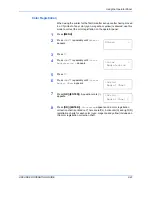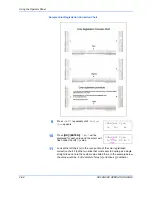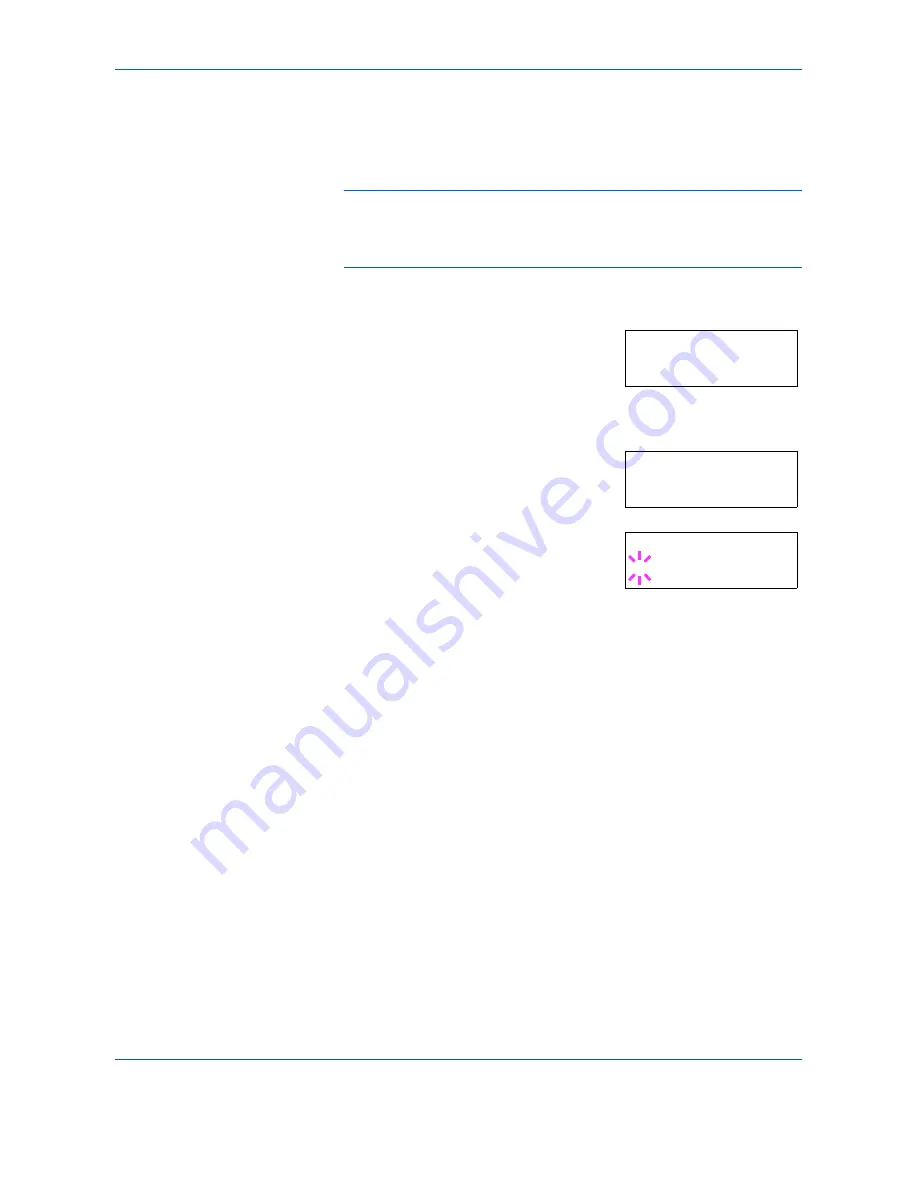
Using the Operator Panel
2-82
ADVANCED OPERATION GUIDE
Resource Protection
Resource protection preserves these PCL resources in memory so that
they remain intact even when you have switched back in PCL 6.
NOTE:
Resource protection requires extra memory to store the
downloaded fonts and macros. The total size of the printer memory
recommended for using the resource protection option is affected by
several factors. See
Expansion Memory Modules on page 3-3
.
1
Press
[MENU]
.
2
Press
U
or
V
repeatedly until
Others >
appears.
3
Press
Z
.
4
Press
U
or
V
repeatedly until
>Resource
Prot
. appears.
5
Press
[OK] ([ENTER])
. A blinking question
mark (
?
) appears.
6
Press
U
or
V
to select
Permanent
or
Perm / Temp
(Permanent/
Temporary) for resource protection.
7
When the desired resource protection is displayed, press
[OK] ([ENTER])
.
8
To exit the menu selection, press
[MENU]
.
Alarm (Buzzer) Setting
You can set an alarm sound in addition to the message displayed when the
paper supply is exhausted, or when paper jamming occurs. This setting is
useful, for example, when the printer is located some distance from the
user.
The audio alarm is set to
On
when leaving the factory. If the alarm is set to
Off
, it will not sound.
Others >
>Resource Prot.
Permanent
>Resource Prot.
? Permanent
Summary of Contents for CLP 4316
Page 1: ...Instruction Handbook Advanced CLP 4316 4520 4524 Colour Printer ...
Page 2: ......
Page 4: ...Contents ii ADVANCED OPERATION GUIDE ...
Page 40: ...Using the Operator Panel 2 14 ADVANCED OPERATION GUIDE Menu Map Sample MENU MAP ...
Page 118: ...Using the Operator Panel 2 92 ADVANCED OPERATION GUIDE ...
Page 140: ...Computer Interface 4 12 ADVANCED OPERATION GUIDE ...
Page 146: ...ADVANCED OPERATION GUIDE Index 4 ...
Page 147: ...A1 ...
Page 148: ...UTAX GmbH Ohechaussee 235 22848 Norderstedt Germany ...