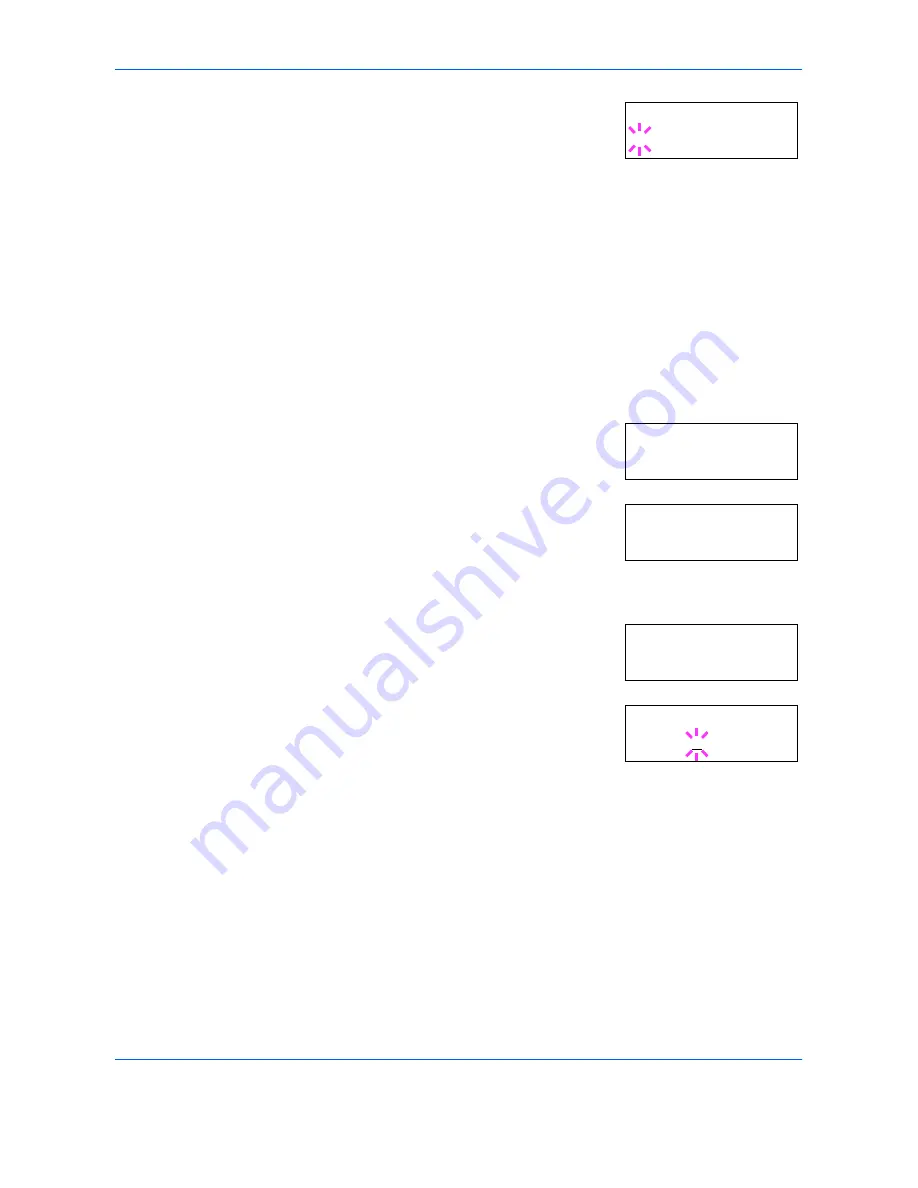
Using the Operator Panel
2-40
ADVANCED OPERATION GUIDE
6
Press
[OK] ([ENTER])
. A blinking question
mark (
?
) appears.
7
Select
Regular
or
Dark
using
U
or
V
.
8
Press
[OK] ([ENTER])
.
9
Press
[MENU]
. The display returns to
Ready
.
Changing the Default Font Size
You can change the size of the default font. If you selected a proportional
font, the character size can also be changed.
1
Press
[MENU]
.
2
Press
U
or
V
repeatedly until
Font >
appears.
3
Press
Z
. Press
U
or
V
until
>Font
Select >
appears.
4
Make sure that
Internal
is displayed and press
Z
.
5
Press
U
or
V
repeatedly until
>>Size
appears.
6
Press
[OK] ([ENTER])
. A blinking cursor (
_
)
appears.
7
Press
U
or
V
to increase or decrease the value at the blinking cursor. The
font size can be set between 4 and 999.75 points, in 0.25-point increments.
Use
Z
or
Y
to move the cursor right and left.
8
When the desired size is displayed, press
[OK] ([ENTER])
.
9
Press
[MENU]
. The display returns to
Ready
.
>>Courier
? Regular
Font >
>Font Select >
Internal
>>Size
012.00 point(s)
>>Size
012.00 point(s)
Summary of Contents for CLP 4316
Page 1: ...Instruction Handbook Advanced CLP 4316 4520 4524 Colour Printer ...
Page 2: ......
Page 4: ...Contents ii ADVANCED OPERATION GUIDE ...
Page 40: ...Using the Operator Panel 2 14 ADVANCED OPERATION GUIDE Menu Map Sample MENU MAP ...
Page 118: ...Using the Operator Panel 2 92 ADVANCED OPERATION GUIDE ...
Page 140: ...Computer Interface 4 12 ADVANCED OPERATION GUIDE ...
Page 146: ...ADVANCED OPERATION GUIDE Index 4 ...
Page 147: ...A1 ...
Page 148: ...UTAX GmbH Ohechaussee 235 22848 Norderstedt Germany ...
















































