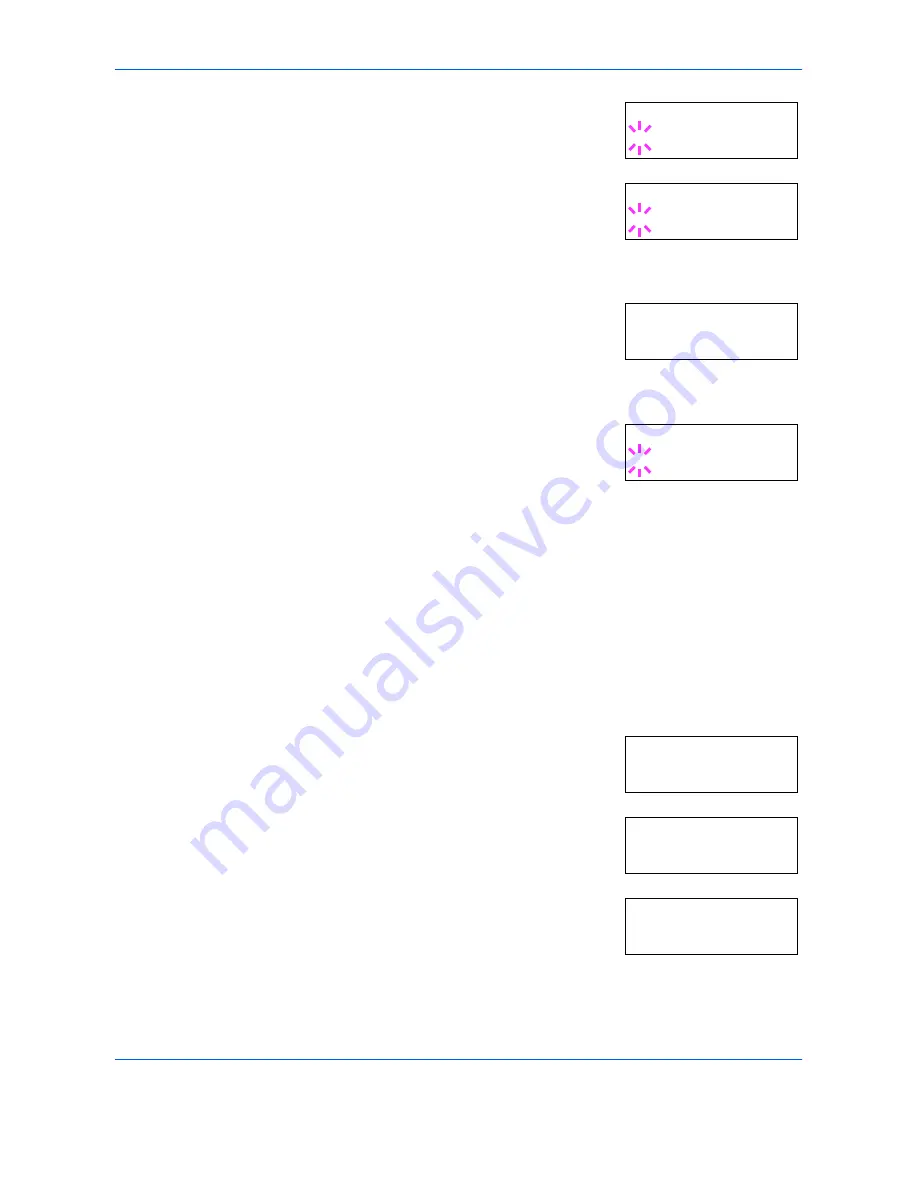
Using the Operator Panel
2-38
ADVANCED OPERATION GUIDE
3
Press
[OK] ([ENTER])
. A blinking question
mark (
?
) appears.
4
Select
KPDL
or
KPDL (AUTO)
using
U
or
V
.
5
Press
[OK] ([ENTER])
.
6
Press
Z
. Press
U
or
V
until
>Print KPDL
Errs
(errors) appears.
7
Press
[OK] ([ENTER])
. A blinking question mark (
?
) appears.
8
Select
On
using
U
or
V
. Press
[OK]
([ENTER])
.
9
Press
[MENU]
. The display returns to
Ready
.
Default Font
You can select the default font for the current interface. The default font
can be one of the internal fonts or a font that is downloaded to the printer
memory or stored on memory card or hard disk.
In this menu, you can also set the type and pitch for Courier and Letter
Gothic; as well as to print a font list.
1
Press
[MENU]
.
2
Press
U
or
V
repeatedly until
Font >
appears.
3
Press
Z
. Press
U
or
V
until
>Font
Select >
appears.
4
To select an internal font, make sure that
Internal
is displayed and press
Z
. The
display changes. If
Internal
is not
displayed, press
[OK] ([ENTER])
, then
press
U
or
V
until it appears.
Emulation
?PCL 6
Emulation
?KPDL
>Print KPDL Errs
Off
>Print KPDL Errs
? Off
Font >
>Font Select >
Internal
>> I000
Summary of Contents for CLP 4316
Page 1: ...Instruction Handbook Advanced CLP 4316 4520 4524 Colour Printer ...
Page 2: ......
Page 4: ...Contents ii ADVANCED OPERATION GUIDE ...
Page 40: ...Using the Operator Panel 2 14 ADVANCED OPERATION GUIDE Menu Map Sample MENU MAP ...
Page 118: ...Using the Operator Panel 2 92 ADVANCED OPERATION GUIDE ...
Page 140: ...Computer Interface 4 12 ADVANCED OPERATION GUIDE ...
Page 146: ...ADVANCED OPERATION GUIDE Index 4 ...
Page 147: ...A1 ...
Page 148: ...UTAX GmbH Ohechaussee 235 22848 Norderstedt Germany ...






























