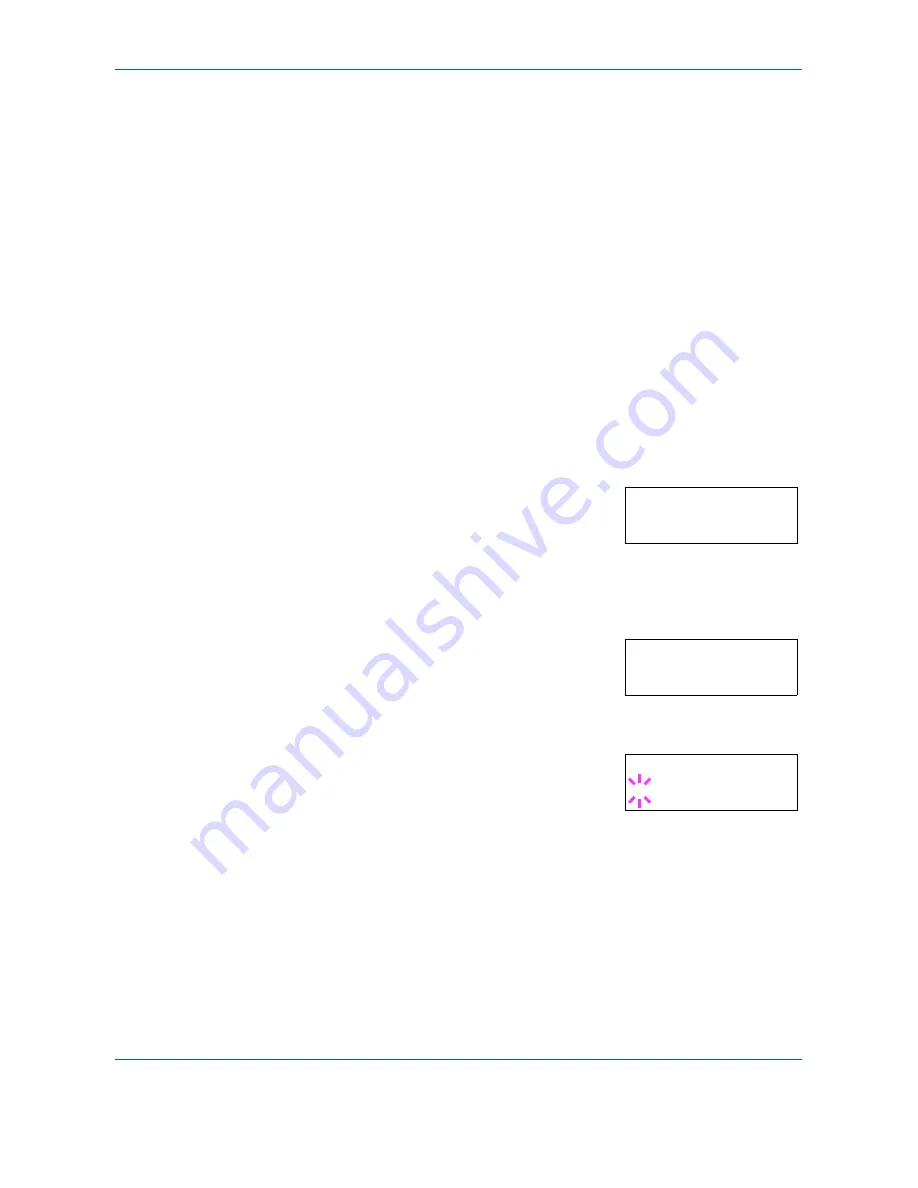
Using the Operator Panel
ADVANCED OPERATION GUIDE
2-63
Thick
High quality
Custom 1(to 8)
7
When the desired paper type is displayed, press
[OK] ([ENTER])
. The
paper type is set to the MP tray.
8
To exit the menu selection, press
[MENU]
.
Setting the Cassette Paper Size
To set the standard sizes A5, A4, B5, Letter, and Legal size for the paper
cassette, load the paper and turn the paper size dial so that the size of the
paper you are going to use appears in the paper size window (see
Loading
Paper on page 1-13
).
Custom paper size
If you use a non-standard size paper, load the paper and turn the paper
size dial to
OTHER
(see
Loading Paper on page 1-13
).
1
Press
[MENU]
.
2
Press
U
or
V
repeatedly until
Paper
Handling >
appears.
3
Press
Z
.
4
Press
U
or
V
repeatedly until
>Cassette Size >
appears.
If optional paper feeders are added,
Cassette 1 Size
will appear for the
standard paper cassette and
Cassette 2
Size
,
Cassette 3 Size
, and
Cassette
4 Size
will appear for the optional paper
feeders.
5
Press
[OK] ([ENTER])
. A blinking question
mark (
?
) appears.
6
Press
U
or
V
to display the desired paper size. The message display
toggles through the following paper sizes:
Custom
Oficio II
Folio
16K
Envelope C5
A5
B5
ISO B5
Paper Handling >
>Cassette Size >
Custom
>Cassette Size
? Custom
Summary of Contents for CLP 4316
Page 1: ...Instruction Handbook Advanced CLP 4316 4520 4524 Colour Printer ...
Page 2: ......
Page 4: ...Contents ii ADVANCED OPERATION GUIDE ...
Page 40: ...Using the Operator Panel 2 14 ADVANCED OPERATION GUIDE Menu Map Sample MENU MAP ...
Page 118: ...Using the Operator Panel 2 92 ADVANCED OPERATION GUIDE ...
Page 140: ...Computer Interface 4 12 ADVANCED OPERATION GUIDE ...
Page 146: ...ADVANCED OPERATION GUIDE Index 4 ...
Page 147: ...A1 ...
Page 148: ...UTAX GmbH Ohechaussee 235 22848 Norderstedt Germany ...
















































