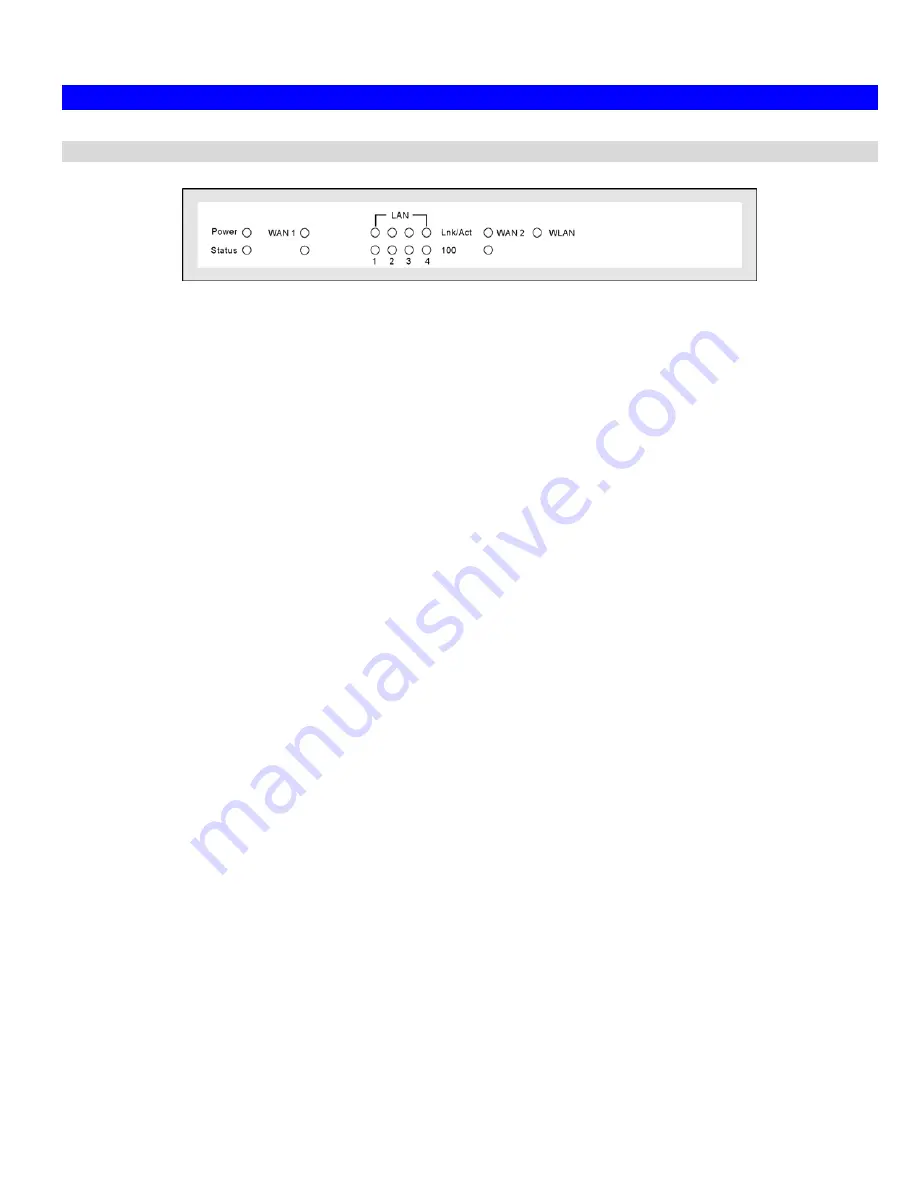
Broadband VPN Gateway User Guide
4
Physical Details
Front-mounted LEDs
Figure 2: Front Panel
Power On
- Power on.
Off
- No power.
Status (Red)
On
- Error condition.
Off
- Normal operation.
Blinking
- This LED blinks during start up.
WAN ports
(10/100BaseT)
Connect the DSL or Cable Modem here. If your modem came with a
cable, use the supplied cable. Otherwise, use a standard LAN cable.
LAN
Each port has 2 LEDs
•
Link/Act
•
On
- Corresponding LAN (hub) port is active.
•
Off
- No active connection on the corresponding LAN (hub)
port.
•
Flashing
- Data is being transmitted or received via the corres-
ponding LAN (hub) port.
•
100
•
On
- Corresponding LAN (hub) port is using 100BaseT.
•
Off
- Corresponding LAN (hub) port connection is using
10BaseT, or no active connection.
WAN LED
On
- Wireless enabled.
Off
- No Wireless connections currently exist.
Flashing
- Data is being transmitted or received via the Wireless access
point. This includes "network traffic" as well as user data.
Summary of Contents for TW100-BRV324
Page 1: ......
Page 2: ......
Page 23: ...Setup 19...
Page 29: ...PC Configuration 25 Figure 18 Windows NT4 0 DNS...
Page 35: ...PC Configuration 31...
Page 39: ...Operation and Status 35 Figure 23 General Status Screen...
Page 80: ...Broadband VPN Gateway User Guide 76 Figure 47 VPN Wizard Start Screen...
Page 134: ...Broadband VPN Gateway User Guide 130...
Page 135: ...Appendix B Specifications 131...























