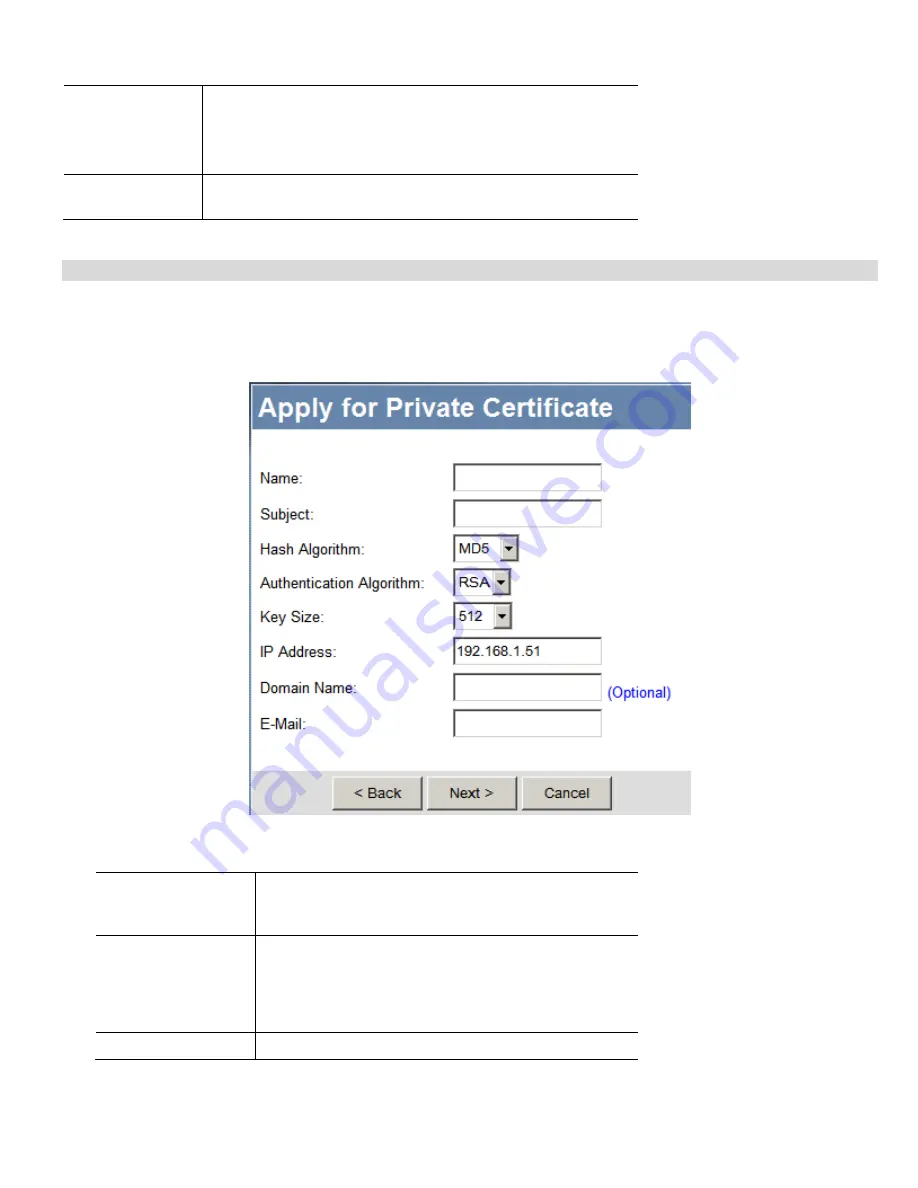
Microsoft VPN
101
Upload Button
After you have received a Certificate, use this to upload the certifi-
cate to the Broadband VPN Router.
You must select the correct certificate request, so the Broadband
VPN Router can correctly match the request and the certificate.
New Request
Button
Use this to generate a new request to be supplied to a CA (Certifica-
tion Authority). See the following section for details.
Requesting a Private Certificate
The Broadband VPN Gateway must generate a request for the CA. This request must then be supplied to the CA. The procedure is as
follows:
1.
On the
Self Certificates
screen, click the
New Request
button to view the first screen of the
Private Certificate Request
procedure,
shown below.
Figure 81: Private Certificate Request (1)
2.
Complete this screen.
Name
Enter a name which helps to identify this particular certifi-
cate. This name is only for your reference, it is not visible to
other people.
Subject
This is the name which other organizations will see as the
Holder (owner) of this Certificate. This should be your
registered business name or official company name. Gener-
ally, all Certificates should have the same value in the
Subject field.
Hash Algorithm
Select the desired option.
Summary of Contents for TW100-BRV324
Page 1: ......
Page 2: ......
Page 23: ...Setup 19...
Page 29: ...PC Configuration 25 Figure 18 Windows NT4 0 DNS...
Page 35: ...PC Configuration 31...
Page 39: ...Operation and Status 35 Figure 23 General Status Screen...
Page 80: ...Broadband VPN Gateway User Guide 76 Figure 47 VPN Wizard Start Screen...
Page 134: ...Broadband VPN Gateway User Guide 130...
Page 135: ...Appendix B Specifications 131...






























