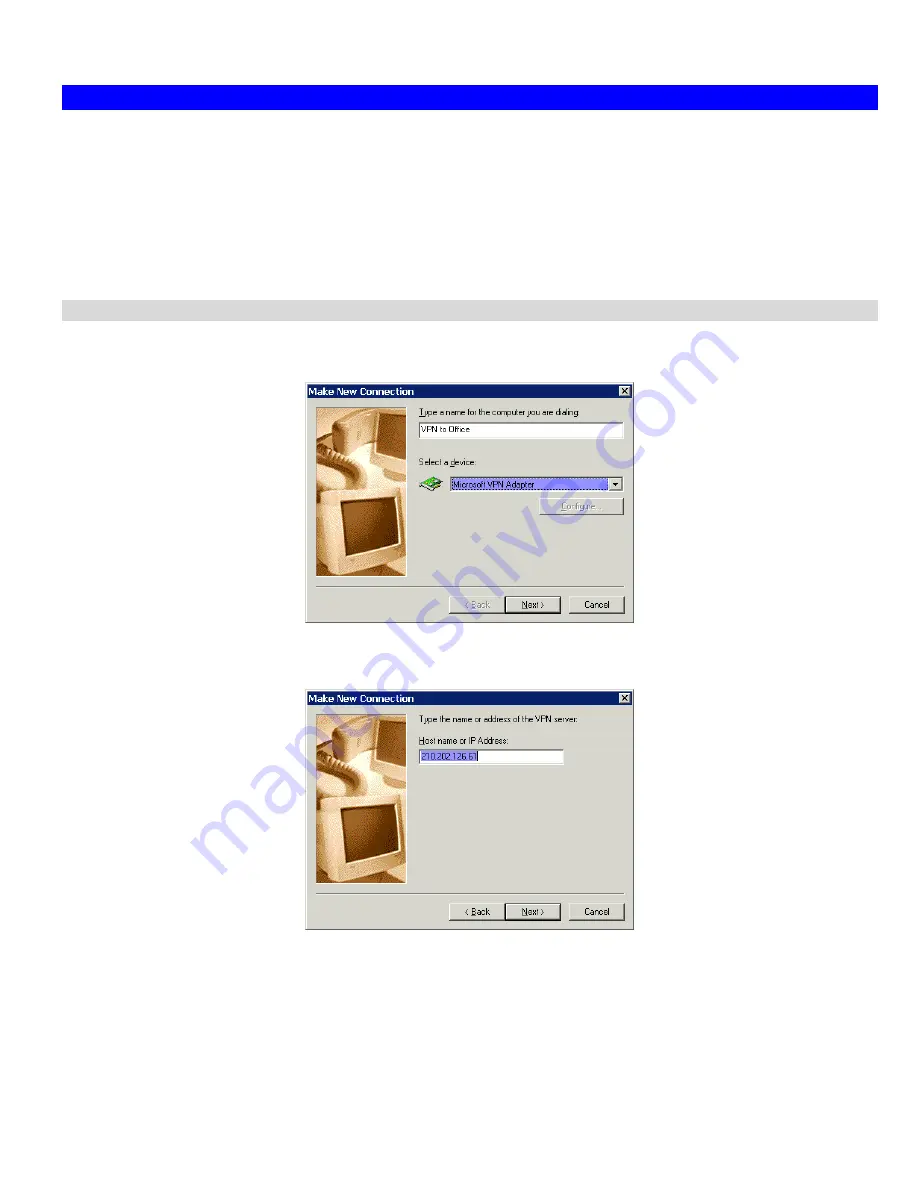
Microsoft VPN
109
Windows Client Setup
To connect to the PPTP (VPN) Server in the VPN Broadband Gateway:
•
The Microsoft VPN feature in the VPN Broadband Gateway must be enabled and configured, as described in the previous sec-
tion.
•
Each user must have a login (username and password) on the VPN client database on the VPN Broadband Gateway.
•
The remote client PC must be configured as described in the following sections.
•
It is assumed that remote users have a Broadband (not dial-up) connection to the Internet.
Windows 98/ME
1.
Click
Start - Settings - Dial-up Networking
2.
Select
Make New Connection
Figure 90: Windows ME VPN Adapter
3.
Type a name for this connection, and ensure that "Microsoft VPN Adapter" is selected. Click "Next" to continue.
Figure 91: Windows ME VPN Remote Host
4.
Enter the Internet IP address or domain name of this device. (If you don't have a fixed IP address, you can use a Dynamic DNS
service to obtain a domain name.)
Click "Next" to continue.
5.
Click "Finish" to exit the Wizard.
The new entry will now be listed in "Dial-up Networking".
If necessary, you can change the settings for this connection by right-clicking on it, and selecting
Properties
.
Summary of Contents for TW100-BRV324
Page 1: ......
Page 2: ......
Page 23: ...Setup 19...
Page 29: ...PC Configuration 25 Figure 18 Windows NT4 0 DNS...
Page 35: ...PC Configuration 31...
Page 39: ...Operation and Status 35 Figure 23 General Status Screen...
Page 80: ...Broadband VPN Gateway User Guide 76 Figure 47 VPN Wizard Start Screen...
Page 134: ...Broadband VPN Gateway User Guide 130...
Page 135: ...Appendix B Specifications 131...






























