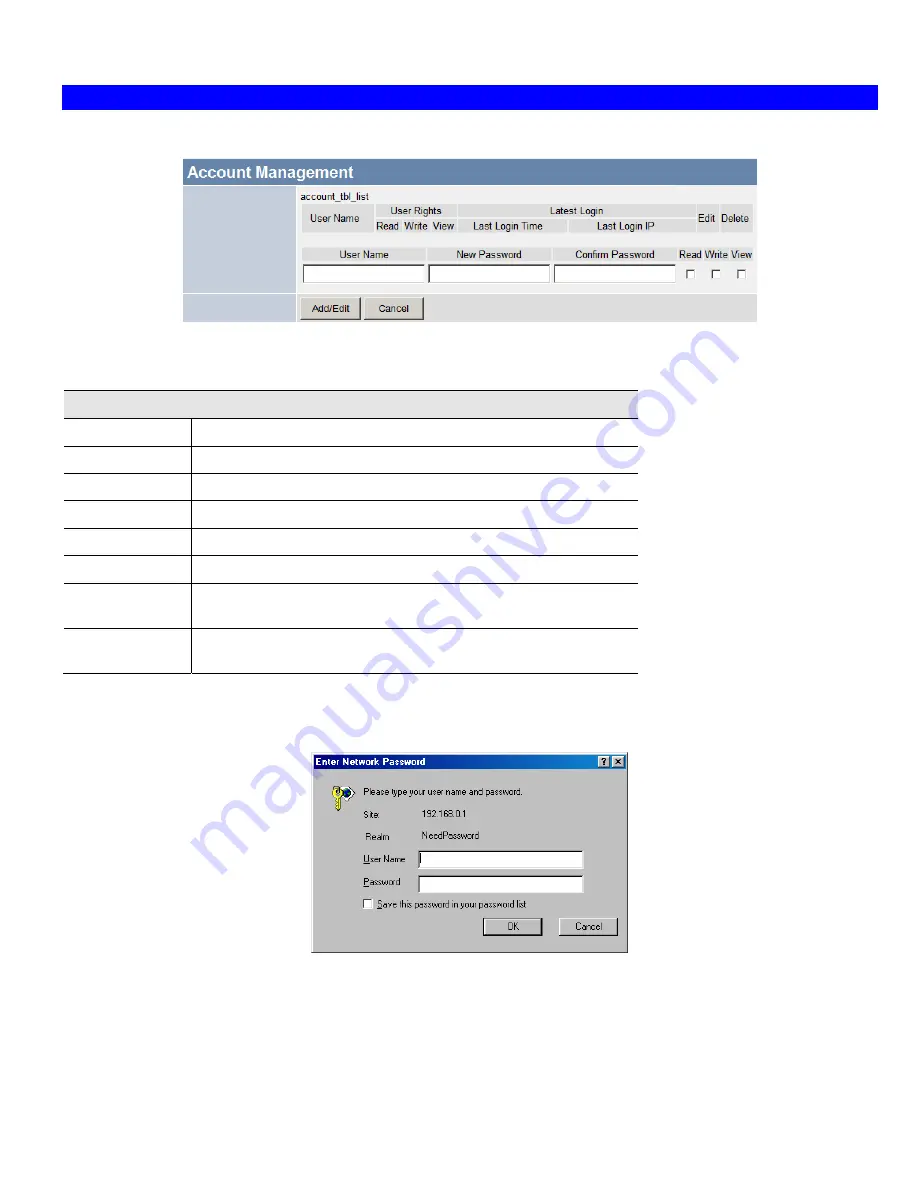
Broadband VPN Gateway User Guide
120
Password Screen
The password screen allows you to assign a password to the Wireless Router.
Figure 104: Account Management Screen
Data - Account Management Screen
Password
User Name
It displays the current existing user names.
User Rights
It describes the rights of the current user.
Latest Login
It displays the last login time and the IP Address.
Edit Button
Click this button to modify the user settings.
User Name
Enter the desired User Name.
New Password
Enter the new password here.
Confirm Pass-
word
Re-enter the new password here.
Read, Write,
View
Check these functions as required.
Once you have assigned a password to the Wireless Router (on the
Password
screen above) you will be prompted for the password
when you connect, as shown below. (If no password has been set, this dialog will not appear.)
Figure 105: Password Dialog
•
Leave the "User Name" blank.
•
Enter the password for the Wireless Router, as set on the
Password
screen above.
Summary of Contents for TW100-BRV324
Page 1: ......
Page 2: ......
Page 23: ...Setup 19...
Page 29: ...PC Configuration 25 Figure 18 Windows NT4 0 DNS...
Page 35: ...PC Configuration 31...
Page 39: ...Operation and Status 35 Figure 23 General Status Screen...
Page 80: ...Broadband VPN Gateway User Guide 76 Figure 47 VPN Wizard Start Screen...
Page 134: ...Broadband VPN Gateway User Guide 130...
Page 135: ...Appendix B Specifications 131...


























