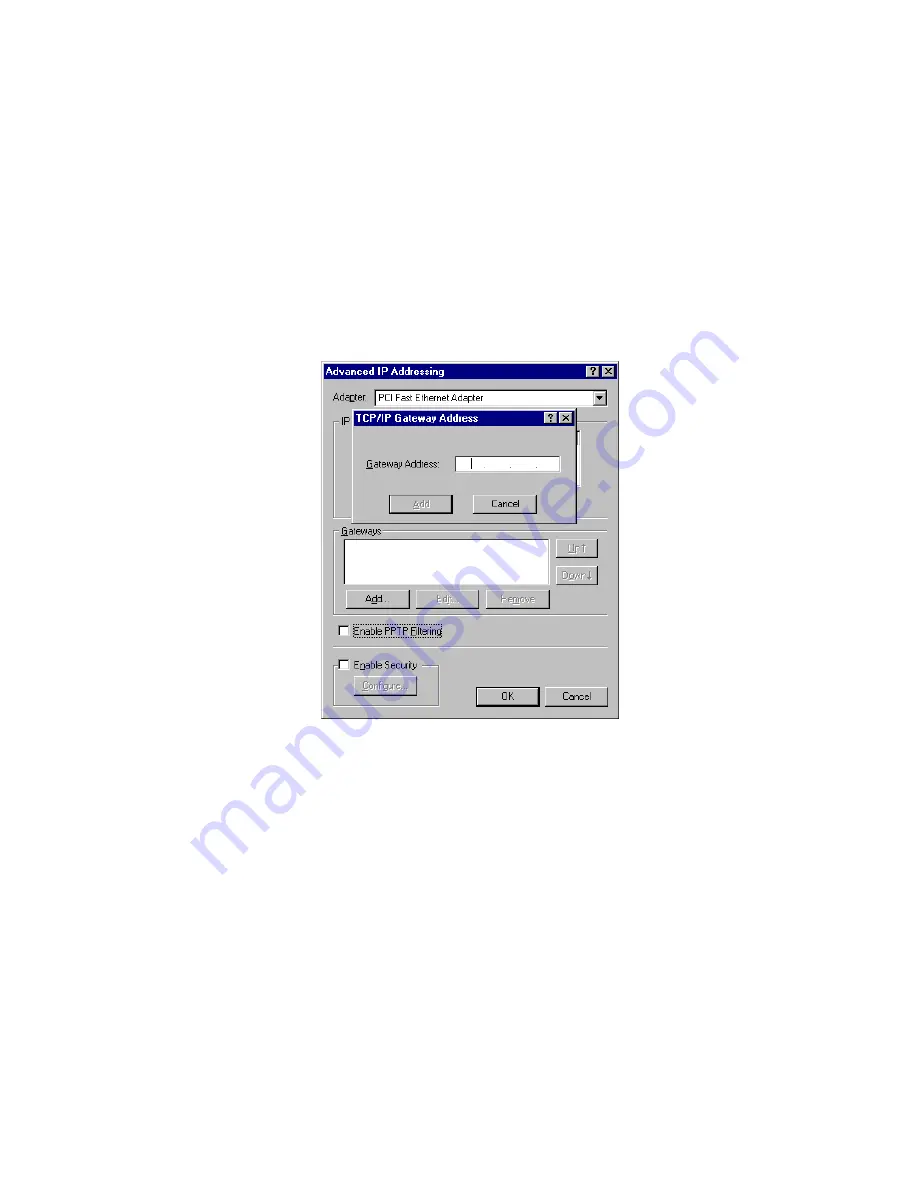
Broadband VPN Gateway User Guide
24
Obtain an IP address from a DHCP Server
This is the default Windows setting.
Using this is recommended
. By default, the Broadband VPN Gateway will act as a DHCP
Server.
Restart your PC to ensure it obtains an IP Address from the Broadband VPN Gateway.
Specify an IP Address
If your PC is already configured, check with your network administrator before making the following changes.
1.
The
Default Gateway
must be set to the IP address of the Broadband VPN Gateway. To set this:
•
Click the
Advanced
button on the screen above.
•
On the following screen, click the
Add
button in the
Gateways
panel, and enter the Broadband VPN Gateway 's IP address, as
shown in Figure 17 below.
•
If necessary, use the
Up
button to make the Broadband VPN Gateway the first entry in the
Gateways
list.
Figure 17 - Windows NT4.0 - Add Gateway
2.
The DNS should be set to the address provided by your ISP, as follows:
•
Click the DNS tab.
•
On the DNS screen, shown below, click the
Add
button (under
DNS Service Search Order
), and enter the DNS provided by
your ISP.
Summary of Contents for TW100-BRV324
Page 1: ......
Page 2: ......
Page 23: ...Setup 19...
Page 29: ...PC Configuration 25 Figure 18 Windows NT4 0 DNS...
Page 35: ...PC Configuration 31...
Page 39: ...Operation and Status 35 Figure 23 General Status Screen...
Page 80: ...Broadband VPN Gateway User Guide 76 Figure 47 VPN Wizard Start Screen...
Page 134: ...Broadband VPN Gateway User Guide 130...
Page 135: ...Appendix B Specifications 131...






























