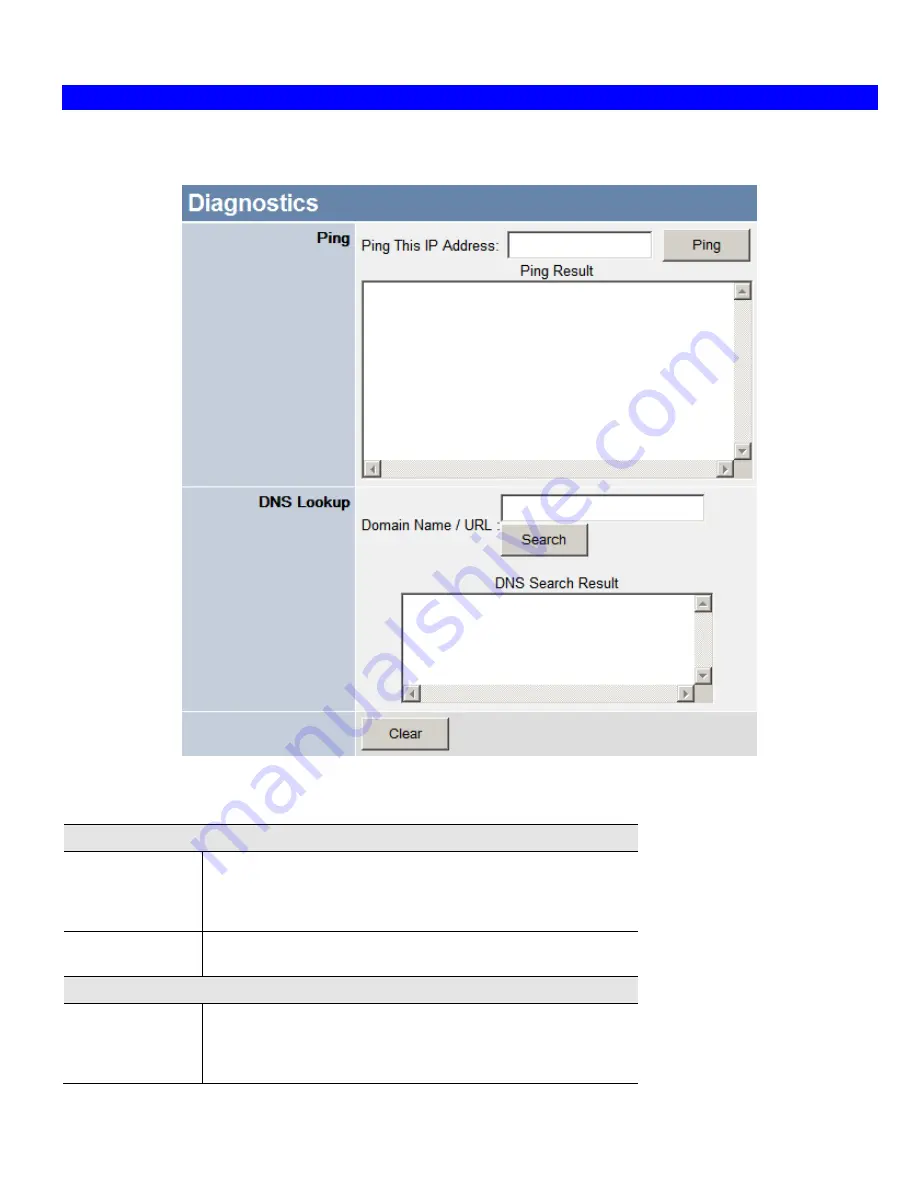
Broadband VPN Gateway User Guide
118
Diagnostics
This screen allows you to perform a "Ping" or a "DNS lookup". These activities can be useful in solving network problems.
An example
Diagnostics
screen is shown below.
Figure 103: Diagnostics Screen
Data - Diagnostics Screen
Ping
Ping This IP
Address
Enter the IP address you wish to ping. The IP address can be on your
LAN, or on the Internet. Note that if the address is on the Internet,
and no connection currently exists, you could get a "Timeout" error.
In that case, wait a few seconds and try again.
Ping Button
After entering the IP address, click this button to start the "Ping"
procedure. The results will be displayed in the
Ping Result
pane.
DNS Lookup
Domain
Name/URL
Enter the Domain name or URL for which you want a DNS (Domain
Name Server) lookup. Note that if the address in on the Internet, and
no connection currently exists, you could get a "Timeout" error. In
that case, wait a few seconds and try again.
Summary of Contents for TW100-BRV324
Page 1: ......
Page 2: ......
Page 23: ...Setup 19...
Page 29: ...PC Configuration 25 Figure 18 Windows NT4 0 DNS...
Page 35: ...PC Configuration 31...
Page 39: ...Operation and Status 35 Figure 23 General Status Screen...
Page 80: ...Broadband VPN Gateway User Guide 76 Figure 47 VPN Wizard Start Screen...
Page 134: ...Broadband VPN Gateway User Guide 130...
Page 135: ...Appendix B Specifications 131...




























