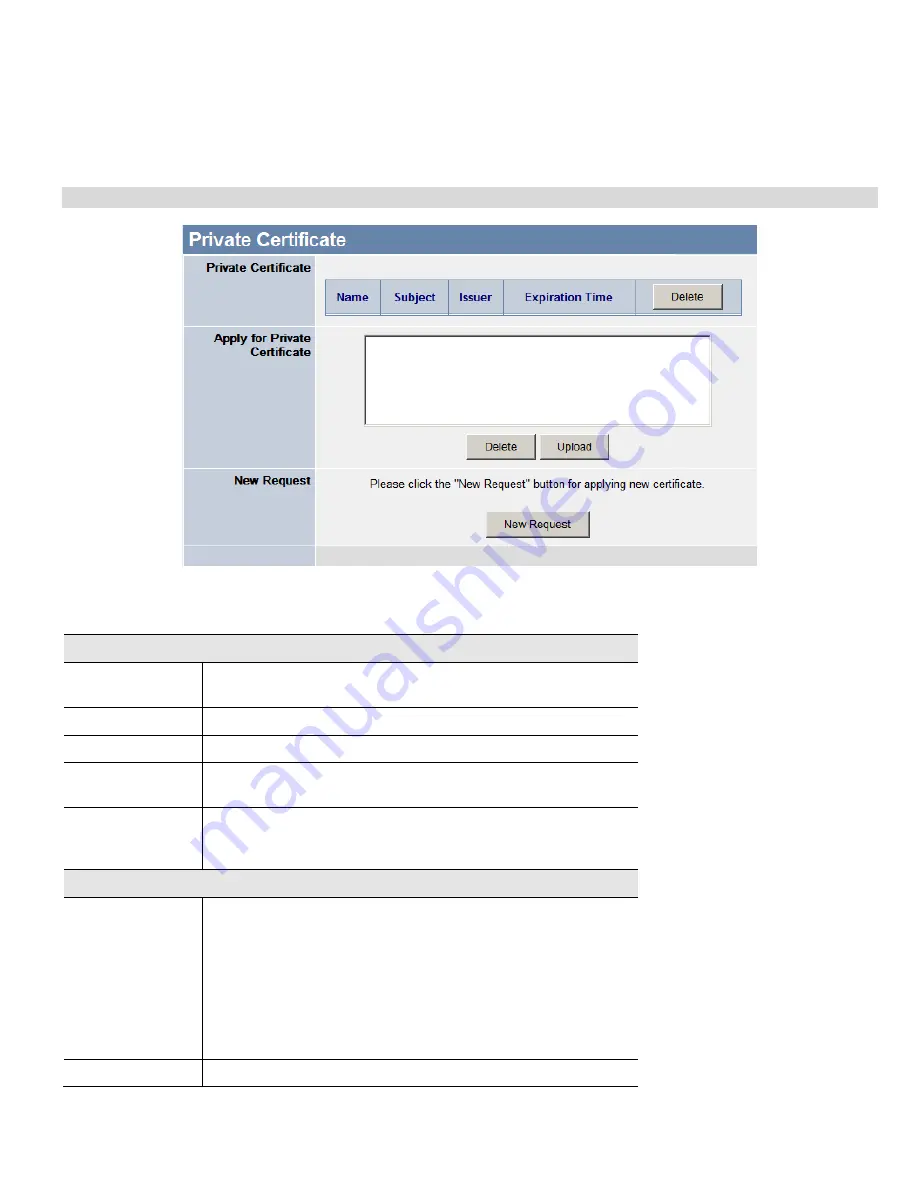
Broadband VPN Gateway User Guide
100
3.
Click the "Browse" button, and locate the certificate file on your PC
4.
Select the file. The name will appear in the "Certificate File" field.
5.
Click "Upload" to upload the certificate file to the Broadband VPN Gateway.
6.
Click "Back" to return to the Trusted Certificate list. The new Certificate will appear in the list.
Private Certificate
Figure 80: Private Certificate Screen
Data - Private Certificate Screen
Private Certificate
Name
The name you assigned to this Certificate. You should select a name
which helps to identify this particular certificate.
Subject
The company or person to whom the Certificate is issued.
Issuer
The CA (Certification Authority) which issued the Certificate.
Expiration Time
The date on which the Certificate expires. You should renew the
Certificate before it expires.
Delete button
Use this button to delete a Self Certificate. Select the checkbox in the
Delete
column for any Certificates you wish to delete, then click the
"Delete" button.
Private Certificate Requests
Request List
Any current requests are listed. These requests are generated by
using the
New Request
button described below.
•
After you have received the Certificate file for a request, you
must select the request in the list, and upload the certificate file.
The request will then be deleted from this list, and the Certificate
will appear in the
Private Certificates
table.
•
If for some reason you never obtain the Certificate, you can
manually delete the request by using the
Delete
button.
Delete Button
Use this to delete the selected certificate request.
Summary of Contents for TW100-BRV324
Page 1: ......
Page 2: ......
Page 23: ...Setup 19...
Page 29: ...PC Configuration 25 Figure 18 Windows NT4 0 DNS...
Page 35: ...PC Configuration 31...
Page 39: ...Operation and Status 35 Figure 23 General Status Screen...
Page 80: ...Broadband VPN Gateway User Guide 76 Figure 47 VPN Wizard Start Screen...
Page 134: ...Broadband VPN Gateway User Guide 130...
Page 135: ...Appendix B Specifications 131...






























