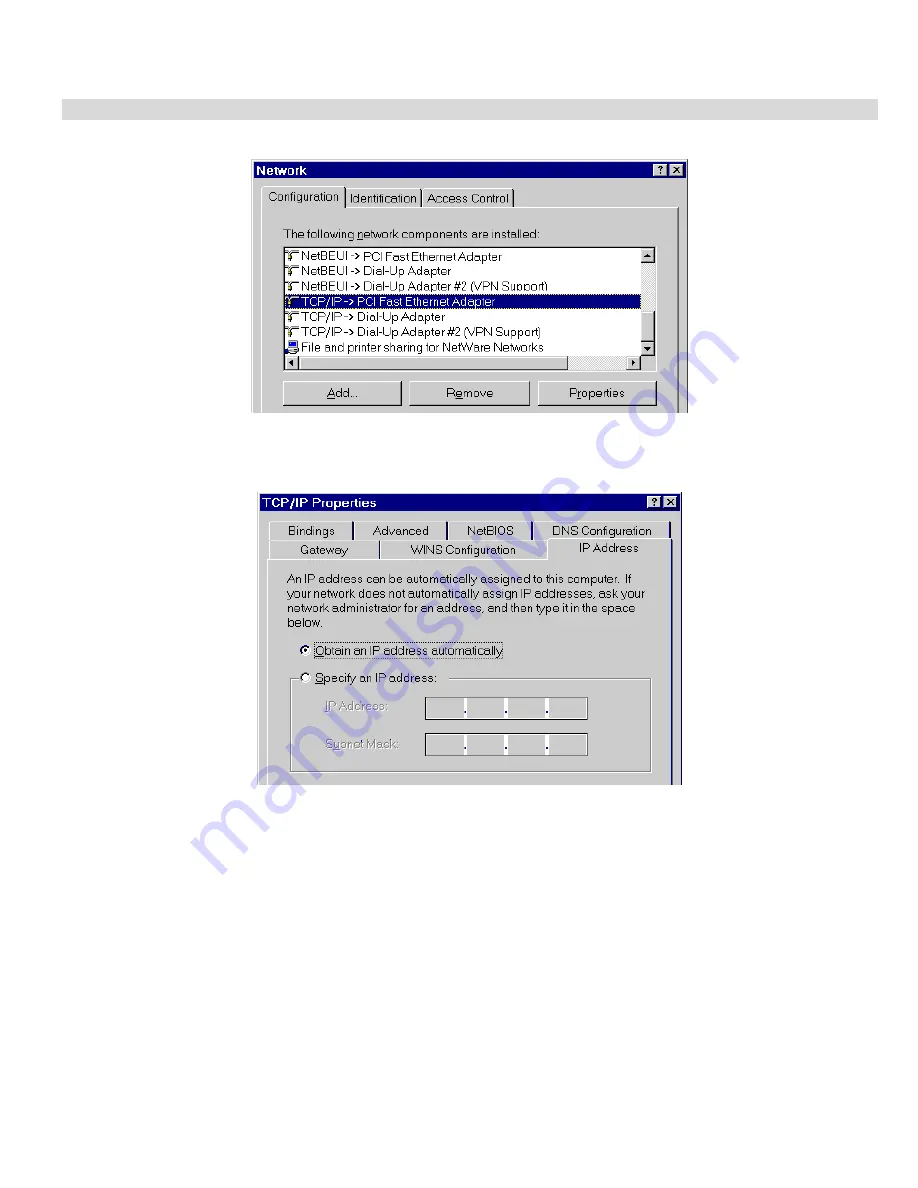
PC Configuration
21
Checking TCP/IP Settings - Windows 9x/ME:
1.
Select
Control Panel - Network
. You should see a screen like the following:
Figure 11: Network Configuration
2.
Select the
TCP/IP
protocol for your network card.
3.
Click on the
Properties
button. You should then see a screen like the following.
Figure 12: IP Address (Win 95)
Ensure your TCP/IP settings are correct, as follows:
Using DHCP
To use DHCP, select the radio button
Obtain an IP Address automatically
. This is the default Windows setting.
Using this is recom-
mended
. By default, the Broadband VPN Gateway will act as a DHCP Server.
Restart your PC to ensure it obtains an IP Address from the Broadband VPN Gateway.
Using "Specify an IP Address"
If your PC is already configured, check with your network administrator before making the following changes:
•
On the
Gateway
tab, enter the Broadband VPN Gateway 's IP address in the
New Gateway
field and click
Add
, as shown below.
Your LAN administrator can advise you of the IP Address they assigned to the Broadband VPN Gateway.
Summary of Contents for TW100-BRV324
Page 1: ......
Page 2: ......
Page 23: ...Setup 19...
Page 29: ...PC Configuration 25 Figure 18 Windows NT4 0 DNS...
Page 35: ...PC Configuration 31...
Page 39: ...Operation and Status 35 Figure 23 General Status Screen...
Page 80: ...Broadband VPN Gateway User Guide 76 Figure 47 VPN Wizard Start Screen...
Page 134: ...Broadband VPN Gateway User Guide 130...
Page 135: ...Appendix B Specifications 131...






























