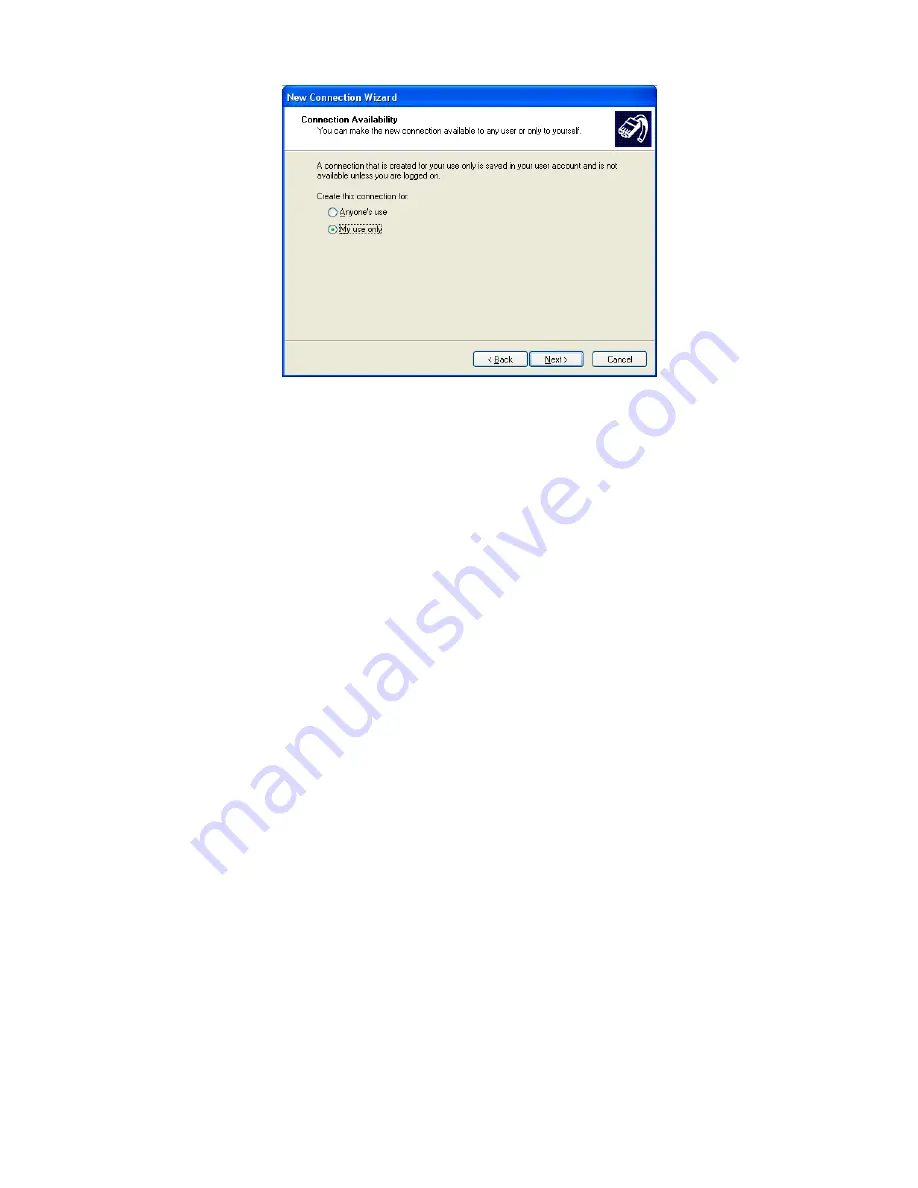
Broadband VPN Gateway User Guide
116
Figure 102: Windows XP Connection Availability
7.
Choose whether to allow this connection for everyone, or only for yourself, as required.
Click
Next
to continue.
8.
On the final screen, click Finish to save and exit.
Setup is now complete.
To establish a connection:
1.
Right-click the connection in "Network Connections", and select "Connect".
2.
You will then be prompted for the username and password. Enter the username and password assigned to you, as recorded in the
VPN client database on the Broadband VPN Gateway.
3.
You can choose to have Windows remember the password if desired, so you do not have to enter it again.
Changing the connection settings
The PPTP (VPN) Server in the Broadband VPN Gateway is designed to work with the default Windows settings.
•
If necessary, you can change the Windows settings by right-clicking the VPN connection in
Network Connections
, and selecting
Properties
.
•
The
Properties
dialog has a
Networking
tab with a "Type of VPN" setting. If you have trouble connecting, you can change this
setting from "Automatic" to "PPTP VPN".
Summary of Contents for TW100-BRV324
Page 1: ......
Page 2: ......
Page 23: ...Setup 19...
Page 29: ...PC Configuration 25 Figure 18 Windows NT4 0 DNS...
Page 35: ...PC Configuration 31...
Page 39: ...Operation and Status 35 Figure 23 General Status Screen...
Page 80: ...Broadband VPN Gateway User Guide 76 Figure 47 VPN Wizard Start Screen...
Page 134: ...Broadband VPN Gateway User Guide 130...
Page 135: ...Appendix B Specifications 131...






























