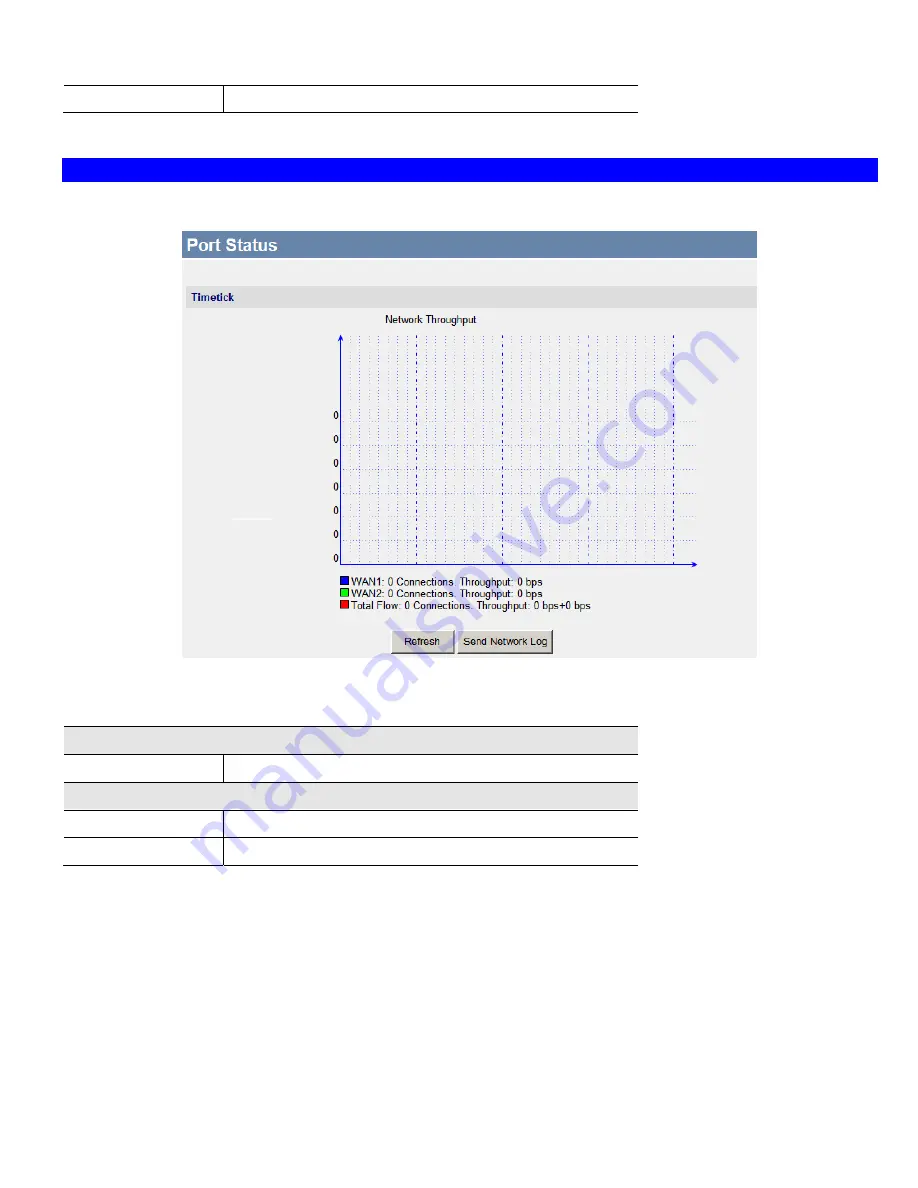
Operation and Status
37
Show Status
Display the usage of the CPU and Memory in a sub-window.
Port Status
Click the "Port Status" button on the
Status Log
menu. An example screen is shown below.
Figure 24: Port Status Screen
Data - Port Status Screen
Port Status
Network Flow
The picture shows the current network flow.
Buttons
Refresh
Update the data on screen.
Send Network Log
Click this button will send the log to the specified E-mail address.
Summary of Contents for TW100-BRV324
Page 1: ......
Page 2: ......
Page 23: ...Setup 19...
Page 29: ...PC Configuration 25 Figure 18 Windows NT4 0 DNS...
Page 35: ...PC Configuration 31...
Page 39: ...Operation and Status 35 Figure 23 General Status Screen...
Page 80: ...Broadband VPN Gateway User Guide 76 Figure 47 VPN Wizard Start Screen...
Page 134: ...Broadband VPN Gateway User Guide 130...
Page 135: ...Appendix B Specifications 131...






























