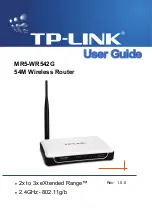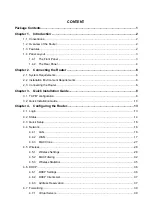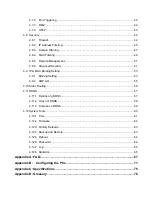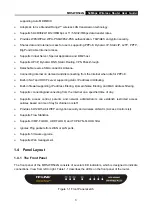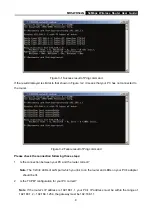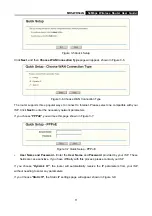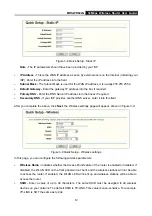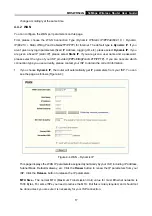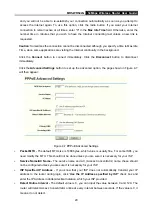MR5-WR542G
54Mbps Wireless Router User Guide
5
¾
LAN 1,2,3,4:
These ports (1, 2, 3, 4) connect the router to the local PC(s).
¾
WAN
: This WAN port is where you will connect the DSL/cable Modem, or Ethernet
¾
Reset button
There are two ways to reset to the router's factory defaults:
1) Use
the
Factory Defaults
function on
System Tools
->
Factory Defaults
page in the router's
Web-based Utility.
2) Use the Factory Default Reset button: First, turn off the router's power. Second, press and hold
the default reset button then turn on the router's power, until the SYS LED lights up (about 3
seconds). Last, release the reset button and wait for the router to reboot.
)
Note:
Ensure the router is powered on before it restarts completely.
¾
.
Wireless antenna
To receive and transmit the wireless data.
Summary of Contents for MR5-WR542G
Page 1: ...MR5 WR542G 54M Wireless Router Rev 1 0 0 2x to 3x eXtended Range 2 4GHz y 802 11g b...
Page 20: ...MR5 WR542G 54Mbps Wireless Router User Guide 15 Figure 4 1 Router Status...
Page 79: ...MR5 WR542G 54Mbps Wireless Router User Guide 74 Figure 4...
Page 80: ...MR5 WR542G 54Mbps Wireless Router User Guide 75 Appendix C Specifications...