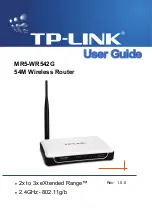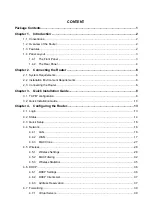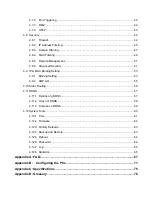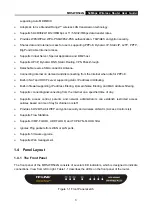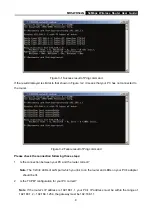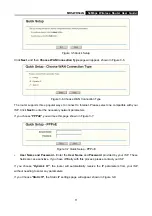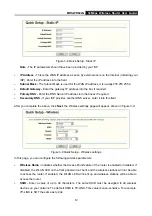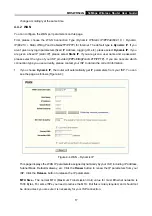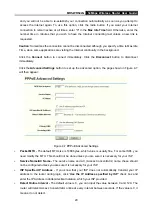MR5-WR542G
54Mbps Wireless Router User Guide
6
Chapter 2. Connecting the Router
2.1 System Requirements
¾
Broadband Internet Access Service (DSL/Cable/Ethernet)
¾
One DSL/Cable modem that has an RJ45 connector (you do not need it if you connect the router to
the Ethernet)
¾
Each PC in the LAN needs a working Ethernet Adapter and an Ethernet cable with RJ45 connectors
¾
TCP/IP protocol must be installed on each PC
¾
Web browser, such as Microsoft Internet Explorer 5.0 or later, Netscape Navigator 6.0 or later
2.2 Installation Environment Requirements
¾
Do not place in direct sunlight or near a heater or heating vent
¾
Do not cluttered or crowded. There should be at least 2 inches (5 cm) of clear space on all sides of
the router
¾
Well ventilated (especially if it is in a closet)
¾
Operating temperature: 0 ~40 (32 ~104 )
℃
℃
℉
℉
¾
Operating Humidity: 10%~90%RH, Non-condensing
2.3 Connecting the Router
Before you install the router, you should connect your PC to the Internet through your broadband service
successfully. If there is any problem, please contact your ISP. After that, please install the router
according to the following steps. Don't forget to pull out the power plug and keep your hands dry.
1. Power off your PC, Cable/DSL Modem, and the router.
2. Locate an optimum location for the router. The best place is usually near the center of the area in
which your PC will connect wirelessly. The place must accord with the
3. Adjust the direction of the antenna. Normally, upright is a good direction.
4. Connect the PC(s) and each Switch/Hub in your LAN to the LAN Ports on the router, shown in
Figure 2-1. (If you have the wireless NIC and want to use wireless function, you can skip this step.)
5. Connect the DSL/Cable Modem to the WAN port on the router, shown in Figure 2-1.
6. Connect the AC power adapter to the AC power socket on the router, and the other end into an
electrical outlet. The router will start to work automatically.
7. Power on your PC and Cable/DSL Modem.
Summary of Contents for MR5-WR542G
Page 1: ...MR5 WR542G 54M Wireless Router Rev 1 0 0 2x to 3x eXtended Range 2 4GHz y 802 11g b...
Page 20: ...MR5 WR542G 54Mbps Wireless Router User Guide 15 Figure 4 1 Router Status...
Page 79: ...MR5 WR542G 54Mbps Wireless Router User Guide 74 Figure 4...
Page 80: ...MR5 WR542G 54Mbps Wireless Router User Guide 75 Appendix C Specifications...