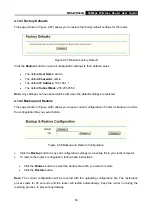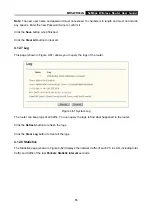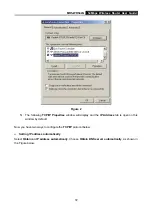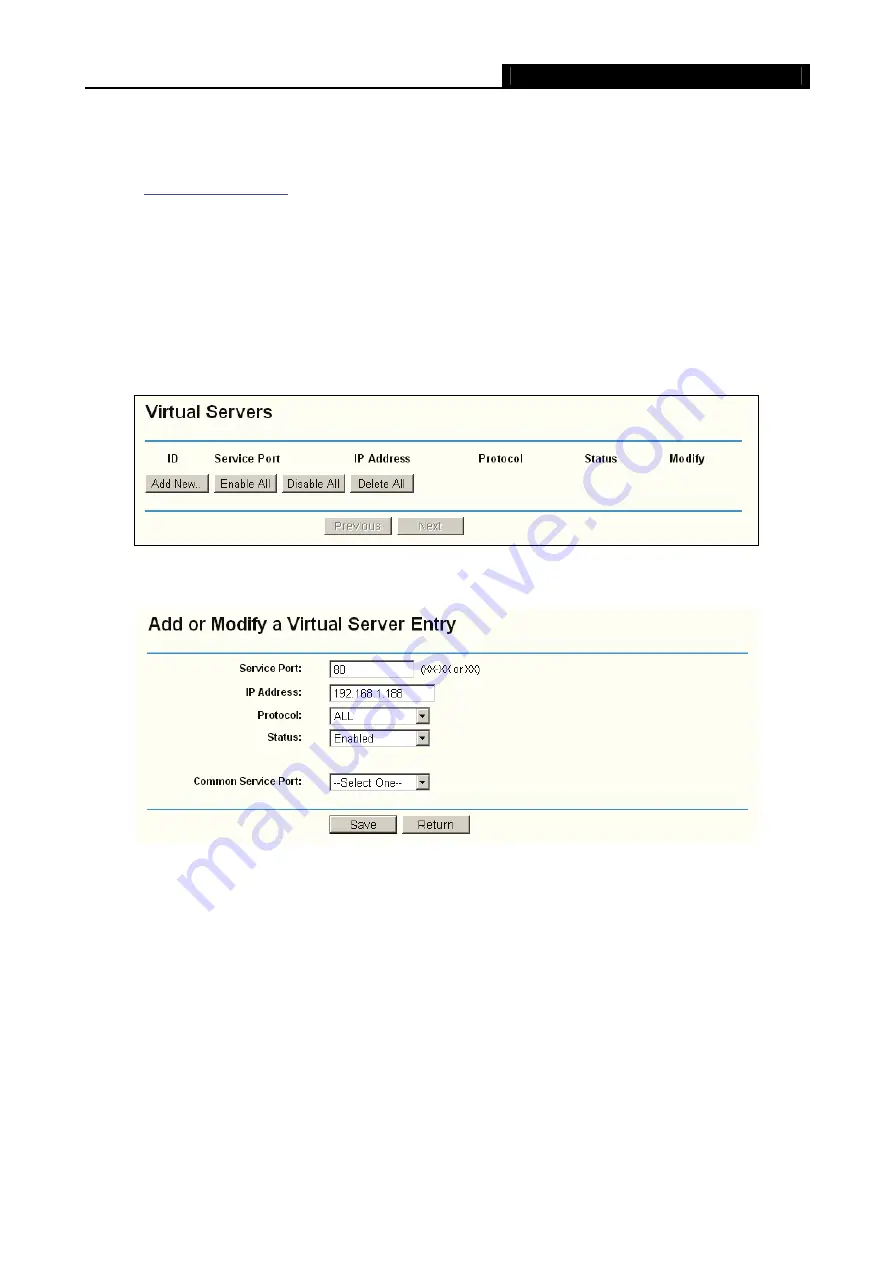
MR5-WR542G
54Mbps Wireless Router User Guide
70
Figure A-7 Remote Management
Note
: If the above configuration takes effect, to configure to the router by typing
(the router’s LAN IP address: Web Management Port) in the address field
of the Web browser.
3) Login to the router, click the “Forwarding” menu on the left of your browser, and click the
"Virtual Servers" submenu. On the "Virtual Server" page, click
Add New,
then on the “Add or
Modify a Virtual Server” page, enter “80” into the blank behind the “Service Port”, and your IP
address behind the IP Address, assuming 192.168.1.188 for an example, remember to
“Enable” and “Save”.
Figure A-8 Virtual Servers
Figure A-9 Add or Modify a Virtual server Entry
5. The wireless stations cannot connect to the router.
1) Make sure the "Wireless Router Radio" is enabled.
2) Make sure that the wireless stations' SSID accord with the router's SSID.
3) Make sure the wireless stations have right KEY for encryption when the router is encrypted.
4) If the wireless connection is ready, but you can’t access the router, check the IP Address of
your wireless stations.
Summary of Contents for MR5-WR542G
Page 1: ...MR5 WR542G 54M Wireless Router Rev 1 0 0 2x to 3x eXtended Range 2 4GHz y 802 11g b...
Page 20: ...MR5 WR542G 54Mbps Wireless Router User Guide 15 Figure 4 1 Router Status...
Page 79: ...MR5 WR542G 54Mbps Wireless Router User Guide 74 Figure 4...
Page 80: ...MR5 WR542G 54Mbps Wireless Router User Guide 75 Appendix C Specifications...