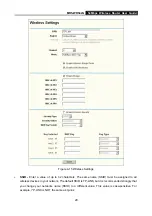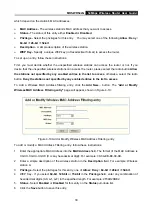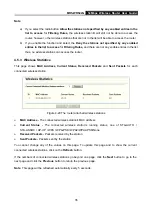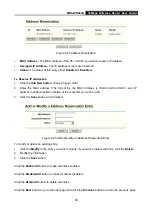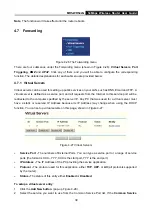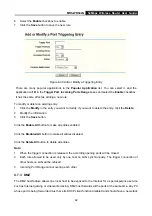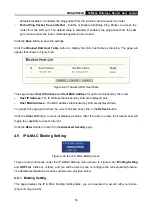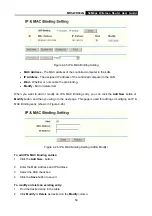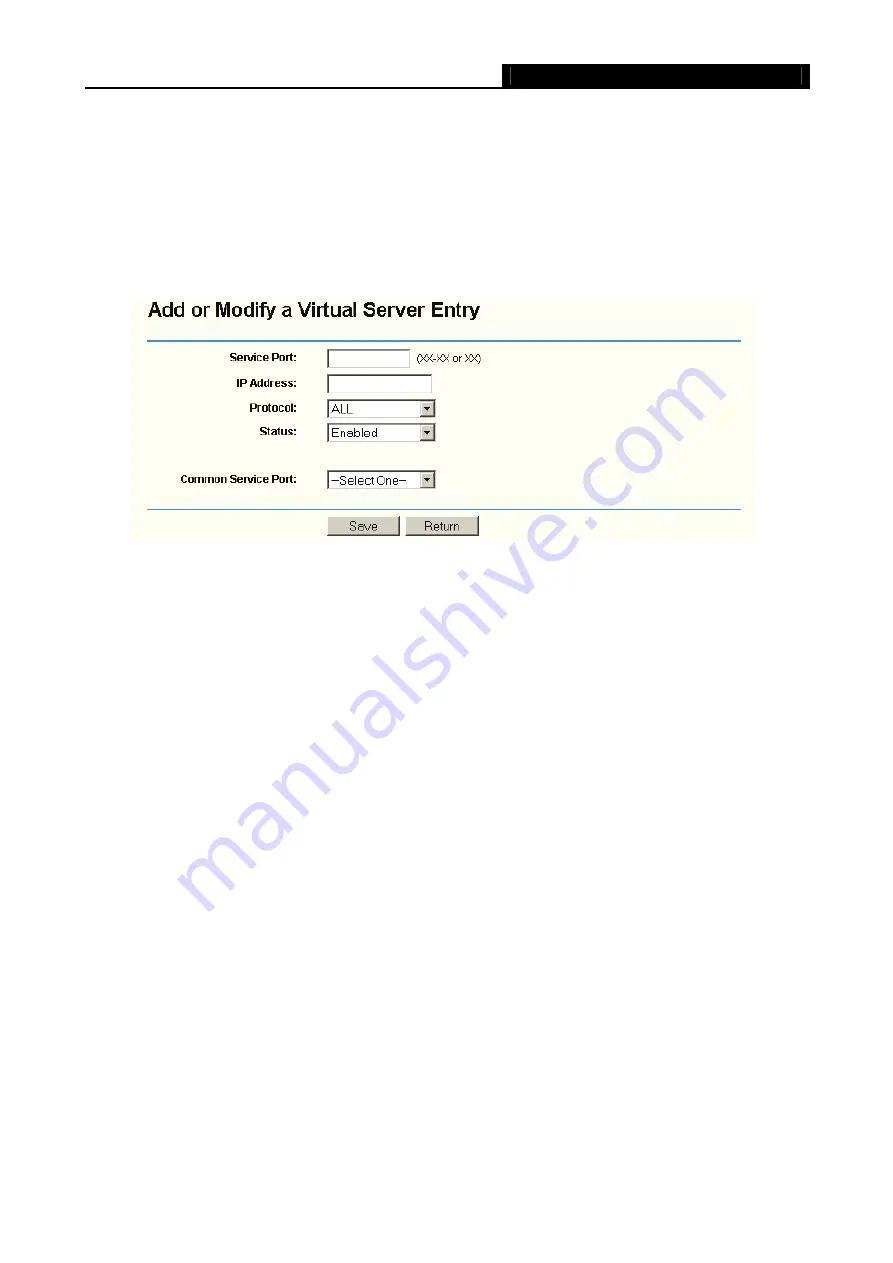
MR5-WR542G
54Mbps Wireless Router User Guide
40
Port
list does not have the service that you want to use, type the number of the service port or
service port range in the
Service Port
box.
3. Type the IP Address of the computer in the
Server IP Address
box.
4. Select the protocol used for this application, either
TCP
or
UDP
, or
All
.
5. Select
the
Enable
checkbox to enable the virtual server.
6. Click
the
Save
button.
Figure 4-28 Add or Modify a Virtual Server Entry
Note:
It is possible that you have a computer or server that has more than one type of available service.
If so, select another service, and enter the same IP Address for that computer or server.
To modify or delete an existing entry:
1. Click
the
Modify
in the entry you want to modify. If you want to delete the entry, click the
Delete
.
2. Modify the information.
3. Click
the
Save
button.
Click the
Enable All
button to make all entries enabled
Click the
Disabled All
button to make all entries disabled.
Click the
Delete All
button to delete all entries
Click the
Next
button to go to the next page and Click the
Previous
button to return the previous page.
Note
: If you set the virtual server of service port as 80, you must set the Web management port on
Security –> Remote Management
page to be any value except 80 such as 8080. Or else there will be
a conflict to disable the virtual server.
4.7.2 Port Triggering
Some applications require multiple connections, like Internet games, video conferencing, Internet
calling and so on. These applications cannot work with a pure NAT router. Port Triggering is used for
Summary of Contents for MR5-WR542G
Page 1: ...MR5 WR542G 54M Wireless Router Rev 1 0 0 2x to 3x eXtended Range 2 4GHz y 802 11g b...
Page 20: ...MR5 WR542G 54Mbps Wireless Router User Guide 15 Figure 4 1 Router Status...
Page 79: ...MR5 WR542G 54Mbps Wireless Router User Guide 74 Figure 4...
Page 80: ...MR5 WR542G 54Mbps Wireless Router User Guide 75 Appendix C Specifications...