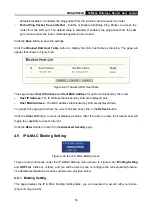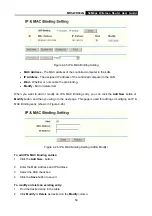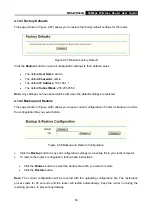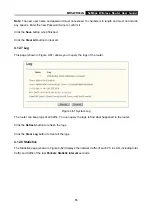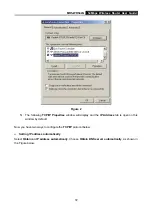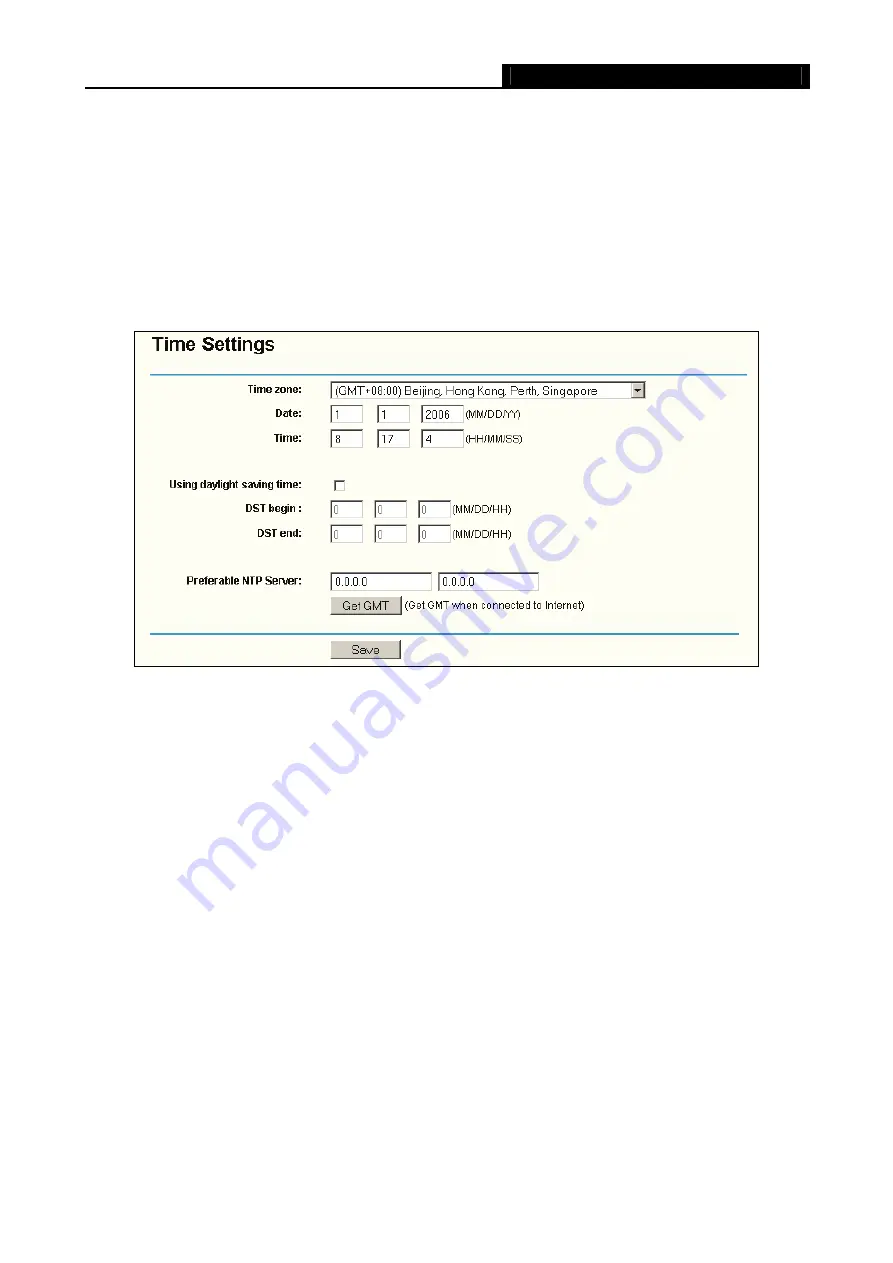
MR5-WR542G
54Mbps Wireless Router User Guide
61
Factory Defaults, Backup and Restore, Reboot, Password, Log
and
Statistics.
Click any of them,
and you will be able to configure the corresponding function. The detailed explanations for each
submenu are provided below.
4.12.1 Time
You can set time manually or get GMT from the Internet for the router on this page (shown in Figure
4-55):
Figure 4-55 Time settings
¾
Time Zone -
Select your local time zone from this pull down list.
¾
Date -
Enter your local date in MM/DD/YY into the right blanks.
¾
Time -
Enter your local time in HH/MM/SS into the right blanks.
Time setting follows these steps below:
1. Select your local time zone.
2. Enter date and time in the right blanks
3. Click
Save
.
Click the
Get GMT
button to get GMT time from Internet if you have connected to Internet.
If you’re using Daylight saving time, please follow the steps below.
1. Select
using daylight saving time
.
2. Enter daylight saving beginning time and end time in the right blanks.
3.
Click
Save
.
Summary of Contents for MR5-WR542G
Page 1: ...MR5 WR542G 54M Wireless Router Rev 1 0 0 2x to 3x eXtended Range 2 4GHz y 802 11g b...
Page 20: ...MR5 WR542G 54Mbps Wireless Router User Guide 15 Figure 4 1 Router Status...
Page 79: ...MR5 WR542G 54Mbps Wireless Router User Guide 74 Figure 4...
Page 80: ...MR5 WR542G 54Mbps Wireless Router User Guide 75 Appendix C Specifications...