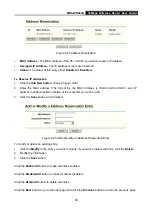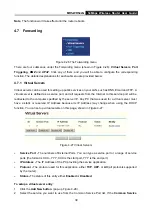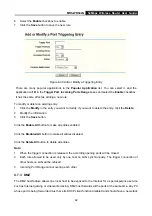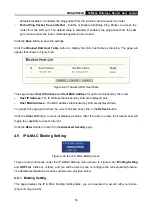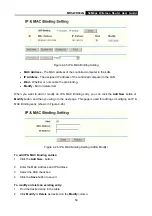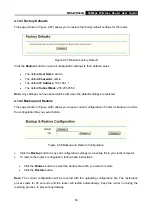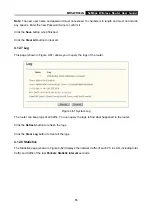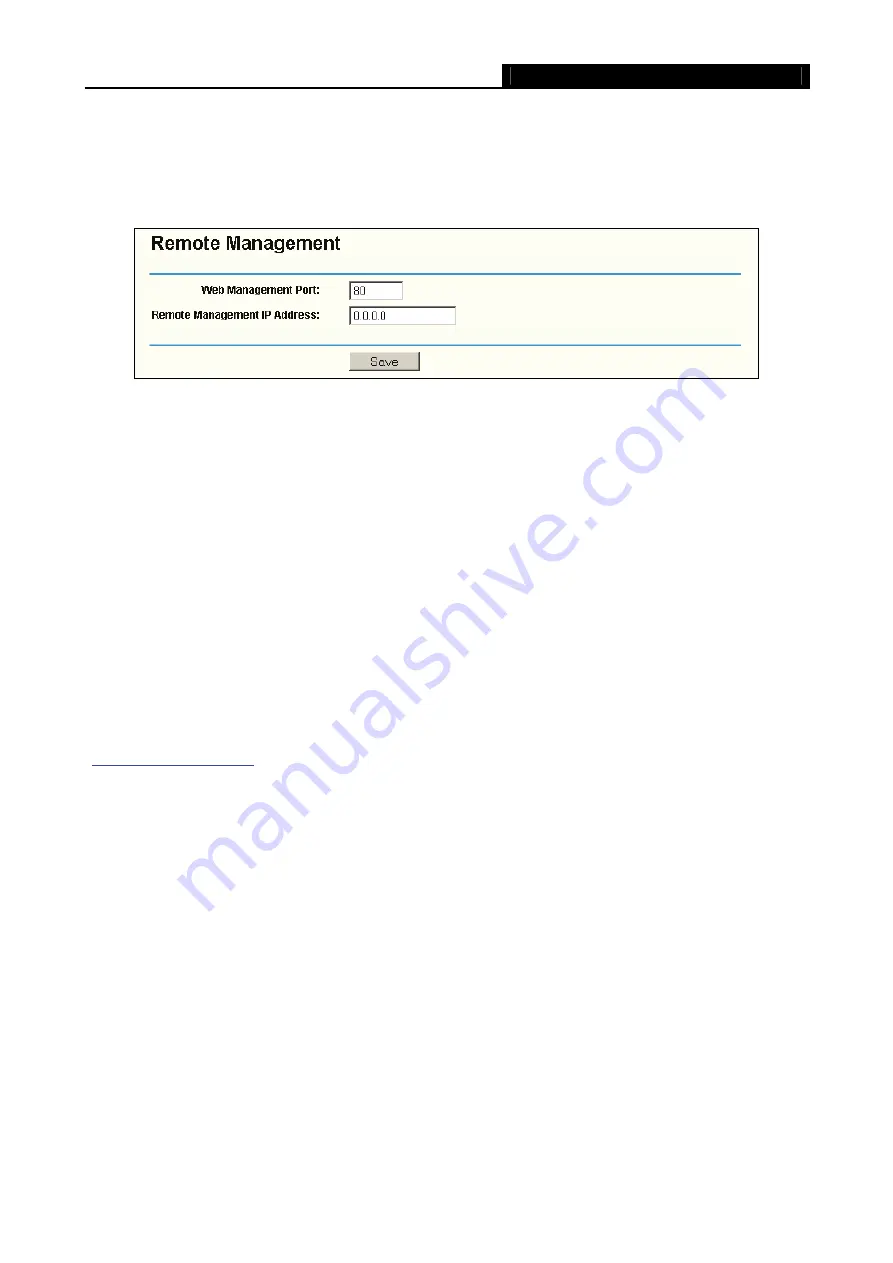
MR5-WR542G
54Mbps Wireless Router User Guide
51
4.8.5 Remote Management
You can configure the Remote Management function on this page shown in Figure 4-41. This feature
allows you to manage your Router from a remote location, via the Internet.
Figure 4-41 Remote Management
¾
Web Management Port
-
Web browser access normally uses the standard HTTP service port 80.
This router’s default remote management Web port number is 80
.
For greater security, you can
change the remote management Web interface to a custom port by entering that number in this
box provided. Choose a number between 1024 and 65534, but do not use the number of any
common service port.
¾
Remote Management IP Address -
This is the current address you will use when accessing your
router from the Internet. The default IP Address is 0.0.0.0. It means this function is disabled. To
enable this function, change the default IP Address to another IP Address as desired.
To access the router, you will type your router's WAN IP Address into your browser's Address (in IE) or
Location (in Navigator) box, followed by a colon and the custom port number. For example, if your
Router's WAN address is 202.96.12.8 and you use port number 8080, enter in your browser:
password, you will be able to access the router's Web-based utility.
Note:
Be sure to change the router's default password to a very secure password
.
4.8.6 Advanced Security
Using Advanced Security page (shown in Figure 4-42), you can protect the router from being attacked by
TCP-SYN Flood, UDP Flood and ICMP-Flood from LAN.
Summary of Contents for MR5-WR542G
Page 1: ...MR5 WR542G 54M Wireless Router Rev 1 0 0 2x to 3x eXtended Range 2 4GHz y 802 11g b...
Page 20: ...MR5 WR542G 54Mbps Wireless Router User Guide 15 Figure 4 1 Router Status...
Page 79: ...MR5 WR542G 54Mbps Wireless Router User Guide 74 Figure 4...
Page 80: ...MR5 WR542G 54Mbps Wireless Router User Guide 75 Appendix C Specifications...