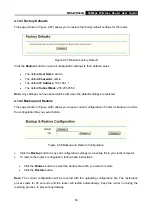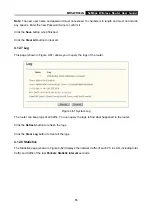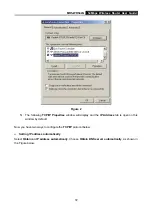MR5-WR542G
54Mbps Wireless Router User Guide
69
Figure A-5 Add or Modify a Virtual server Entry
Note
: Your opposite side should call your WAN IP, which is displayed on the “Status” page.
4) How to enable DMZ Host: Login to the router, click the “Forwarding” menu on the left of your
browser, and click "DMZ" submenu. On the "DMZ" page, click “Enable” radio and type your IP
address into the “DMZ Host IP Address” field, using 192.168.1.169 as an example, remember
to click the "Save” button.
Figure A-6 DMZ
4. I want to build a WEB Server on the LAN, what should I do?
1) Because the WEB Server port 80 will interfere with the WEB management port 80 on the router,
you must change the WEB management port number to avoid interference.
2) To change the WEB management port number: Login to the router, click the “Security” menu on
the left of your browser, and click "Remote Management" submenu. On the "Remote
Management" page, type a port number except 80, such as 88, into the "Web Management
Port" field. Click “Save” and reboot the router.
Summary of Contents for MR5-WR542G
Page 1: ...MR5 WR542G 54M Wireless Router Rev 1 0 0 2x to 3x eXtended Range 2 4GHz y 802 11g b...
Page 20: ...MR5 WR542G 54Mbps Wireless Router User Guide 15 Figure 4 1 Router Status...
Page 79: ...MR5 WR542G 54Mbps Wireless Router User Guide 74 Figure 4...
Page 80: ...MR5 WR542G 54Mbps Wireless Router User Guide 75 Appendix C Specifications...