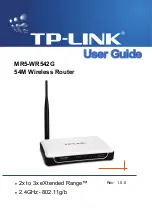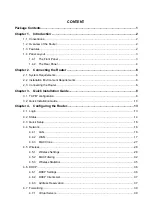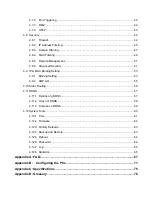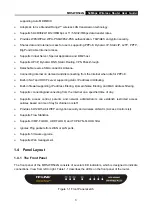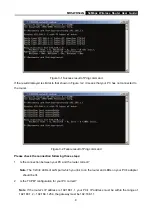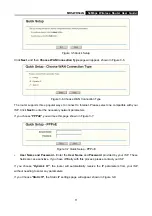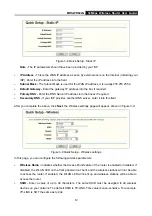4.7.2
Port Triggering .......................................................................................................40
4.7.3
DMZ .......................................................................................................................42
4.7.4
UPnP......................................................................................................................43
4.8
Security...............................................................................................................................44
4.8.1
Firewall...................................................................................................................44
4.8.2
IP Address Filtering ................................................................................................45
4.8.3
Domain Filtering .....................................................................................................47
4.8.4
MAC Filtering .........................................................................................................49
4.8.5
Remote Management.............................................................................................51
4.8.6
Advanced Security .................................................................................................51
4.9
IP & MAC Binding Setting ...................................................................................................53
4.9.1
Binding Setting .......................................................................................................53
4.9.2
ARP List .................................................................................................................55
4.10
Static Routing .....................................................................................................................56
4.11
DDNS..................................................................................................................................57
4.11.1
Dyndns.org DDNS..................................................................................................57
4.11.2
Oray.net DDNS ......................................................................................................58
4.11.3
Comexe.cn DDNS ..................................................................................................59
4.12
System Tools ......................................................................................................................60
4.12.1
Time .......................................................................................................................61
4.12.2
Firmware ................................................................................................................62
4.12.3
Factory Defaults .....................................................................................................63
4.12.4
Backup and Restore...............................................................................................63
4.12.5
Reboot....................................................................................................................64
4.12.6
Password ...............................................................................................................64
4.12.7
Log .........................................................................................................................65
4.12.8
Statistics.................................................................................................................65
Appendix A: FAQ .............................................................................................................67
Appendix B:
Configuring the PCs ...............................................................................71
Appendix C: Specifications ............................................................................................75
Appendix D: Glossary .....................................................................................................76
Summary of Contents for MR5-WR542G
Page 1: ...MR5 WR542G 54M Wireless Router Rev 1 0 0 2x to 3x eXtended Range 2 4GHz y 802 11g b...
Page 20: ...MR5 WR542G 54Mbps Wireless Router User Guide 15 Figure 4 1 Router Status...
Page 79: ...MR5 WR542G 54Mbps Wireless Router User Guide 74 Figure 4...
Page 80: ...MR5 WR542G 54Mbps Wireless Router User Guide 75 Appendix C Specifications...