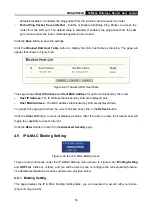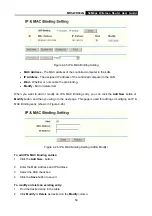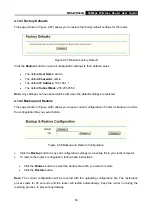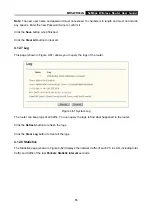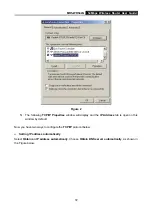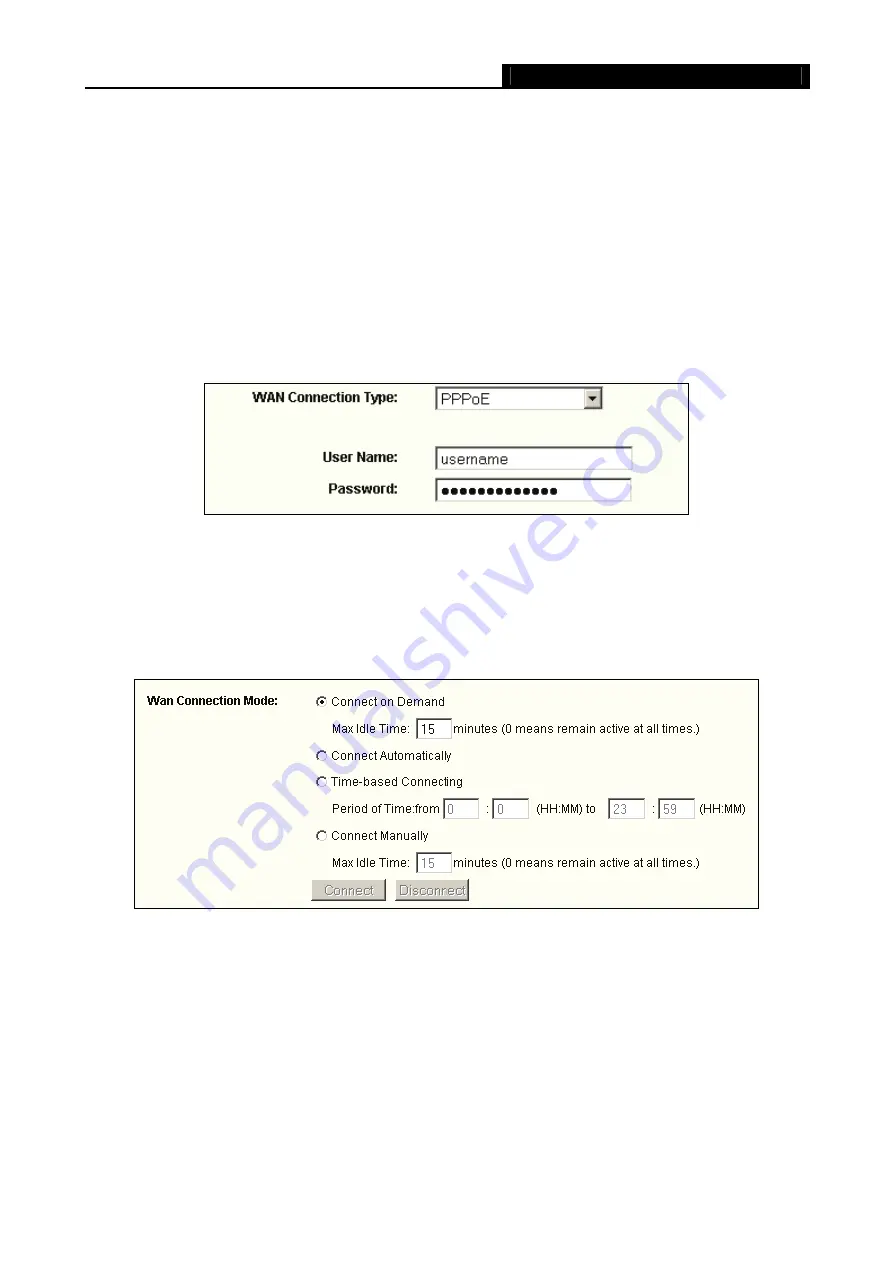
MR5-WR542G
54Mbps Wireless Router User Guide
67
Appendix A: FAQ
1. How do I configure the router to access Internet by ADSL users?
1) First, configure the ADSL Modem configured in RFC1483 bridge model.
2) Connect the Ethernet cable from your ADSL Modem to the WAN port on the router. The
telephone cord plugs into the Line port of the ADSL Modem.
3) Login to the router, click the “Network” menu on the left of your browser, and click "WAN"
submenu. On the WAN page, select “PPPoE” for WAN Connection Type. Type user name in
the “User Name” field and password in the “Password” field, finish by clicking “Connect”.
Figure A-1 PPPoE Connection Type
4) If your ADSL lease is in “pay-according-time” mode, select “Connect on Demand” or “Connect
Manually” for Internet connection mode. Type an appropriate number for “Max Idle Time” to
avoid wasting paid time. Otherwise, you can select “Auto-connecting” for Internet connection
mode.
Figure A-2 PPPoE Connection Mode
Note
:
i.
Sometimes the connection cannot be disconnected although you specify a time to Max Idle
Time, since some applications is visiting the Internet continually in the background.
ii.
If you are a Cable user, please configure the router following the above steps.
2. How do I configure the router to access Internet by Ethernet users?
Summary of Contents for MR5-WR542G
Page 1: ...MR5 WR542G 54M Wireless Router Rev 1 0 0 2x to 3x eXtended Range 2 4GHz y 802 11g b...
Page 20: ...MR5 WR542G 54Mbps Wireless Router User Guide 15 Figure 4 1 Router Status...
Page 79: ...MR5 WR542G 54Mbps Wireless Router User Guide 74 Figure 4...
Page 80: ...MR5 WR542G 54Mbps Wireless Router User Guide 75 Appendix C Specifications...