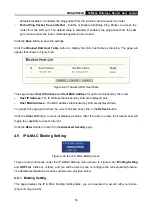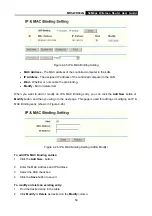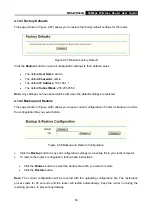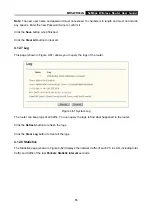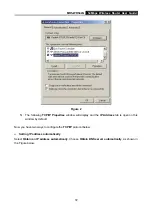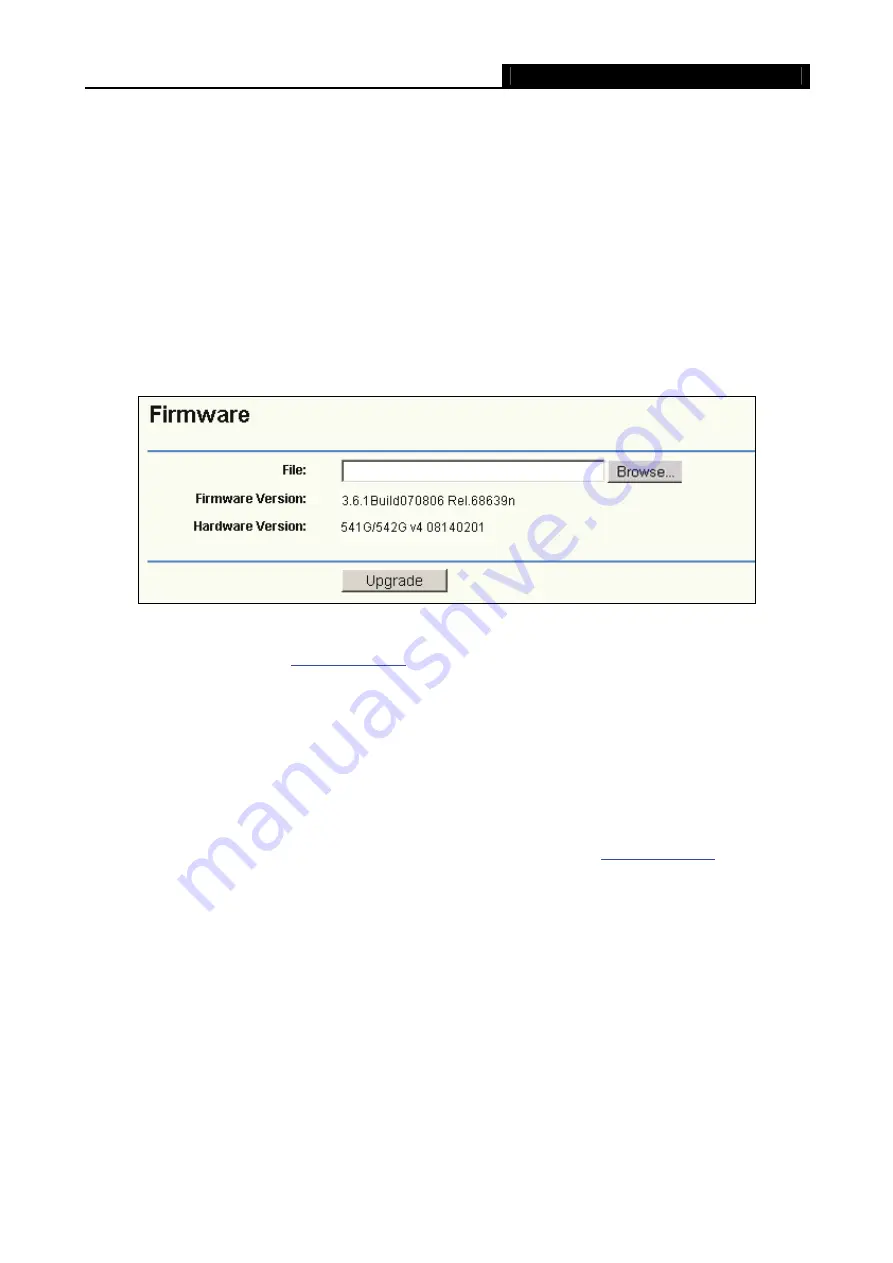
MR5-WR542G
54Mbps Wireless Router User Guide
62
Note
:
1. This setting will be used for some time-based functions such as firewall. You must specify your
time zone once you login to the router successfully, if not, the time limited on these functions will
not take effect.
2. The time will be lost if the router is turned off.
3. The router will obtain GMT automatically from Internet if it has already connected to Internet.
4.12.2 Firmware
The page (shown in Figure 4-56) allows you to upgrade the latest version firmware to keep your router
up-to-date.
Figure 4-56 Firmware Upgrade
New firmware is posted at
experiencing difficulties, there is no need to upgrade firmware, unless the new firmware supports a new
feature you need.
Note:
When you upgrade the router's firmware, you will lose current configuration settings, so make sure
you backup the router’s settings before you upgrade its firmware.
To upgrade the router's firmware, follow these instructions:
1. Download the latest firmware upgrade file from the TP-LINK website
2. Click
Browse
to view the folders and select the downloaded file.
3. Click
the
Upgrade
button.
¾
Firmware Version -
Displays the current firmware version.
¾
Hardware Version -
Displays the current hardware version. The hardware version of the upgrade
file must accord with the current hardware version.
Note:
1.
Do not turn off the router or press the Reset button while the firmware is being upgraded.
2. The router will reboot after the Upgrading has been finished.
Summary of Contents for MR5-WR542G
Page 1: ...MR5 WR542G 54M Wireless Router Rev 1 0 0 2x to 3x eXtended Range 2 4GHz y 802 11g b...
Page 20: ...MR5 WR542G 54Mbps Wireless Router User Guide 15 Figure 4 1 Router Status...
Page 79: ...MR5 WR542G 54Mbps Wireless Router User Guide 74 Figure 4...
Page 80: ...MR5 WR542G 54Mbps Wireless Router User Guide 75 Appendix C Specifications...