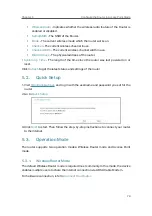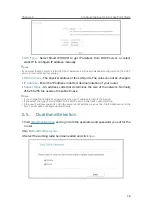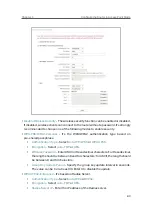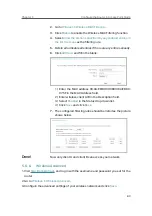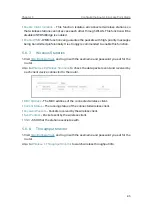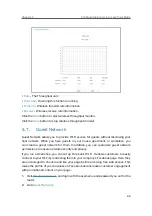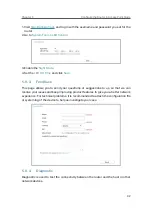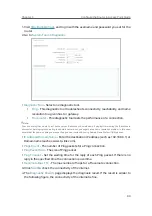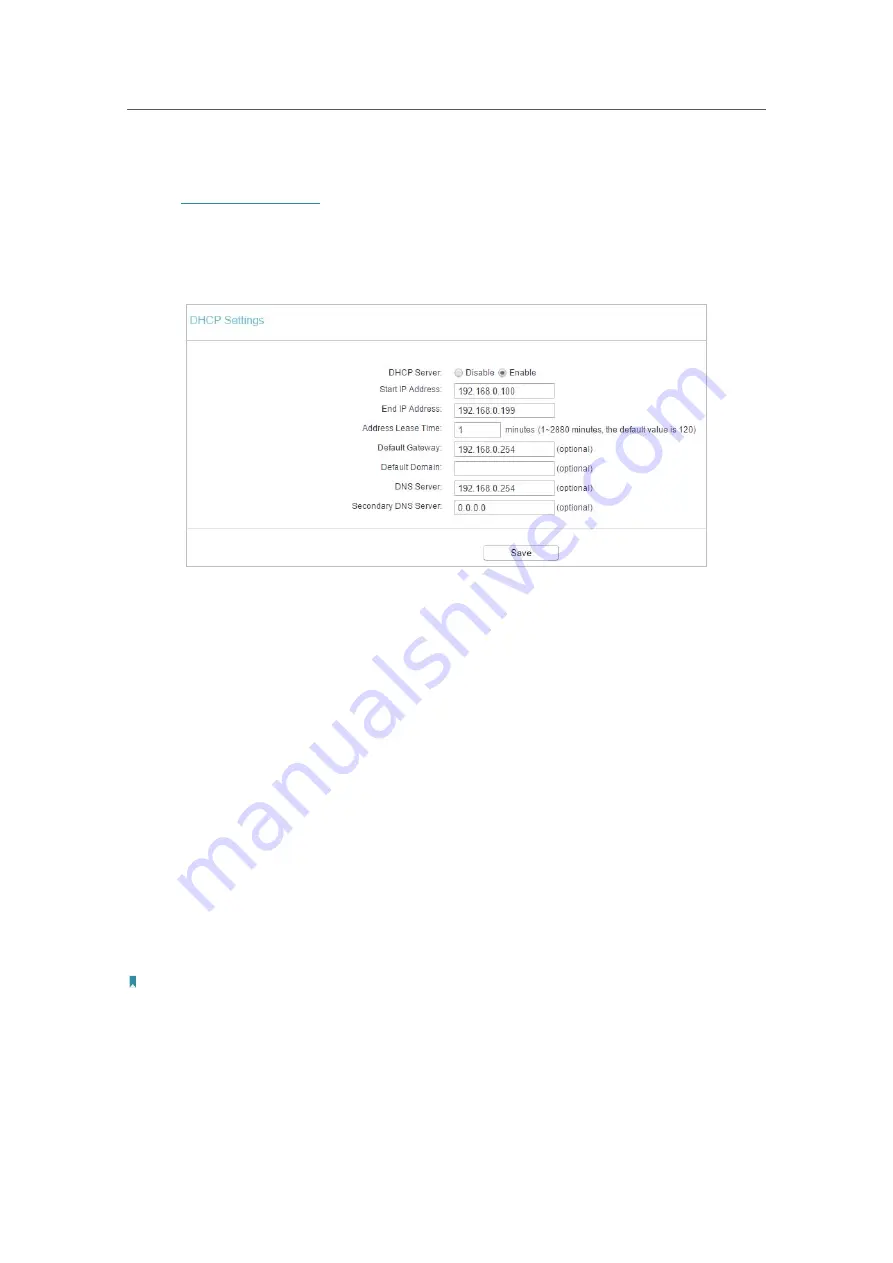
88
Chapter 5
&RQƮJXUHWKH5RXWHULQ$FFHVV3RLQW0RGH
5. 8. 1.
DHCP Settings
1. Visit
http://tplinkwifi.net
, and log in with the username and password you set for the
router.
2. Go to
DHCP
>
DHCP Settings
.
3. Specify DHCP server settings and click
Save
.
•
DHCP Server
- Enable or disable the DHCP server. If disabled, you must have another
DHCP server within your network or else you must configure the computer manually.
•
Start IP Address
- Specify an IP address for the DHCP Server to start with when
assigning IP addresses.
•
End IP Address
- Specify an IP address for the DHCP Server to end with when assigning
IP addresses.
•
Address Lease Time
- The Address Lease Time is the amount of time a network user
will be allowed to connect to the router with the current dynamic IP Address. When
time is up, the user will be automatically assigned a new dynamic IP address.
•
Default Gateway (Optional)
- It is suggested to input the IP address of the LAN port of
the router.
•
Default Domain (Optional)
- Input the domain name of your network.
•
DNS Server (Optional)
- Input the DNS IP address provided by your ISP.
•
Secondary DNS Server (Optional)
- Input the IP address of another DNS server if your
ISP provides two DNS servers.
Note:
• To use the DHCP server function of the router, you must configure all computers on the LAN as
Obtain
an IP Address automatically
.
• When you choose
Smart IP (DHCP)
in
Network
>
LAN
, the DHCP Server function will be disabled. You will
see the page as below.
Summary of Contents for C50V5
Page 1: ...REV5 0 0 1910012355 User Guide AC1200 Wireless Dual Band Router...
Page 5: ...5 9 11 Statistics 97 5 10 Log Out 98 FAQ 99...
Page 15: ...Chapter 3 Log In This chapter introduces how to log in to the web management page of router...
Page 105: ...100 3 Click LAN settings and deselect the following three options and click OK...