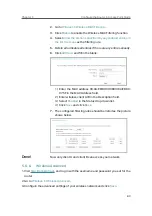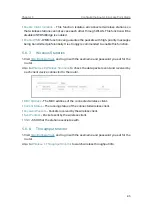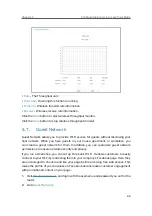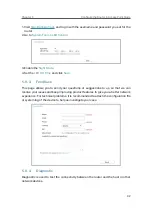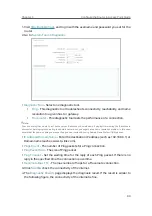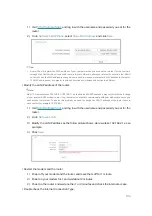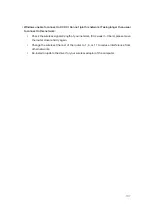96
Chapter 5
&RQƮJXUHWKH5RXWHULQ$FFHVV3RLQW0RGH
3. Enable the auto reboot function as needed.
•
Disable
- Disable the auto reboot function.
•
Timeout
- Specify a time period(1-72 hours), then the router will reboot
automatically after every this interval.
•
Schedule
- The router will reboot automatically according to a specific time
schedule.
Some settings of the router will take effect only after rebooting, including:
• Change the LAN IP Address (system will reboot automatically).
• Change the DHCP Settings.
• Change the Working Modes.
• Change the Web Management Port.
• Upgrade the firmware of the router (system will reboot automatically).
• Restore the router to its factory defaults (system will reboot automatically).
• Update the configuration with the file (system will reboot automatically).
5. 9. 9.
Password
1. Visit
http://tplinkwifi.net
, and log in with the username and password you set for the
router.
2. Go to
System Tools
>
Password
, and you can change the factory default username
and password of the router.
Summary of Contents for C50V5
Page 1: ...REV5 0 0 1910012355 User Guide AC1200 Wireless Dual Band Router...
Page 5: ...5 9 11 Statistics 97 5 10 Log Out 98 FAQ 99...
Page 15: ...Chapter 3 Log In This chapter introduces how to log in to the web management page of router...
Page 105: ...100 3 Click LAN settings and deselect the following three options and click OK...