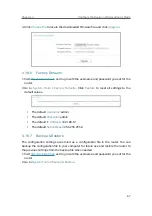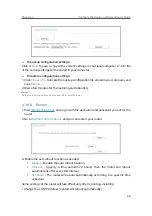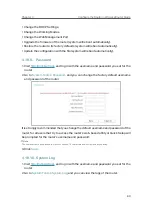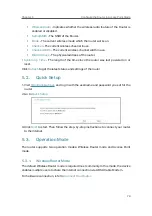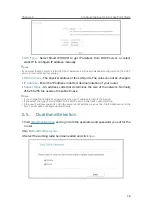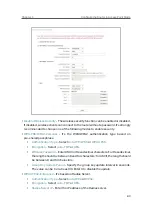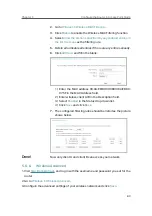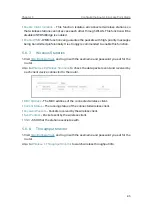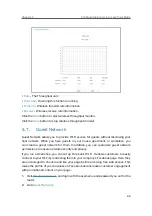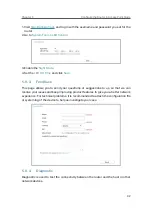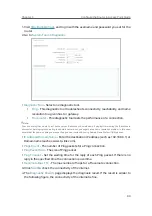81
Chapter 5
&RQƮJXUHWKH5RXWHULQ$FFHVV3RLQW0RGH
•
Radius Server Port
- Enter the port that Radius server used.
•
Radius Server Password
- Enter the password for the Radius server.
•
Group Key Update Period
- Specify the group key update interval in seconds.
The value should be 30 or above. Enter 0 to disable the update.
•
WEP
- It is based on the IEEE 802.11 standard.
•
Authentication Type
- The default setting is
Auto
, which can select Shared
Key or Open System authentication type automatically based on the wireless
client’s capability and request.
•
WEP Key Format
- Hexadecimal and ASCII formats are provided here.
Hexadecimal format stands for any combination of hexadecimal digits (0-9,
a-f, A-F) in the specified length. ASCII format stands for any combination of
keyboard characters in the specified length.
•
Selected Key
- Select which of the four keys will be used and enter the matching
WEP key. Make sure these values are identical on all wireless clients in your
network.
•
Key Type
- Select the WEP key length (64-bit, 128-bit or 152-bit) for encryption.
Disabled
means this WEP key entry is invalid.
•
64-bit
- Enter 10 hexadecimal digits (any combination of 0-9, a-f and A-F. Null
key is not permitted) or 5 ASCII characters.
•
128-bit
- Enter 26 hexadecimal digits (any combination of 0-9, a-f and A-F. Null
key is not permitted) or 13 ASCII characters.
5. 6. 4.
Wireless Schedule
You can automatically turn off your wireless network when you do not need the wireless
connection. The time you set is the period you need the wireless off.
Note:
Before configure the
Wireless Schedule
, please go to
System Tools
>
Time Settings
page to set system time first, and
then you can enable or disable
Wireless Schedul
e.
1. Visit
http://tplinkwifi.net
, and log in with the username and password you set for the
router.
2. Go to
Wireless
>
Wireless Schedule
.
3. Configure the settings for the wireless network and click
Save
.
Summary of Contents for C50V5
Page 1: ...REV5 0 0 1910012355 User Guide AC1200 Wireless Dual Band Router...
Page 5: ...5 9 11 Statistics 97 5 10 Log Out 98 FAQ 99...
Page 15: ...Chapter 3 Log In This chapter introduces how to log in to the web management page of router...
Page 105: ...100 3 Click LAN settings and deselect the following three options and click OK...