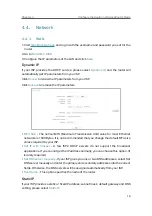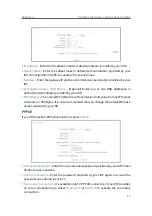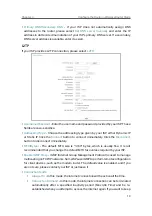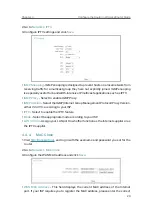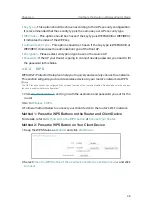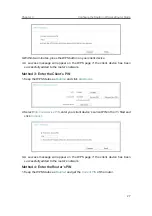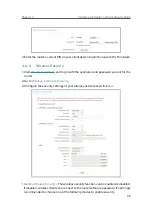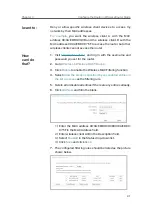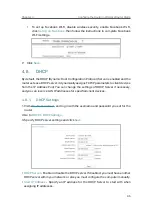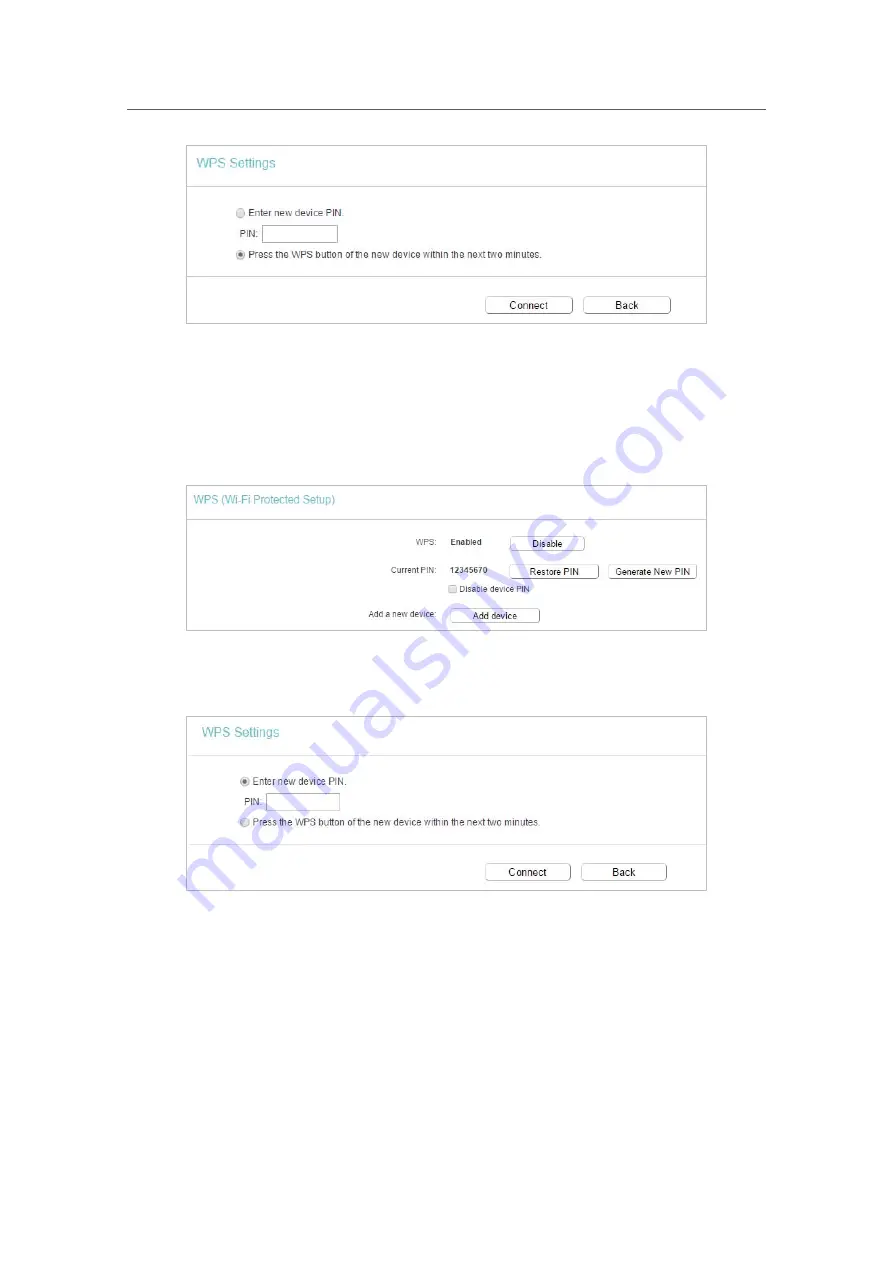
27
Chapter 4
&RQƮJXUHWKH5RXWHULQ:LUHOHVV5RXWHU0RGH
3. Within two minutes, press the WPS button on your client device.
4. A success message will appear on the WPS page if the client device has been
successfully added to the router’s network.
Method 3: Enter the Client’s PIN
1. Keep the WPS Status as
Enabled
and click
Add Device
.
2. Select
Enter new device PIN
, enter your client device’s current PIN in the
PIN
filed and
click
Connect
.
3. A success message will appear on the WPS page if the client device has been
successfully added to the router’s network.
Method 4: Enter the Router’s PIN
1. Keep the WPS Status as
Enabled
and get the
Current PIN
of the router.
Summary of Contents for C50V5
Page 1: ...REV5 0 0 1910012355 User Guide AC1200 Wireless Dual Band Router...
Page 5: ...5 9 11 Statistics 97 5 10 Log Out 98 FAQ 99...
Page 15: ...Chapter 3 Log In This chapter introduces how to log in to the web management page of router...
Page 105: ...100 3 Click LAN settings and deselect the following three options and click OK...