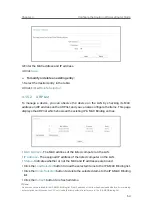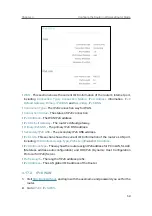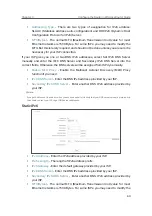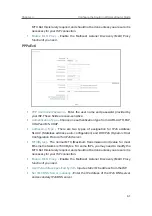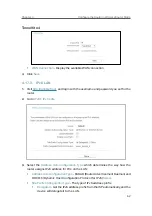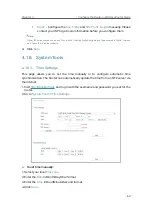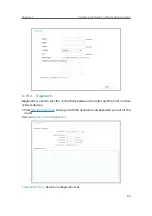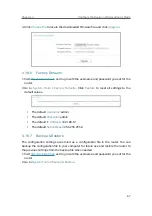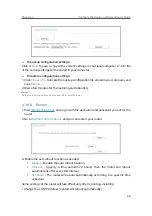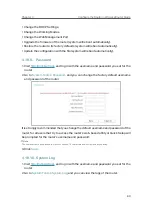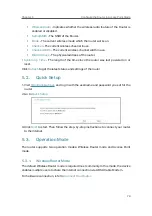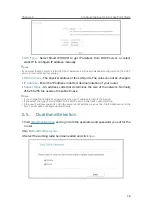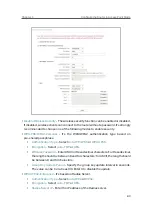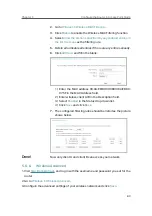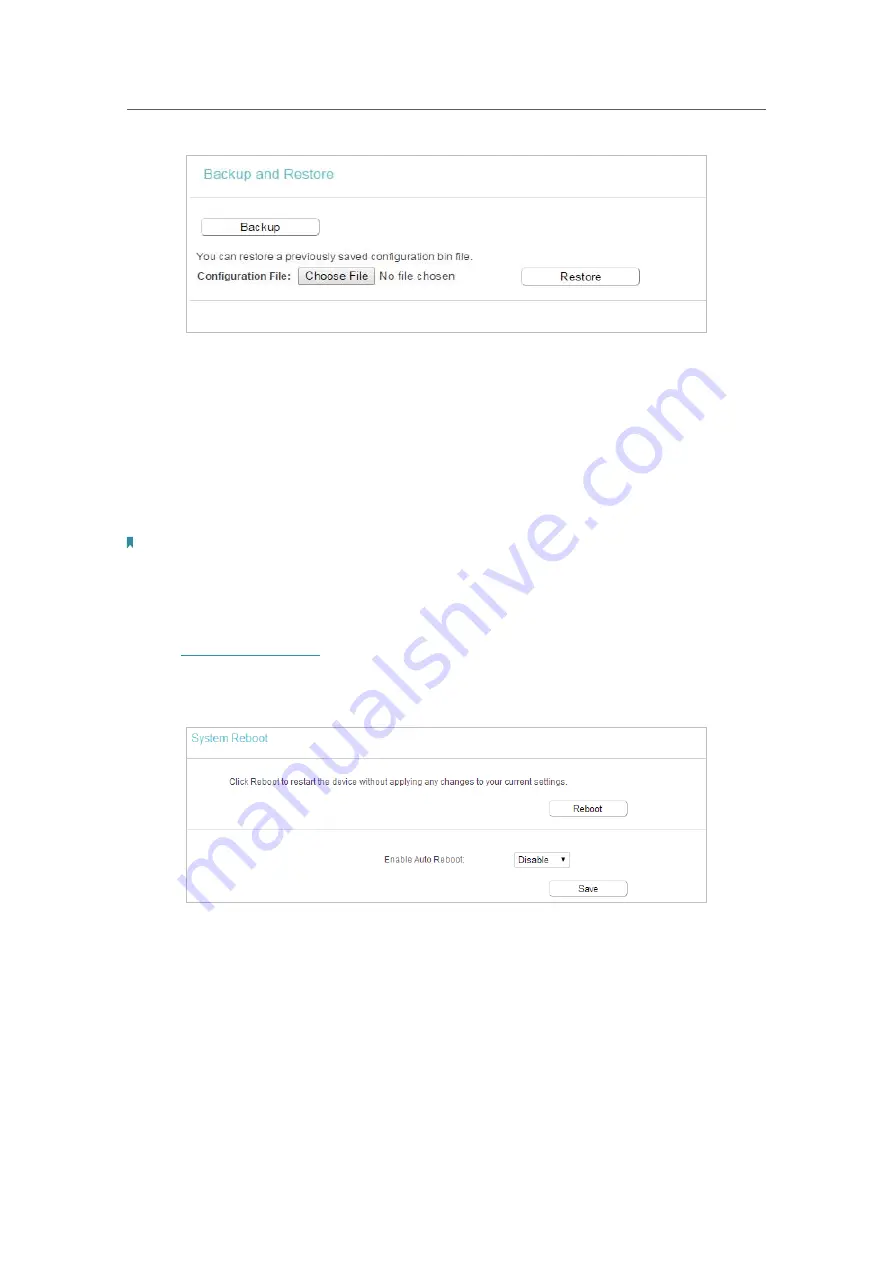
68
Chapter 4
&RQƮJXUHWKH5RXWHULQ:LUHOHVV5RXWHU0RGH
¾
To backup configuration settings:
Click
Backup
to save a copy of the current settings in your local computer. A “.bin“ file
of the current settings will be stored in your computer.
¾
To restore configuration settings:
1. Click
Choose File
to locate the backup configuration file stored in your computer, and
click
Restore
.
2. Wait a few minutes for the restoring and rebooting.
Note:
During the restoring process, do not power off or reset the router.
4. 18. 8. Reboot
1. Visit
http://tplinkwifi.net
, and log in with the username and password you set for the
router.
2. Go to
System Tools
>
Reboot
, and you can restart your router.
3. Enable the auto reboot function as needed.
•
Disable
- Disable the auto reboot function.
•
Timeout
- Specify a time period(1-72 hours), then the router will reboot
automatically after every this interval.
•
Schedule
- The router will reboot automatically according to a specific time
schedule.
Some settings of the router will take effect only after rebooting, including:
• Change the LAN IP Address (system will reboot automatically).
Summary of Contents for C50V5
Page 1: ...REV5 0 0 1910012355 User Guide AC1200 Wireless Dual Band Router...
Page 5: ...5 9 11 Statistics 97 5 10 Log Out 98 FAQ 99...
Page 15: ...Chapter 3 Log In This chapter introduces how to log in to the web management page of router...
Page 105: ...100 3 Click LAN settings and deselect the following three options and click OK...