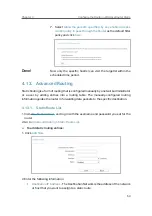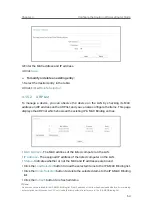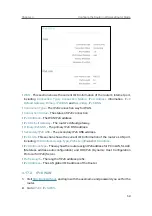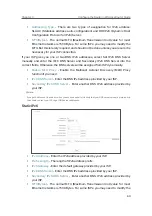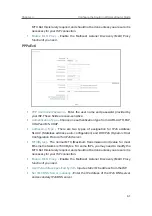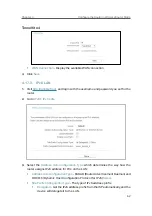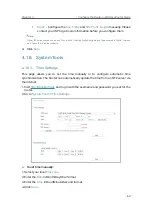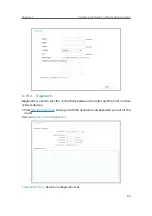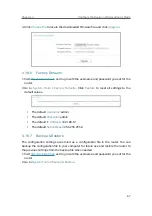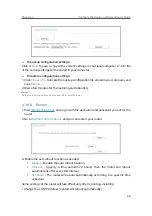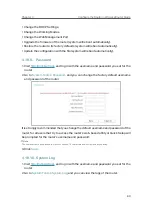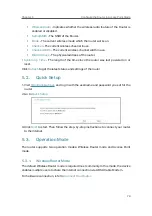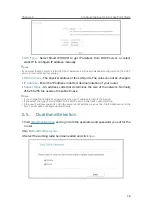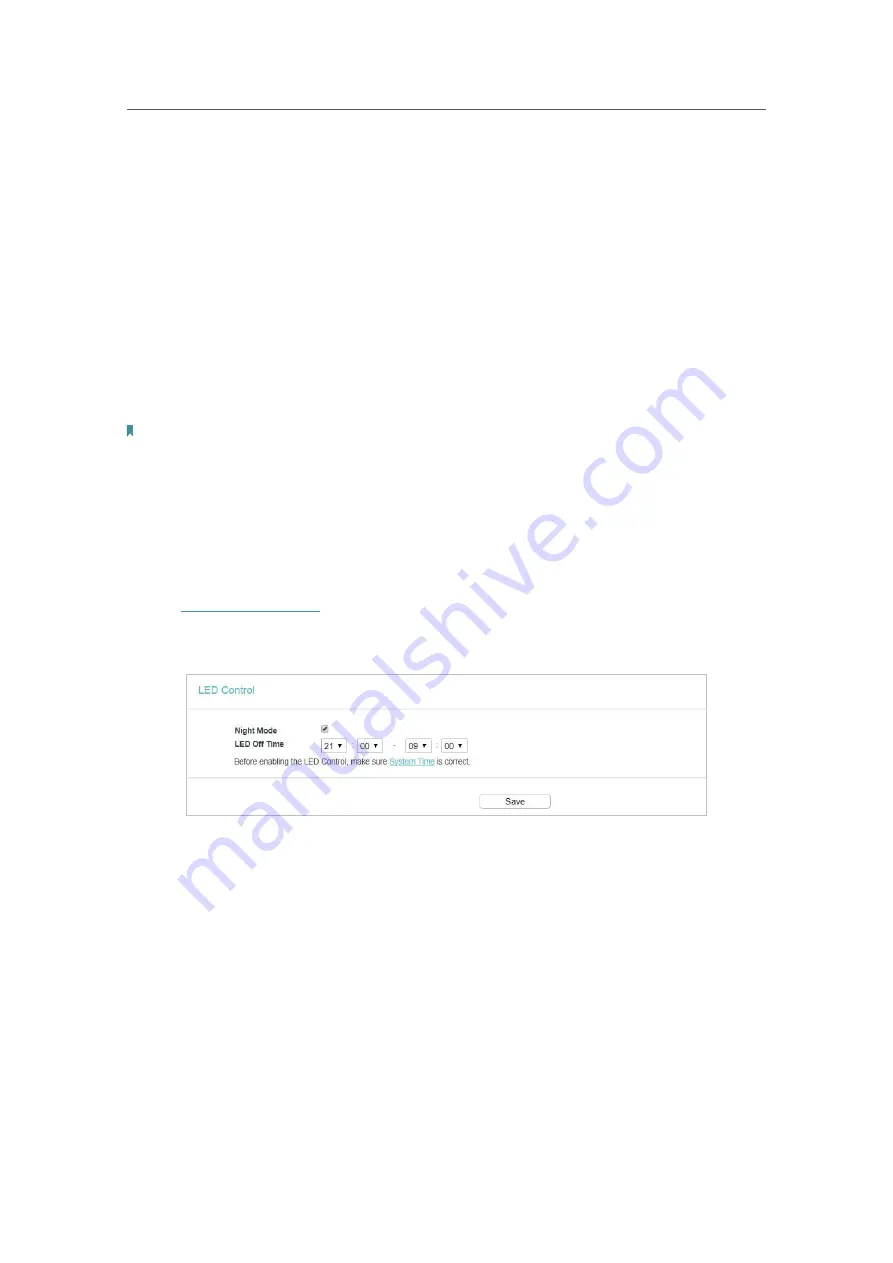
64
Chapter 4
&RQƮJXUHWKH5RXWHULQ:LUHOHVV5RXWHU0RGH
¾
To set time automatically:
1. Select your local
time zone
.
2. Enter the address or domain of the
NTP Server I
or
NTP Server II
.
3. Click
Get GMT
to get time from the internet if you have connected to the internet.
¾
To set Daylight Saving Time:
1. Select
Enable DaylightSaving
.
2. Select the start time from the drop-down list in the
Start
field.
3. Select the end time from the drop-down list in the
End
field.
4. Click
Save
.
Note:
This setting will be used for some time-based functions such as firewall. You must specify your time zone once you log
in to the router successfully; otherwise, time-based functions will not take effect.
4. 18. 2. LED Control
The LED Control allows you to turn on or off the LEDs on your device according to a
specific time schedule.
1. Visit
http://tplinkwifi.net
, and log in with the username and password you set for the
router.
2. Go to
System Tools
>
LED Control
.
3. Enable the
Night Mode
.
4. Set the
LED Off Time
and click
Save
.
4. 18. 3. Feedback
This page allows you to send your questions or suggestions to us, so that we can
resolve your issues and keep improving product features to give you a better network
experience. For technical problems, it is recommended to attach the configuration file
or system log of the device to help us investigate your case.
Summary of Contents for C50V5
Page 1: ...REV5 0 0 1910012355 User Guide AC1200 Wireless Dual Band Router...
Page 5: ...5 9 11 Statistics 97 5 10 Log Out 98 FAQ 99...
Page 15: ...Chapter 3 Log In This chapter introduces how to log in to the web management page of router...
Page 105: ...100 3 Click LAN settings and deselect the following three options and click OK...