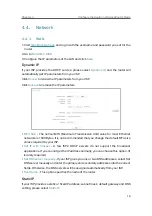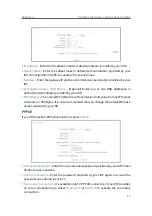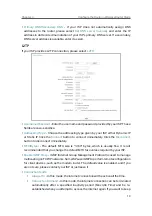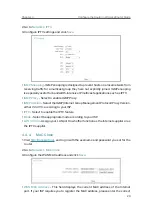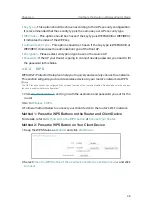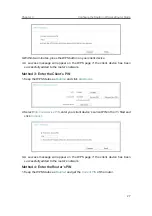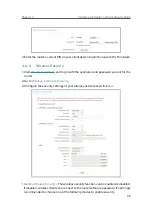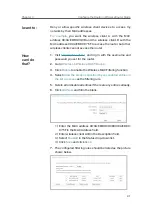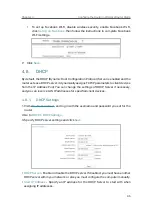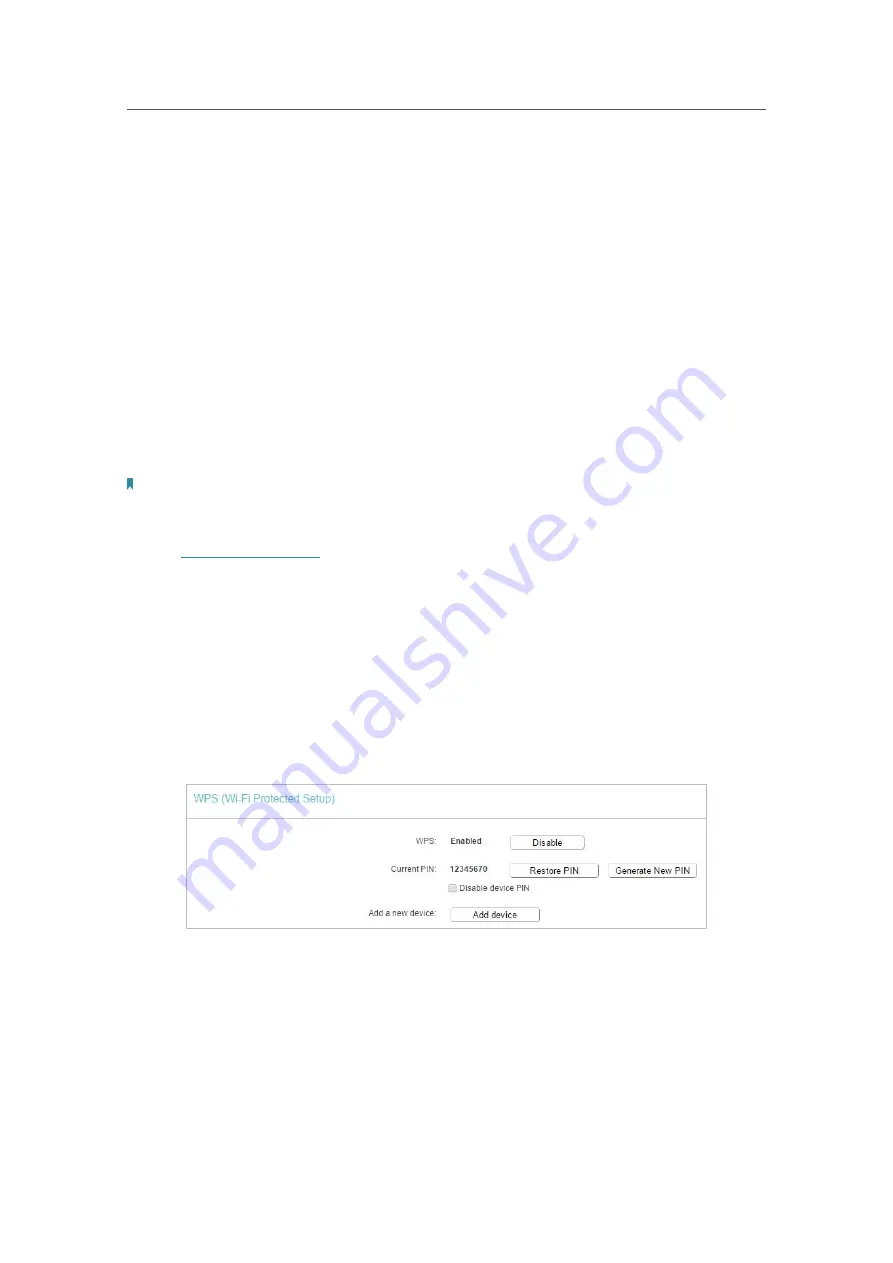
26
Chapter 4
&RQƮJXUHWKH5RXWHULQ:LUHOHVV5RXWHU0RGH
•
Key Type
- This option should be chosen according to the AP’s security configuration.
It is recommended that the security type is the same as your AP’s security type
•
WEP Index
- This option should be chosen if the key type is WEP(ASCII) or WEP(HEX).
It indicates the index of the WEP key.
•
Authentication Type
- This option should be chosen if the key type is WEP(ASCII) or
WEP(HEX). It indicates the authorization type of the Root AP.
•
Encryption
- Please select encryption type base on the source AP.
•
Password
- If the AP your Router is going to connect needs password, you need to fill
the password in this blank.
4. 6. 2.
WPS
WPS (Wi-Fi Protected Setup) can help you to quickly and securely connect to a network.
This section will guide you to add a wireless device to your router’s network via WPS.
Note:
The WPS function cannot be configured if the wireless function of the router is disabled. Please make sure the wireless
function is enabled before configuration.
1. Visit
http://tplinkwifi.net
, and log in with the username and password you set for the
router.
2. Go to
Wireless
>
WPS
.
3. Follow a method below to connect your client device to the router’s Wi-Fi network.
Method 1: Press the WPS Buttons on the Router and Client Device
For details, refer to
Method 3: Use the WPS button
of
Connect Your Router
.
Method 2: Press the WPS Button on Your Client Device
1. Keep the WPS Status as
Enabled
and click
Add Device
.
2. Select
Press the WPS button of the new device within the next two minutes
and click
Connect
.
Summary of Contents for C50V5
Page 1: ...REV5 0 0 1910012355 User Guide AC1200 Wireless Dual Band Router...
Page 5: ...5 9 11 Statistics 97 5 10 Log Out 98 FAQ 99...
Page 15: ...Chapter 3 Log In This chapter introduces how to log in to the web management page of router...
Page 105: ...100 3 Click LAN settings and deselect the following three options and click OK...