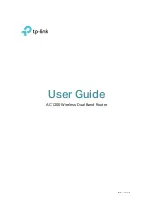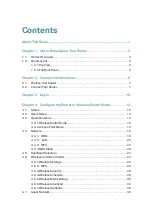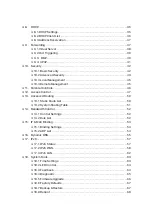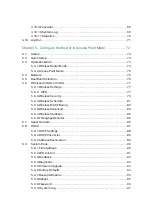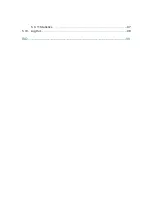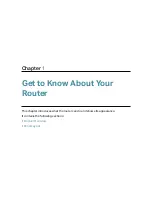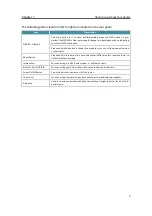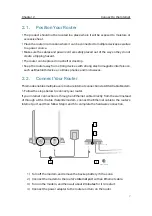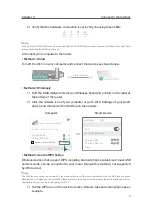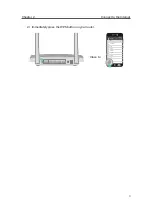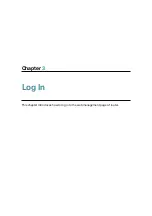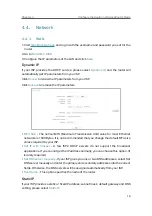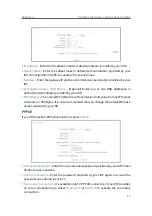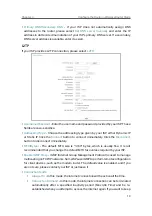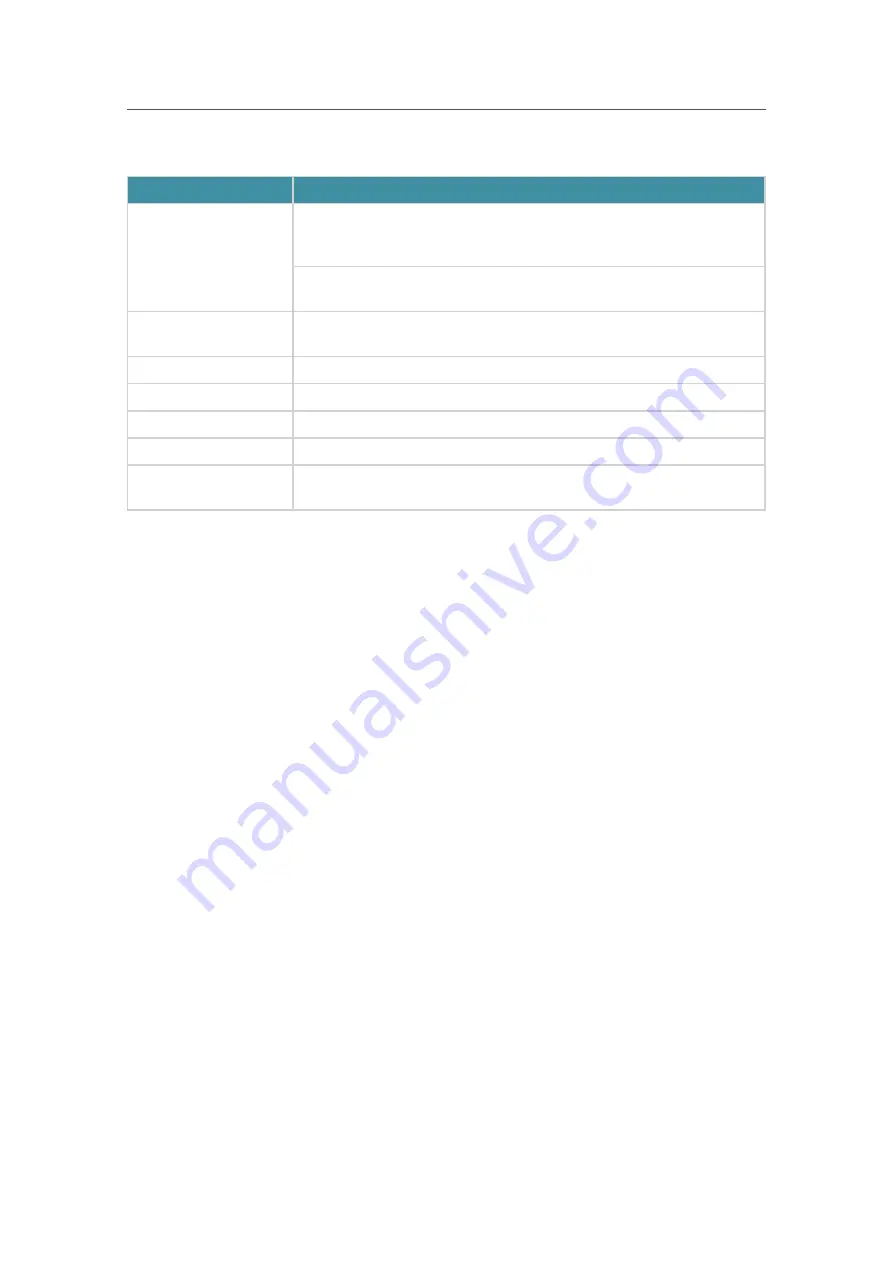
5
Chapter 1
Get to Know About Your Router
The following parts (view from left to right) are located on the rear panel.
Item
Description
WPS/Wi-Fi Button
Press this button for 1 second, and immediately press the WPS button on your
device. The WPS LED of the router should change from flashing to solid on, indicating
successful WPS connection.
Press and hold this button for about 3 seconds to turn on or off the wireless function
of your router.
Reset Button
Press and hold this button for 2 seconds until all LEDs turn off to reset the router to
its factory default settings.
Internet Port
For connecting to a DSL/Cable modem, or an Ethernet port.
Ethernet Ports (1/2/3/4)
For connecting your PCs or other wired network devices to the router.
Power On/Off Button
Press this button to power on or off the router.
Power Port
For connecting the router to a power socket via the provided power adapter.
Antennas
Used for wireless operation and data transmitting. Upright them for the best Wi-Fi
performance.
Summary of Contents for C50V5
Page 1: ...REV5 0 0 1910012355 User Guide AC1200 Wireless Dual Band Router...
Page 5: ...5 9 11 Statistics 97 5 10 Log Out 98 FAQ 99...
Page 15: ...Chapter 3 Log In This chapter introduces how to log in to the web management page of router...
Page 105: ...100 3 Click LAN settings and deselect the following three options and click OK...