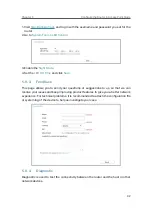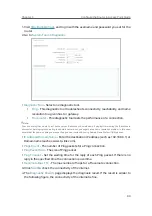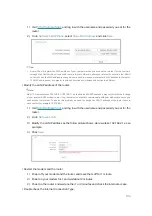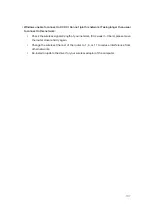106
•
On Windows XP
1 ) If you see the message
Windows cannot configure this wireless connection
, this is
usually because windows configuration utility is disabled or you are running another
wireless configuration tool to connect the wireless.
2 ) Exit the wireless configuration tool (the TP-Link Utility, for example).
3 ) Select and right click
My Computer
on Desktop, and select
Manage
to open Computer
Management window.
4 ) Expand
Services and Applications
>
Services
, and find and locate
Wireless Zero
Configuration
in the Services list on the right side.
5 ) Right click
Wireless Zero Configuration
, and then select
Properties
.
6 ) Change
Startup type
to
Automatic
, click
Start
and make sure the Service status is
Started
. And then click
OK
.
If you can find other wireless network except your own, please follow the steps below:
• Check the WLAN LED indicator on your wireless router/modem.
• Make sure your computer/device is still in the range of your router/modem. Move closer if it is
currently too far away.
If you can find your wireless network but fail to connect, please follow the steps below:
•
Authenticating problem/password mismatch:
1 ) Sometimes you will be asked to type in a PIN number when you connect to the wireless
network for the first time. This PIN number is different from the Wireless Password/
Network Security Key. Usually you can only find it on the label of your router.
2 ) If you cannot find the PIN or PIN failed, you may choose
Connecting using a security
key instead
, and then type in the
Wireless Password/Network Security Key
.
3 ) If it continues to show note of
Network Security Key Mismatch
, it is suggested to
confirm the wireless password of your wireless router.
Note:
Wireless Password/Network Security Key is case sensitive.
Summary of Contents for C50V5
Page 1: ...REV5 0 0 1910012355 User Guide AC1200 Wireless Dual Band Router...
Page 5: ...5 9 11 Statistics 97 5 10 Log Out 98 FAQ 99...
Page 15: ...Chapter 3 Log In This chapter introduces how to log in to the web management page of router...
Page 105: ...100 3 Click LAN settings and deselect the following three options and click OK...