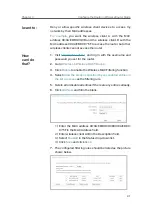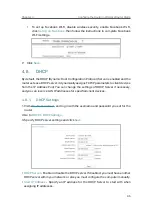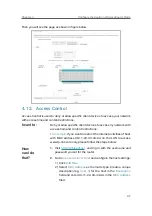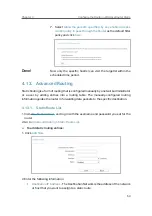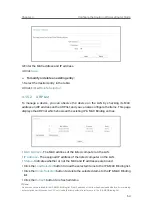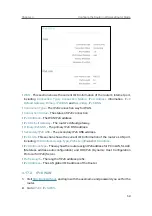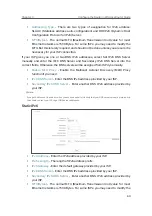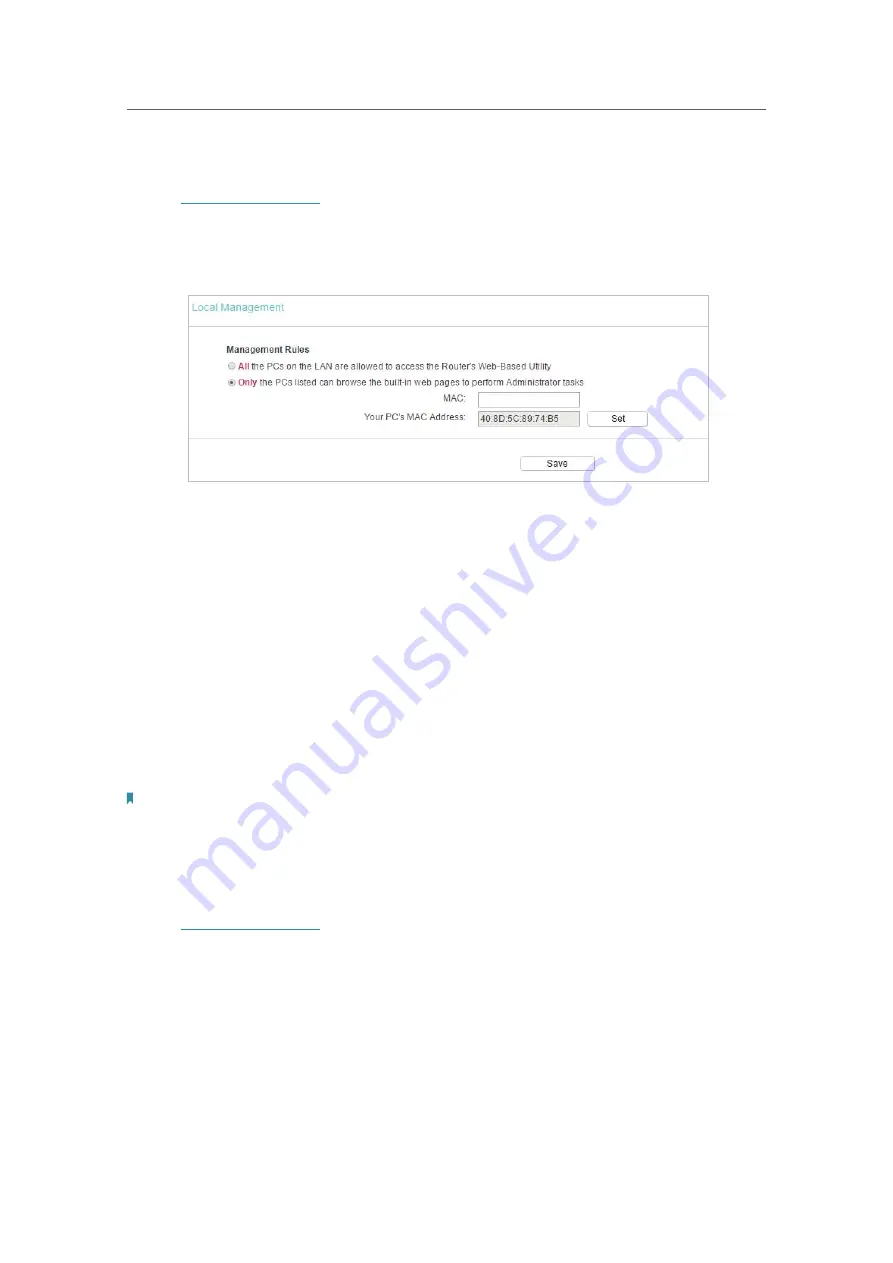
45
Chapter 4
&RQƮJXUHWKH5RXWHULQ:LUHOHVV5RXWHU0RGH
4. 10. 3. Local Management
1. Visit
http://tplinkwifi.net
, and log in with the username and password you set for the
router.
2. Go to
Security
>
Local Management
, and you can block computers in LAN from
accessing the router.
For example
, if you want to allow PCs with specific MAC addresses to access the router’s
web management page locally from inside the network, please follow the instructions
below:
1 ) Select
Only the PCs listed can browse the built-in web pages to perform
Administrator tasks
.
2 ) Enter the MAC address of each PC separately. The format of the MAC address
is XX-XX-XX-XX-XX-XX (X is any hexadecimal digit). Only the PCs with the listed
MAC addresses can use the password to browse the built-in web pages to
perform administrator tasks.
3 ) Click
Add
, and your PC’s MAC address will also be listed.
4 ) Click
Save
.
Note:
If your PC is blocked but you want to access the router again, press and hold the
Reset
button to reset the router to the
factory defaults.
4. 10. 4. Remote Management
1. Visit
http://tplinkwifi.net
, and log in with the username and password you set for the
router.
2. Go to
Security
>
Remote Management
, and you can manage your router from a
remote device via the internet.
Summary of Contents for C50V5
Page 1: ...REV5 0 0 1910012355 User Guide AC1200 Wireless Dual Band Router...
Page 5: ...5 9 11 Statistics 97 5 10 Log Out 98 FAQ 99...
Page 15: ...Chapter 3 Log In This chapter introduces how to log in to the web management page of router...
Page 105: ...100 3 Click LAN settings and deselect the following three options and click OK...