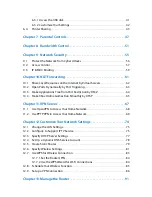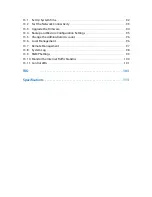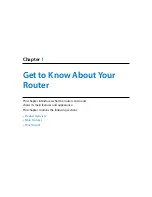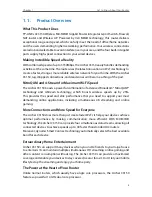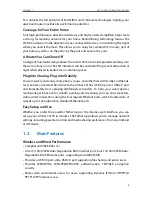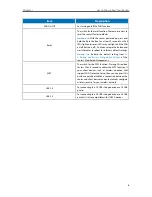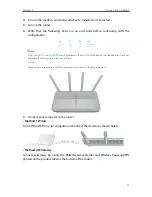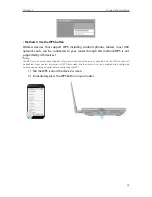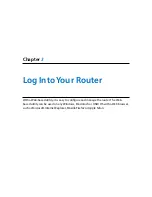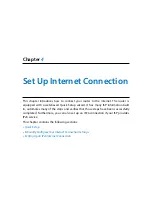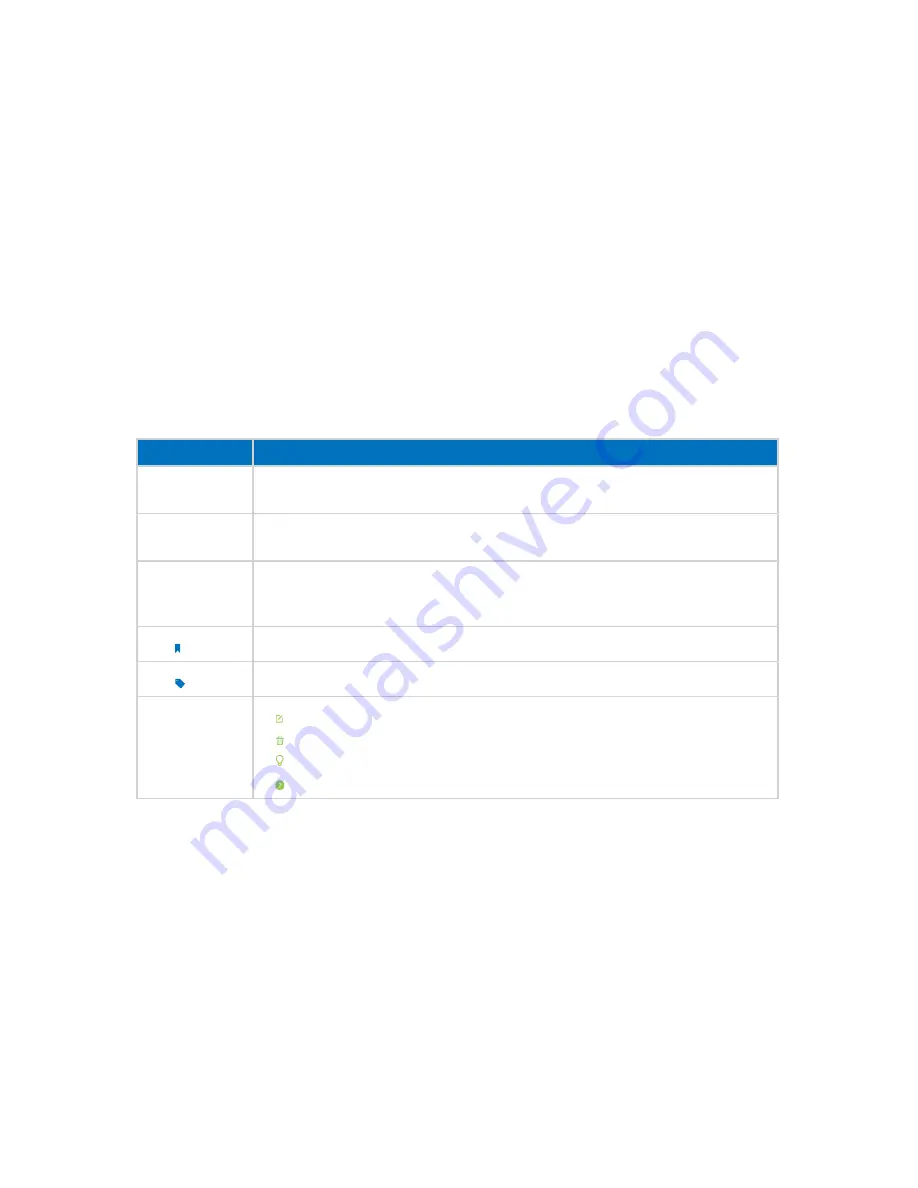
1
About This Guide
This guide is a complementation of Quick Installation Guide. The Quick Installation
Guide instructs you on quick Internet setup, and this guide provides details of each
function and shows you the way to configure these functions appropriate to your
needs.
When using this guide, please notice that features of the router may vary slightly
depending on the model and software version you have, and on your location, language,
and Internet service provider. All screenshots, images, parameters and descriptions
documented in this guide are used for demonstration only.
Conventions
In this guide, the following conventions are used:
Convention Description
Blue Italic
Hyperlinks are in blue italic. You can click to redirect to a website or a specific
section.
Blue
Contents to be emphasized and texts on the web page are in blue, including the
menus, items, buttons, etc.
>
The menu structures to show the path to load the corresponding page. For
example,
Advanced
>
Wireless
>
MAC Filtering
means the MAC Filtering function
page is under the Wireless menu that is located in the Advanced tab.
Note:
Ignoring this type of note might result in a malfunction or damage to the device.
Tips:
Indicates important information that helps you make better use of your device.
symbols on the
web page
• click to edit the corresponding entry.
• click to delete the corresponding entry.
• click to enable or disable the corresponding entry.
• click to view more information about items on the page.
More Info
• The latest firmware and management app can be found at
Download Center
at
http://
www.tp-link.com/support
.
• The Quick Installation Guide (QIG) can be found where you find this guide or inside
the package of the router.
• Specifications can be found on the product page at
http://www.tp-link.com
.
• A Technical Support Forum is provided for you to discuss our products at
http://forum.tp-link.com
.
• Our Technical Support contact information can be found at the
Contact Technical
Support
page at
http://www.tp-link.com/support
.
Summary of Contents for ARCHER C3150
Page 1: ...REV1 0 2 1910011860 Archer C3150 User Guide AC3150 Wireless MU MIMO Gigabit Router ...
Page 49: ...45 Chapter 6 USB Settings Mac 4 Select the printer you share then click Apply Windows ...
Page 58: ...54 Chapter 8 Bandwidth Control Now you and your roommate have an independent bandwidth Done ...
Page 77: ...73 Chapter 11 VPN Server 7 The PPTP VPN connection is created and ready to use ...