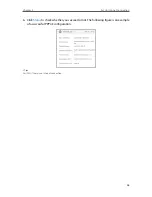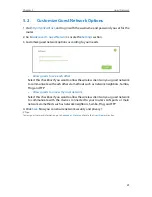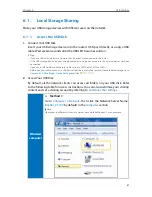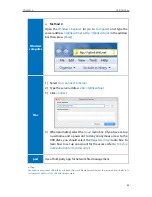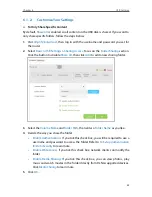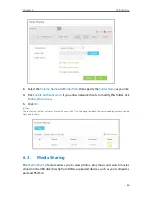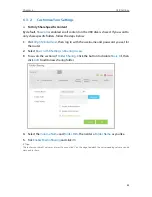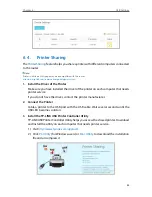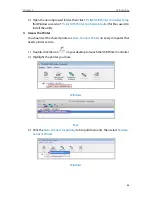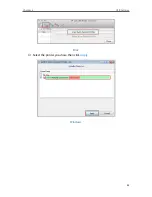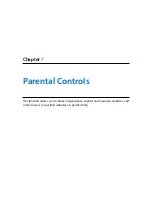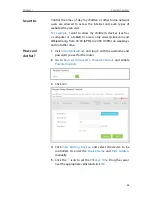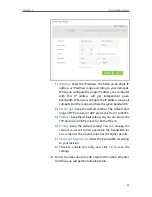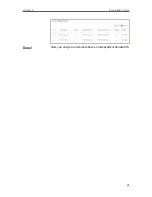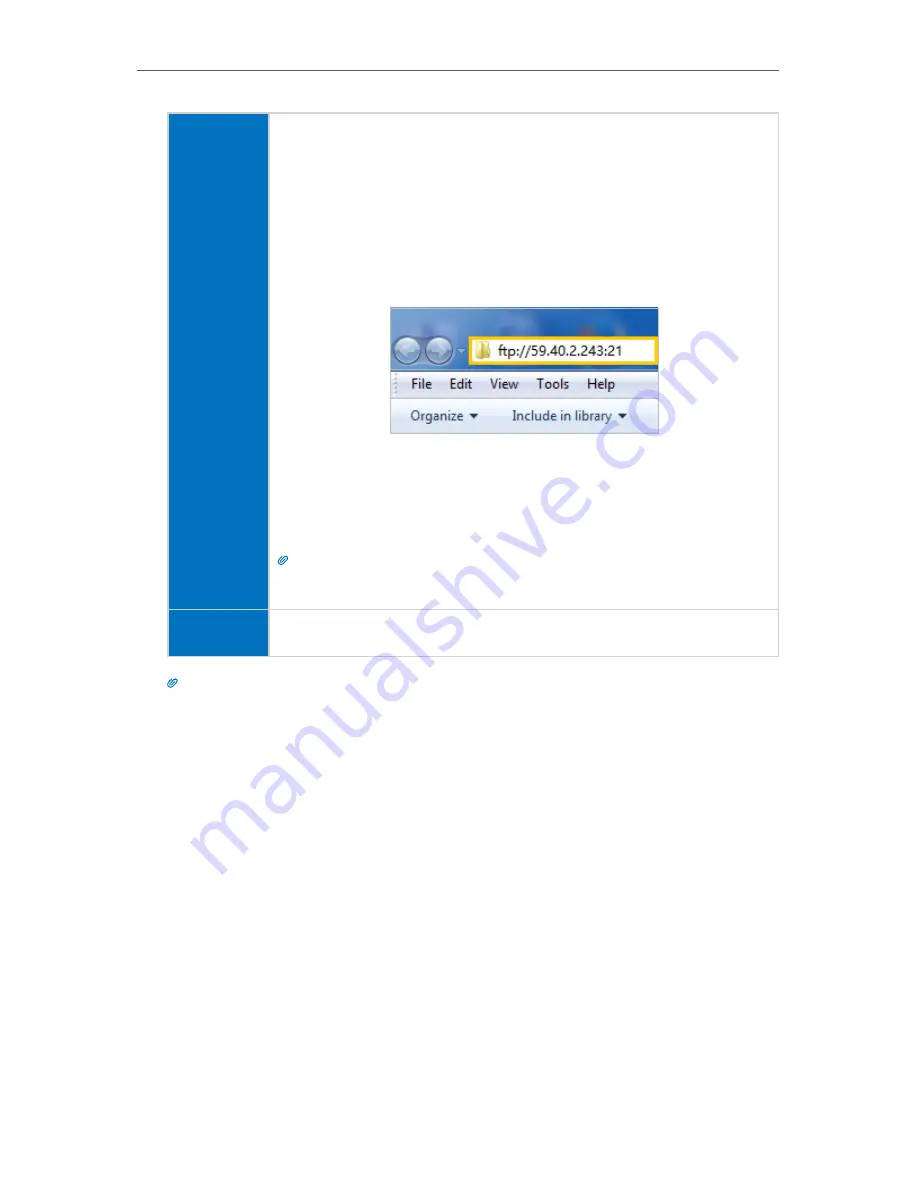
39
Chapter 6
USB Settings
Computer
1 ) Open the
Windows Explorer
(or go to
Computer
, only for
Windows users) or open a web browser
.
2 ) Type the server address
in the address bar:
Type in
ftp://<WAN IP address of the router>:<port number>
(such as
ftp://59.40.2.243:21
). If you have specified the domain
name of the router, you can also type in
ftp://<domain
name>:<port number>
(such as
ftp://MyDomainName:21
)
The Address Bar of the Windows Explorer (Windows 7)
3 ) Press
Enter
on the keyboard.
4 ) Access with the username and password you set in
Step 2
Enable Authentication for Data Security
.
Tips:
You can also access the USB disk via a third-party app for network files management,
which can resume broken file transfers.
Pad
Use a third-party app for network files management.
Tips:
Click
Set Up a Dynamic DNS Service Account
to learn how to set up a domain name for you router.
6 2 2 Customize Your Settings
¾
To Only Share Specific Content
By default,
Share All
is enabled so all content on the USB disk is shared. If you want to
only share specific folders, follow the steps below:
1
Visit
http://tplinkwifi.net
, then log in with the username and password you set for
the router.
2
Select
Basic
>
USB Settings
>
Sharing Access
. Focus on the
Folder Sharing
section.
Click the button to disable
Share All
, then click
Add
to add a new sharing folder.
Summary of Contents for ARCHER C3150
Page 1: ...REV1 0 2 1910011860 Archer C3150 User Guide AC3150 Wireless MU MIMO Gigabit Router ...
Page 49: ...45 Chapter 6 USB Settings Mac 4 Select the printer you share then click Apply Windows ...
Page 58: ...54 Chapter 8 Bandwidth Control Now you and your roommate have an independent bandwidth Done ...
Page 77: ...73 Chapter 11 VPN Server 7 The PPTP VPN connection is created and ready to use ...