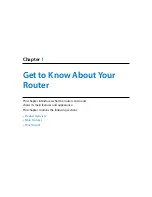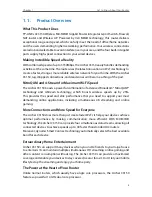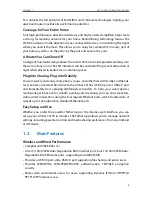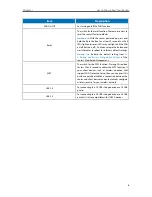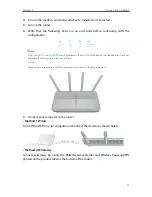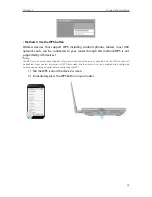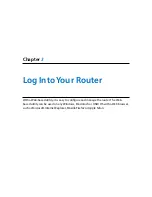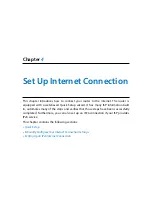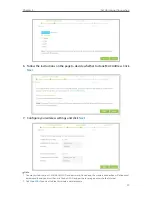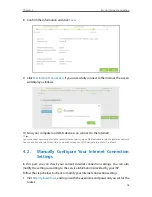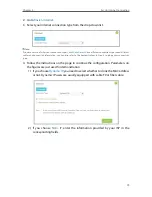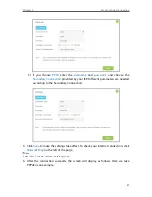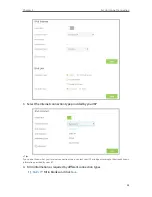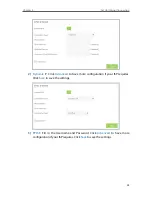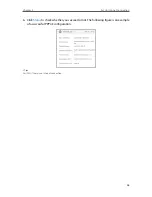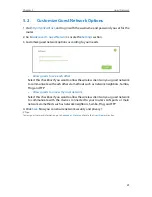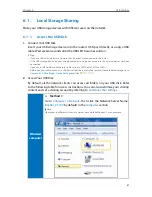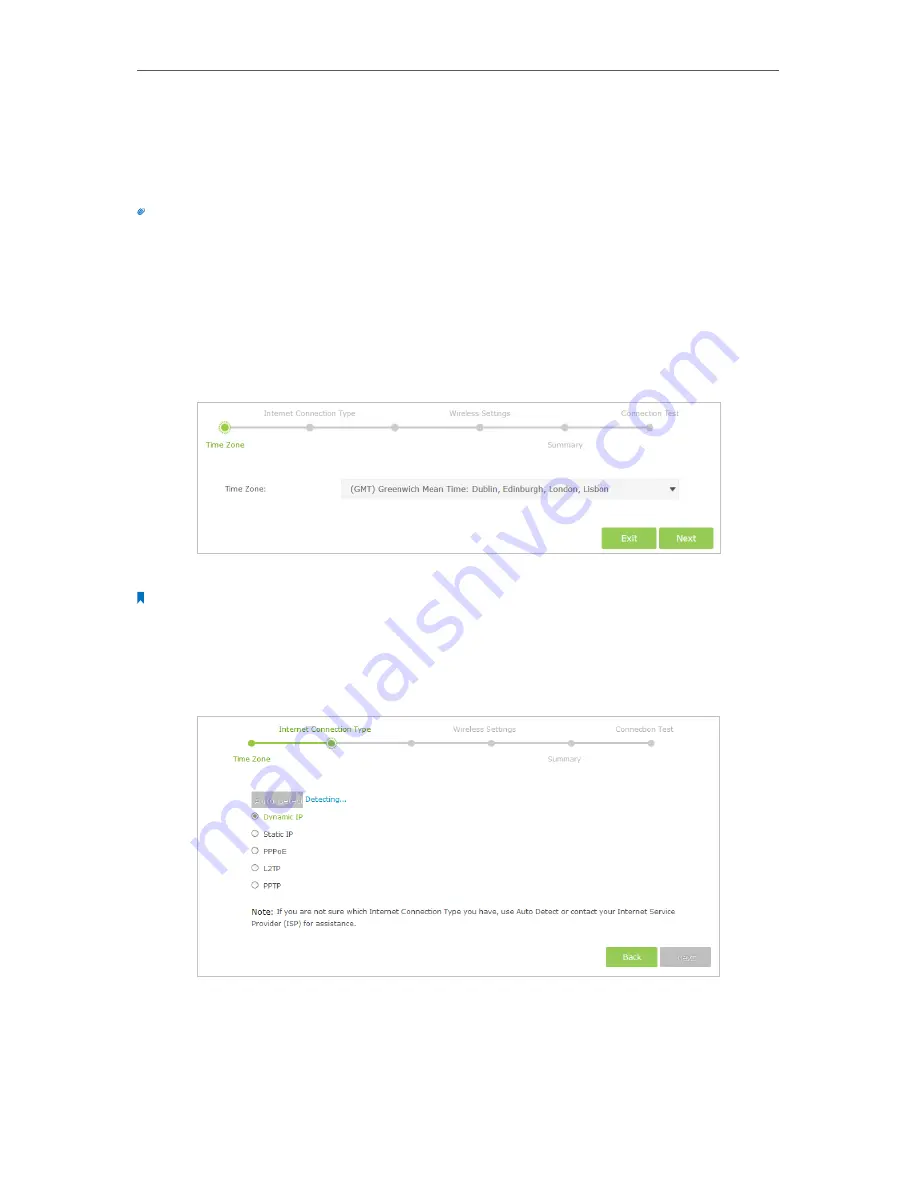
16
Chapter 4
Set Up Internet Connection
4 1 Quick Setup
The Quick Setup Wizard will guide you through the process to set up your router to
access the Internet.
Tips:
If you need the IPv6 Internet connection, please refer to the section of
Setting Up an IPv6 Internet Connection
.
Follow the steps below to set up your router to access the Internet.
1. Visit
http://tplinkwifi.net
, and log in with the username and password you set for the
router.
2. Click
Quick Setup
on the top of the page.
3. Select your Time Zone from the drop-down list and click
Next
.
4. Click
Auto Detect
and the router will detect your connection type automatically.
Note:
You can also choose the connection type manually. Contact your ISP if you are not sure about the Internet connection
information.
• If you use DSL line and you are only provided with an account name and a password by your ISP, choose PPPoE.
• If you use cable TV or fiber cable, choose Dynamic IP.
• If you are provided with more information such as IP address, Subnet Mask and Default Gateway, choose Static IP.
5. In this case, the router automatically detects Dynamic IP as the connection type.
Click
Next
.
Summary of Contents for ARCHER C3150
Page 1: ...REV1 0 2 1910011860 Archer C3150 User Guide AC3150 Wireless MU MIMO Gigabit Router ...
Page 49: ...45 Chapter 6 USB Settings Mac 4 Select the printer you share then click Apply Windows ...
Page 58: ...54 Chapter 8 Bandwidth Control Now you and your roommate have an independent bandwidth Done ...
Page 77: ...73 Chapter 11 VPN Server 7 The PPTP VPN connection is created and ready to use ...