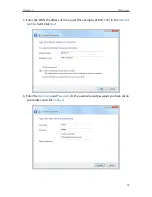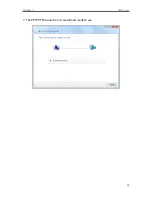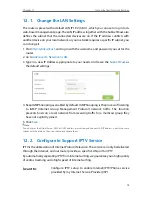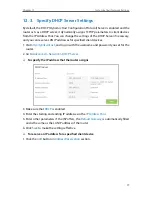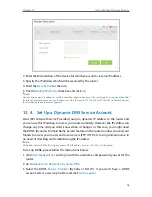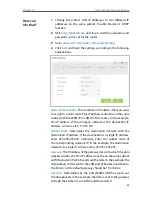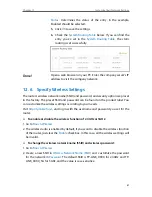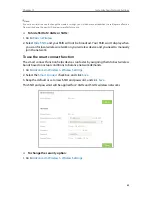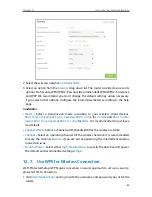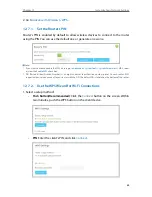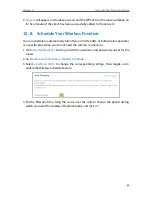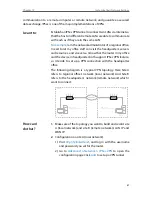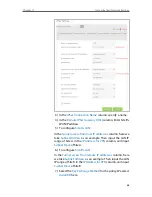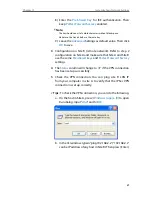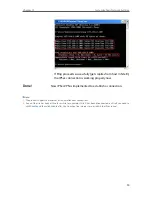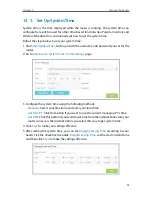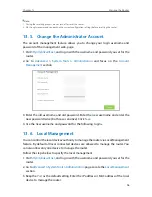81
Chapter 12
Customize Your Network Settings
Status:
Determines the status of the entry. In the example,
Enabled should be selected.
5
Click
OK
to save the settings.
6
Check the
System Routing Table
below. If you can find the
entry you’ve set in the
System Routing Table
, the static
routing is set successfully.
Open a web browser on your PC. Enter the company server’s IP
address to visit the company network.
12 6 Specify Wireless Settings
The router’s wireless network name (SSID) and password, and security option are preset
in the factory. The preset SSID and password can be found on the product label. You
can customize the wireless settings according to your needs.
Visit
http://tplinkwifi.net
, and log in with the username and password you set for the
router.
¾
To enable or disable the wireless function of 2 4GHz or 5GHz:
1. Go to
Basic
>
Wireless
.
2. The wireless radio is enabled by default, if you want to disable the wireless function
of the router, just clear the
Enable
checkbox. In this case, all the wireless settings will
be invalid.
¾
To change the wireless network name (SSID) and wireless password:
1. Go to
Basic
>
Wireless
.
2. Create a new SSID in
Wireless
Network Name (SSID)
and customize the password
for the network in
Password
. The default SSID is TP-LINK_XXXX for 2.4GHz and TP-
LINK_XXXX_5G for 5GHz, and the value is case-sensitive.
Done!
Summary of Contents for ARCHER C3150
Page 1: ...REV1 0 2 1910011860 Archer C3150 User Guide AC3150 Wireless MU MIMO Gigabit Router ...
Page 49: ...45 Chapter 6 USB Settings Mac 4 Select the printer you share then click Apply Windows ...
Page 58: ...54 Chapter 8 Bandwidth Control Now you and your roommate have an independent bandwidth Done ...
Page 77: ...73 Chapter 11 VPN Server 7 The PPTP VPN connection is created and ready to use ...