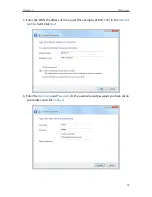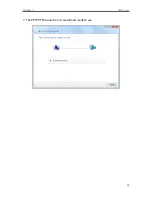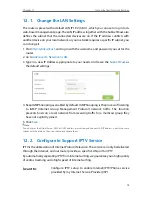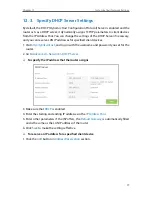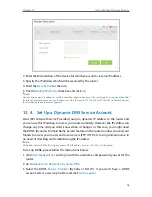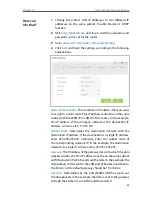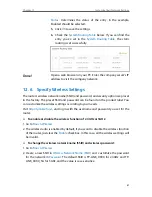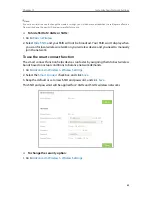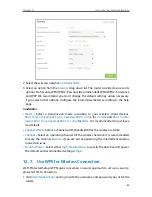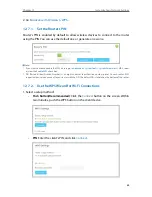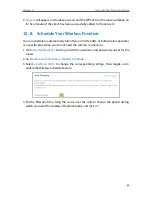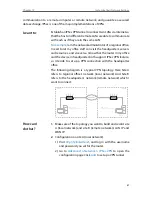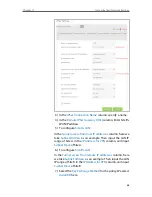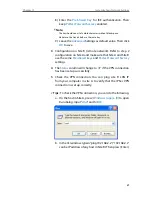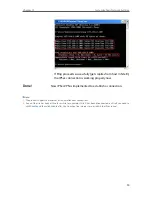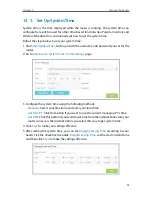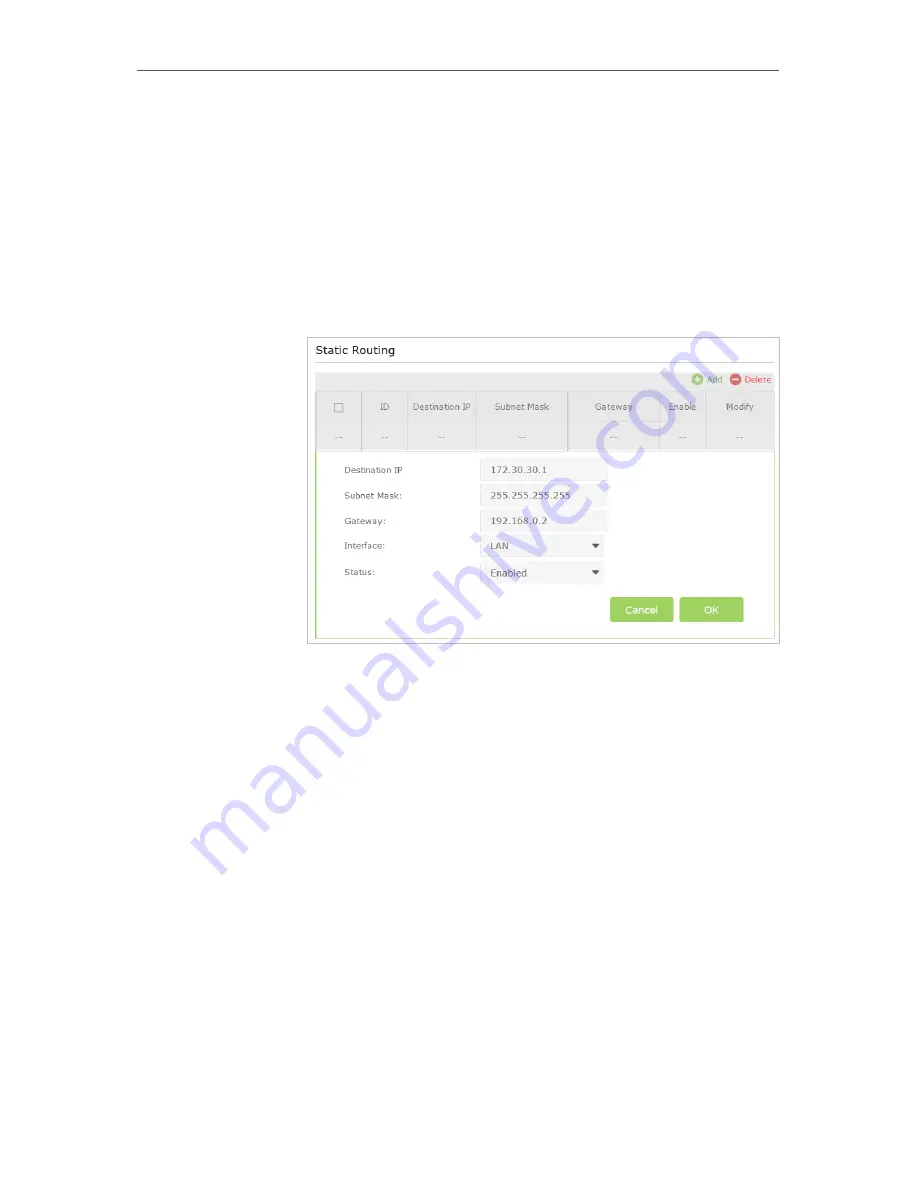
80
Chapter 12
Customize Your Network Settings
1
Change the router’s LAN IP addresses to two different IP
addresses on the same subnet. Disable Router 2’s DHCP
function.
2
Visit
http://tplinkwifi.net
, and log in with the username and
password you‘ve set for the router.
3
Go to
Advanced
>
Network
>
Advanced Routing
.
4
Click
Add
and finish the settings according to the following
explanations:
Network Destination:
The destination IP address that you want
to assign to a static route. This IP address cannot be on the same
subnet with the WAN IP or LAN IP of the router. In the example,
the IP address of the company network is the destination IP
address, so here enters 172.30.30.1.
Subnet Mask:
Determines the destination network with the
destination IP address. If the destination is a single IP address,
enter 255.255.255.255; otherwise, enter the subnet mask of
the corresponding network IP. In the example, the destination
network is a single IP, so here enters 255.255.255.255.
Gateway:
The IP address of the gateway device to which the data
packets will be sent. This IP address must be on the same subnet
with the router’s IP which sends out the data. In the example, the
data packets will be sent to the LAN port of Router 2 and then to
the Server, so the default gateway should be 192.168.0.2.
Interface:
Determined by the port (WAN/LAN) that sends out
the data packets. In the example, the data is sent to the gateway
through the LAN port, so LAN should be selected.
How can
I do that?
Summary of Contents for ARCHER C3150
Page 1: ...REV1 0 2 1910011860 Archer C3150 User Guide AC3150 Wireless MU MIMO Gigabit Router ...
Page 49: ...45 Chapter 6 USB Settings Mac 4 Select the printer you share then click Apply Windows ...
Page 58: ...54 Chapter 8 Bandwidth Control Now you and your roommate have an independent bandwidth Done ...
Page 77: ...73 Chapter 11 VPN Server 7 The PPTP VPN connection is created and ready to use ...