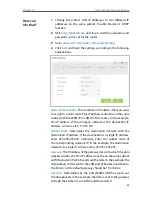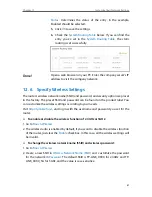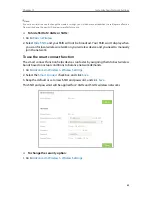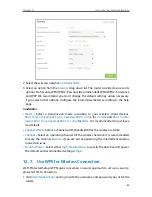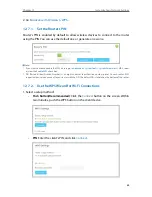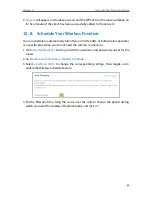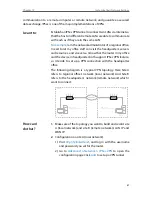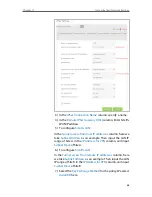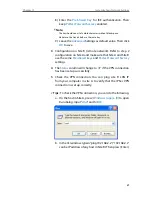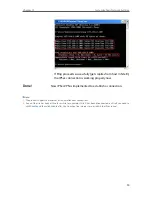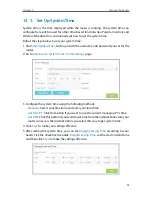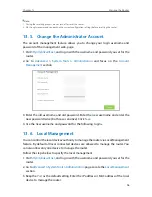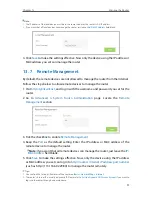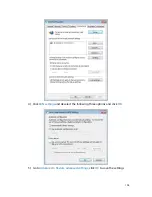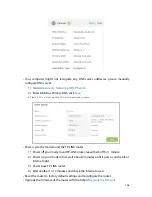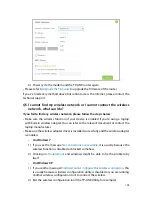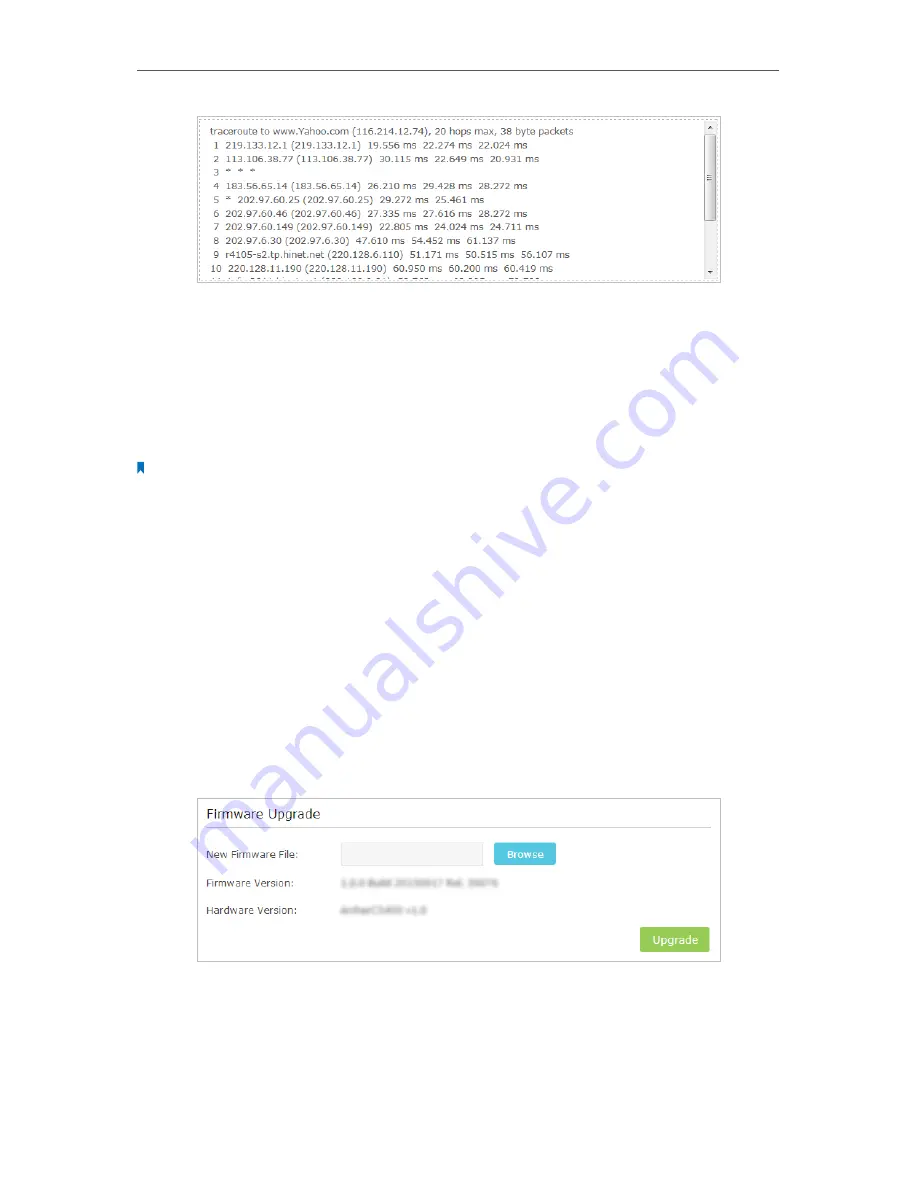
94
Chapter 13
Manage the Router
13 3 Upgrade the Firmware
TP-LINK is dedicated to improving and richening the product features, giving you a
better network experience. We will release the latest firmware at TP-LINK official website,
you can download the latest firmware file from the
Support
page of our website
www.
tp-link.com
and upgrade the firmware to the latest version.
Note:
1. Make sure the latest firmware file is matched with the hardware version (as shown in the webpage).
2. Make sure that you have a stable connection between the router and your computer. It is NOT recommended to
upgrade the firmware wirelessly.
3. Make sure you remove any USB storage device connected to the router before the firmware upgrade to prevent
data loss.
4. Backup your router configuration.
5. Do NOT turn off the router during the firmware upgrade.
Follow the steps to upgrade the firmware.
1. Download the latest firmware file for the router from our website
www.tp-link.com
.
2. Visit
http://tplinkwifi.net
, and log in with the username and password you set for the
router.
3. Go to
Advanced
>
System Tools
>
Firmware Upgrade
.
4. Click
Browse
to locate the downloaded new firmware file, and click
Upgrade
.
5. Wait a few moments for the upgrading and rebooting.
Summary of Contents for ARCHER C3150
Page 1: ...REV1 0 2 1910011860 Archer C3150 User Guide AC3150 Wireless MU MIMO Gigabit Router ...
Page 49: ...45 Chapter 6 USB Settings Mac 4 Select the printer you share then click Apply Windows ...
Page 58: ...54 Chapter 8 Bandwidth Control Now you and your roommate have an independent bandwidth Done ...
Page 77: ...73 Chapter 11 VPN Server 7 The PPTP VPN connection is created and ready to use ...