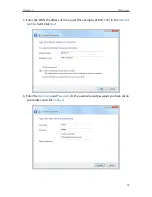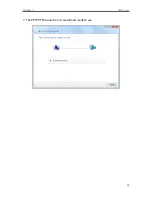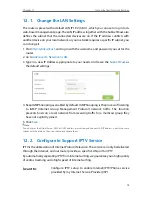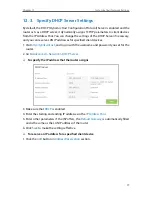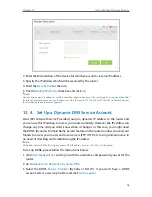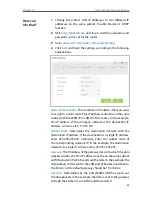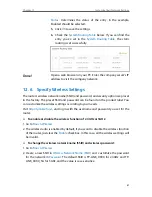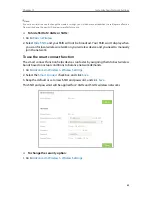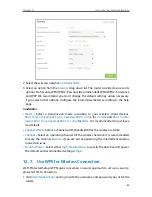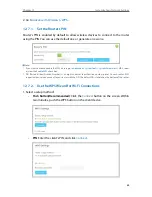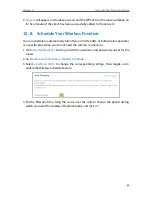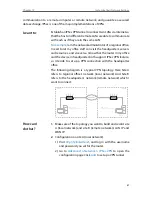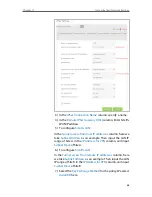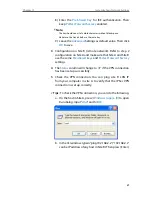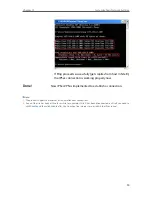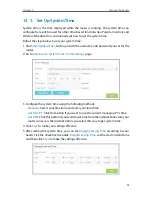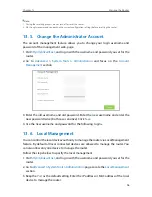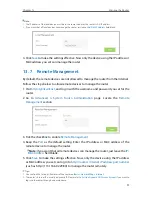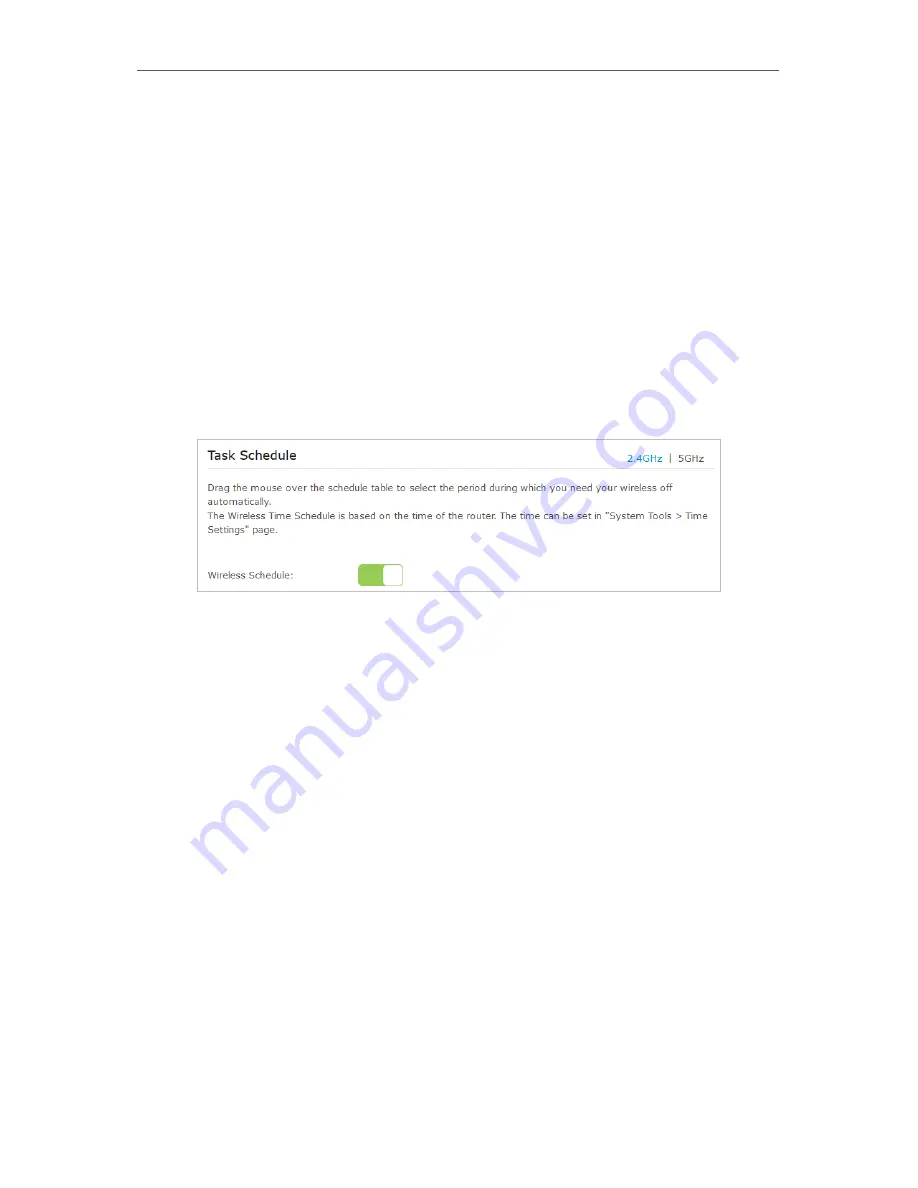
85
Chapter 12
Customize Your Network Settings
2.
Success
will appear on the above screen and the WPS LED on the router will keep on
for five minutes if the client has been successfully added to the network.
12 8 Schedule Your Wireless Function
You can schedule to automatically turn off your 2.4GHz, 5GHz, or both wireless networks
at a specific time when you do not need the wireless connection.
1. Visit
http://tplinkwifi.net
, and log in with the username and password you set for the
router.
2. Go to
Advanced
>
Wireless
>
Wireless Schedule
.
3. Select
2.4GHz
or
5GHz
to change the corresponding settings, then toggle on to
enable the Wireless Schedule feature.
4. Set the Effective Time. Drag the cursor over the cells to choose the period during
which you need the wireless off automatically, and click
OK
.
Summary of Contents for ARCHER C3150
Page 1: ...REV1 0 2 1910011860 Archer C3150 User Guide AC3150 Wireless MU MIMO Gigabit Router ...
Page 49: ...45 Chapter 6 USB Settings Mac 4 Select the printer you share then click Apply Windows ...
Page 58: ...54 Chapter 8 Bandwidth Control Now you and your roommate have an independent bandwidth Done ...
Page 77: ...73 Chapter 11 VPN Server 7 The PPTP VPN connection is created and ready to use ...