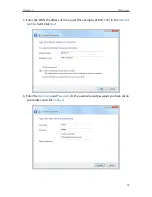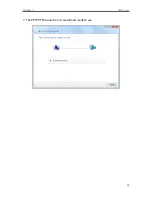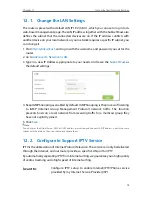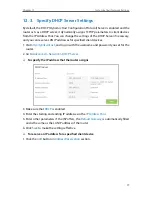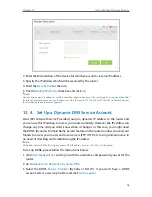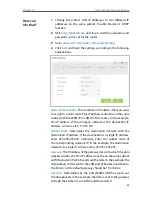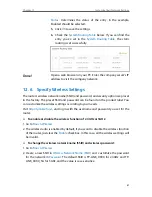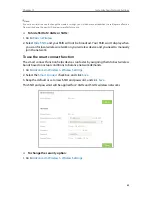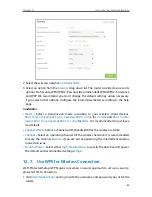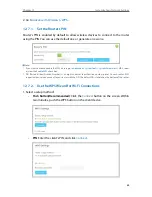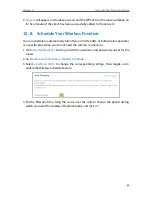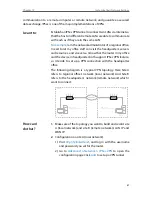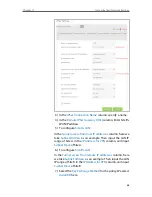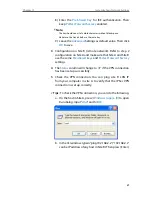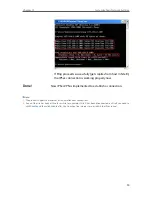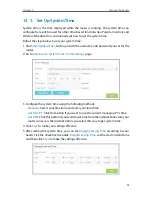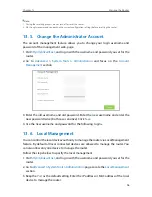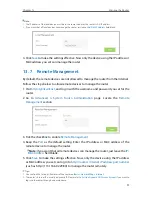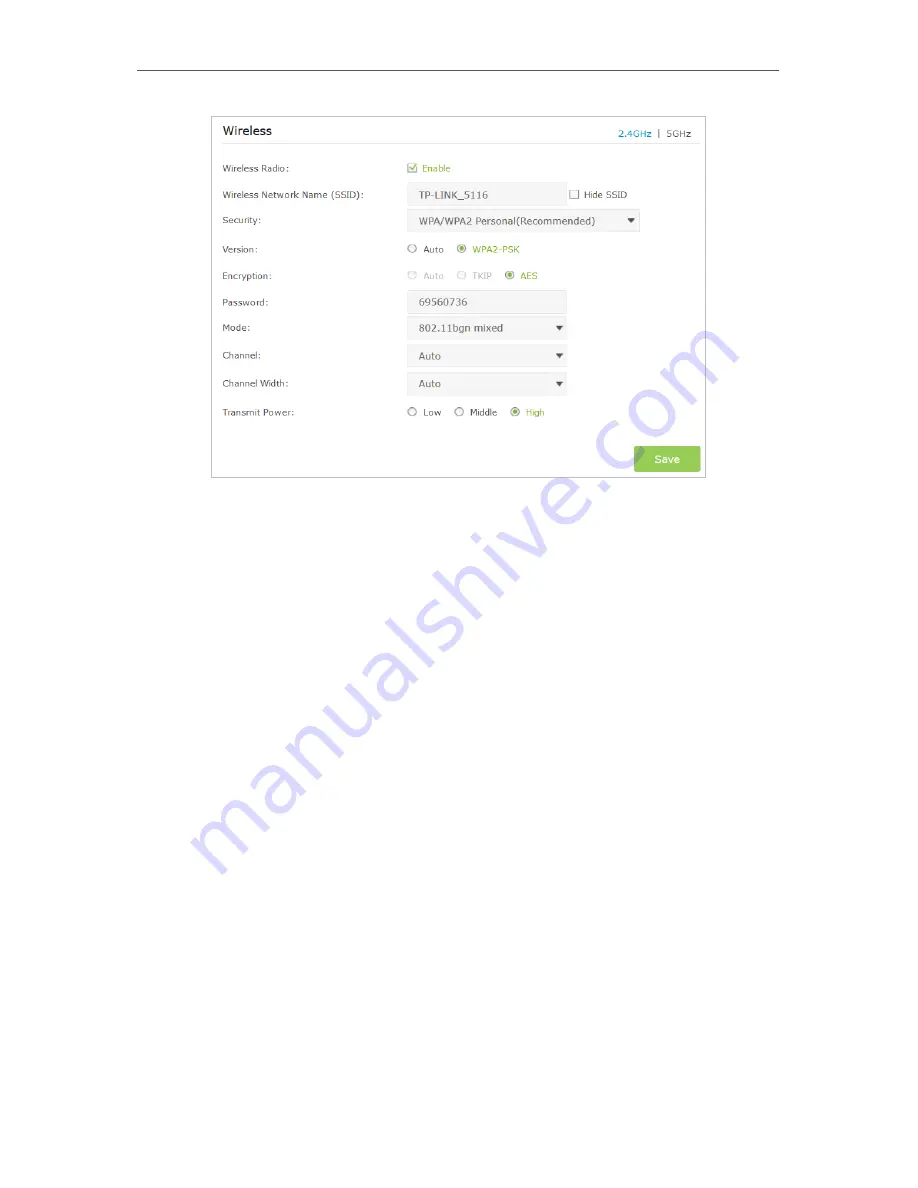
83
Chapter 12
Customize Your Network Settings
2. Select the wireless network
2.4GHz
or
5GHz
.
3. Select an option from the
Security
drop down list. The router provides four security
options, No Security, WPA/WPA2 - Personal (Recommended), WPA/WPA2 - Enterprise
and WEP. We recommend you don’t change the default settings unless necessary.
If you select other options, configure the related parameters according to the help
page.
In addition
•
Mode
- Select a transmission mode according to your wireless client devices.
802.11b/g/n mixed
,
802.11g/n mixed
or
802.11n only
for
2.4GHz
; and
802.11a/n/ac
mixed
,
802.11n/ac mixed
or
802.11ac only
for
5GHz
. It is recommended to just leave
it as default.
•
Channel Width
- Select a channel width (bandwidth) for the wireless network.
•
Channel
- Select an operating channel for the wireless network. It is recommended
to leave the channel to
Auto
, if you are not experiencing the intermittent wireless
connection issue.
•
Transmit Power
- Select either
High
,
Middle
or
Low
to specify the data transmit power.
The default and recommended setting is
High
.
12 7 Use WPS for Wireless Connection
Wi-Fi Protected Setup (WPS) gives consumers an easier approach to set up a security-
protected Wi-Fi connection.
1. Visit
http://tplinkwifi.net
, and log in with the username and password you set for the
router.
Summary of Contents for ARCHER C3150
Page 1: ...REV1 0 2 1910011860 Archer C3150 User Guide AC3150 Wireless MU MIMO Gigabit Router ...
Page 49: ...45 Chapter 6 USB Settings Mac 4 Select the printer you share then click Apply Windows ...
Page 58: ...54 Chapter 8 Bandwidth Control Now you and your roommate have an independent bandwidth Done ...
Page 77: ...73 Chapter 11 VPN Server 7 The PPTP VPN connection is created and ready to use ...