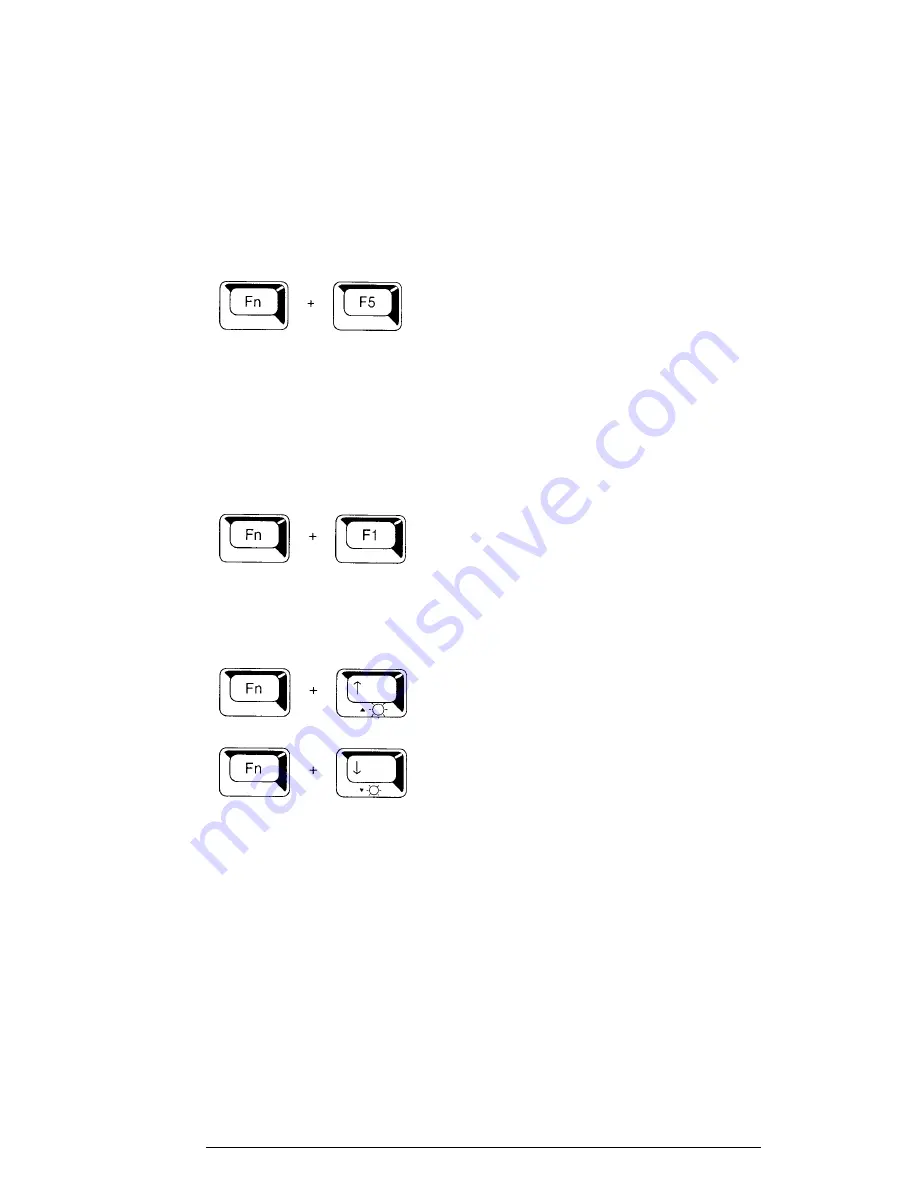
T4900CT
2-35
Procedure 1
Hot Key Check
Brightness is changed by the following Hot keys. If the display is blank, go to Check 1. If
you cannot change the brightness, go to Check 3. If you cannot change the contrast, go to
Check 4.
Check 1
Pressing
Fn+F5
selects the active display device. Each time you press
Fn+F5
, the
active display device changes in the following order: LCD: Dual Display, which
activates both LCD and CRT; and CRT.
If the display is still blank, go to Check 2.
Check 2
Pressing
Fn+F1
sets the computer in the instant security mode. Once set in this
mode, the display becomes blank and the keyboard is locked to prevent others
from gaining access to your computer. To restore the computer from the instant
security mode, enter the instant password or turn the power off and back on.
Check 3
Pressing the
Fn+arrow
key increases or decreases the brightness of color LCD
panels.
Increases the brightness of the LCD panel.
Decreases the brightness of the LCD panel.
Procedure 2
External CRT Check
Connect the external CRT to the T4900CT’s external monitor port, then press
Fn+F5
.
If the external CRT works correctly, the internal LCD display may be damaged. Go to Proce-
dure 4.
If the external CRT appears to have the same problem as the internal LCD, the display con-
troller may be damaged. Go to Procedure 3.
Summary of Contents for T-Series T4900CT
Page 20: ...T4900CT 2 3 Figure 2 1 Troubleshooting flowchart 1 2 ...
Page 176: ...B 2 T4900CT Figure B 2 Upper system board back ...
Page 178: ...B 4 T4900CT B 2 Lower System Board Figure B 3 Lower system board front ...
Page 179: ...T4900CT B 5 Figure B 4 Lower system board back ...
Page 199: ...T4900CT D 1 Appendix D USA Display Codes Table D 1 USA display codes ...
















































