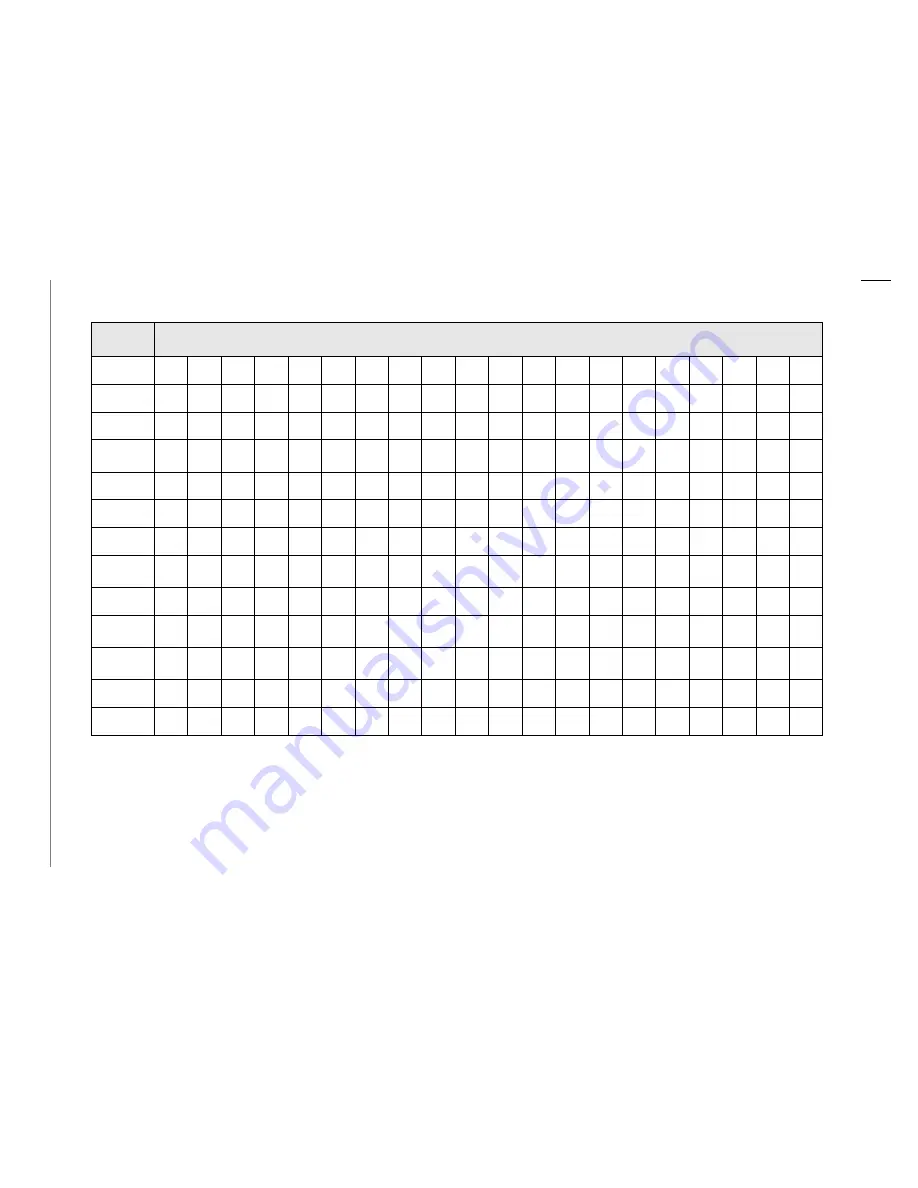
BSI
A
Sy
st
em Ins
ta
llat
ion
S
tep
9:
C
o
n
fig
u
re S
y
s
tem
36
S
tra
ta
AirL
in
k
In
s
ta
lla
tion
Gui
d
e
5
/0
0
Ta
b
le
7
F
e
a
tu
re
Ta
b
le
Events 1 - 20
(Use the Commands or Text Displays Listed Below)
Button
Sequence
FLSH
FCN 1
FCN 2
FCN 3
FCN 4
FCN 5
FCN 6
FCN 7
FCN 8
FCN 9
FCN 0
FCN *
FCN #
Summary of Contents for Strata AirLink
Page 6: ...Contents Chapter 5 Maintenance and Troubleshooting iv Strata AirLink Installation Guide 5 00 ...
Page 10: ...Introduction Related Documents Media viii Strata AirLink Installation Guide 5 00 ...
Page 28: ...Pre installation Step 10 Mount Base Stations 18 Strata AirLink Installation Guide 5 00 ...
Page 106: ...Maintenance and Troubleshooting Troubleshooting 96 Strata AirLink Installation Guide 5 00 ...
















































