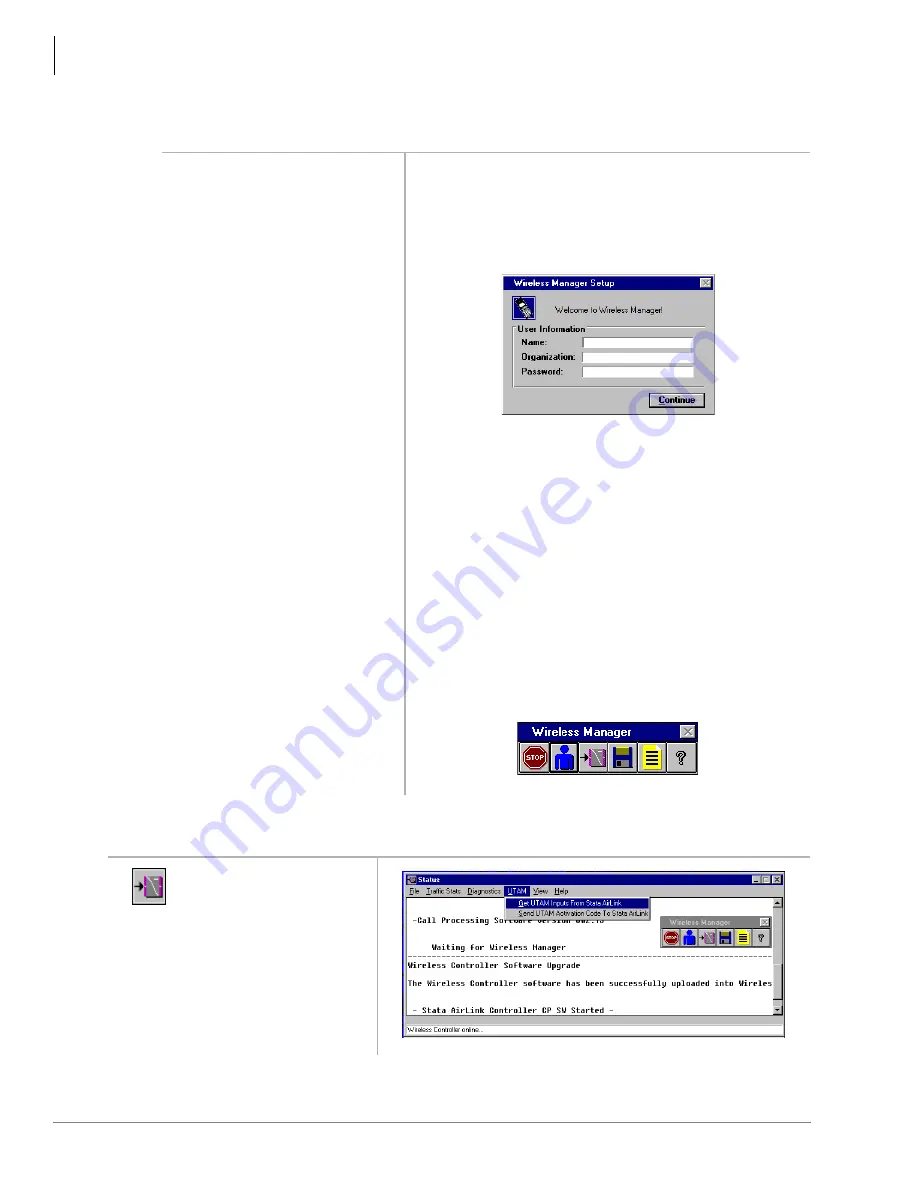
BSIA System Installation
Step 9: Configure System
26
Strata AirLink Installation Guide 5/00
Step 9: Configure System
Substep A: Activate UTAM
1. Make sure the PC is
connected to a BSIA.
2. Turn on the PC.
Windows automatically starts.
3. Double-click the Strata
AirLink Manager Desktop
icon.
This displays only once when the system is initialized.
4. Type the name, organization
(company name) and the
password.
Important!
If the password is forgotten, the software must
be reloaded. The password can be changed
after initialization of the system.
5. Click Continue.
The Password Verification dialog box appears.
6. Enter the same password and
click OK.
The Setup dialog box displays again.
7. Click Continue.
The software starts and requests your password.
Important!
If a warning message that the manager
cannot open port 1 or 2 is received, check the
software port configuration against the
hardware configuration.
8. Enter the password and click
OK.
1. From the Desktop
Toolbar, click the
Status icon.
3327
3289
3484
Summary of Contents for Strata AirLink
Page 6: ...Contents Chapter 5 Maintenance and Troubleshooting iv Strata AirLink Installation Guide 5 00 ...
Page 10: ...Introduction Related Documents Media viii Strata AirLink Installation Guide 5 00 ...
Page 28: ...Pre installation Step 10 Mount Base Stations 18 Strata AirLink Installation Guide 5 00 ...
Page 106: ...Maintenance and Troubleshooting Troubleshooting 96 Strata AirLink Installation Guide 5 00 ...






























