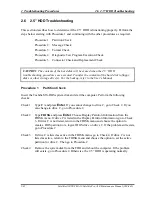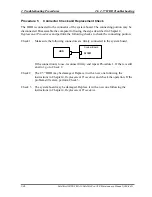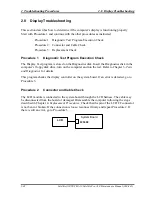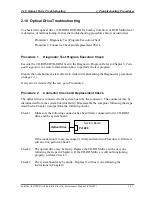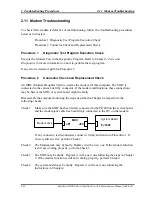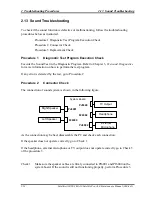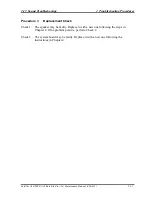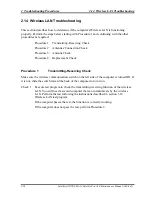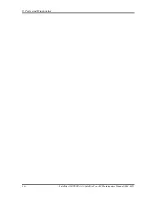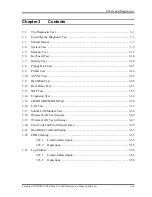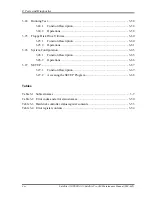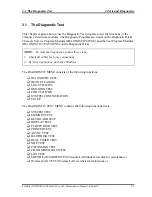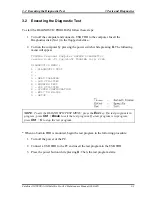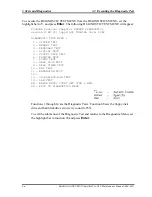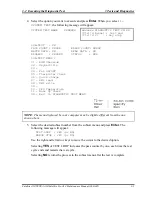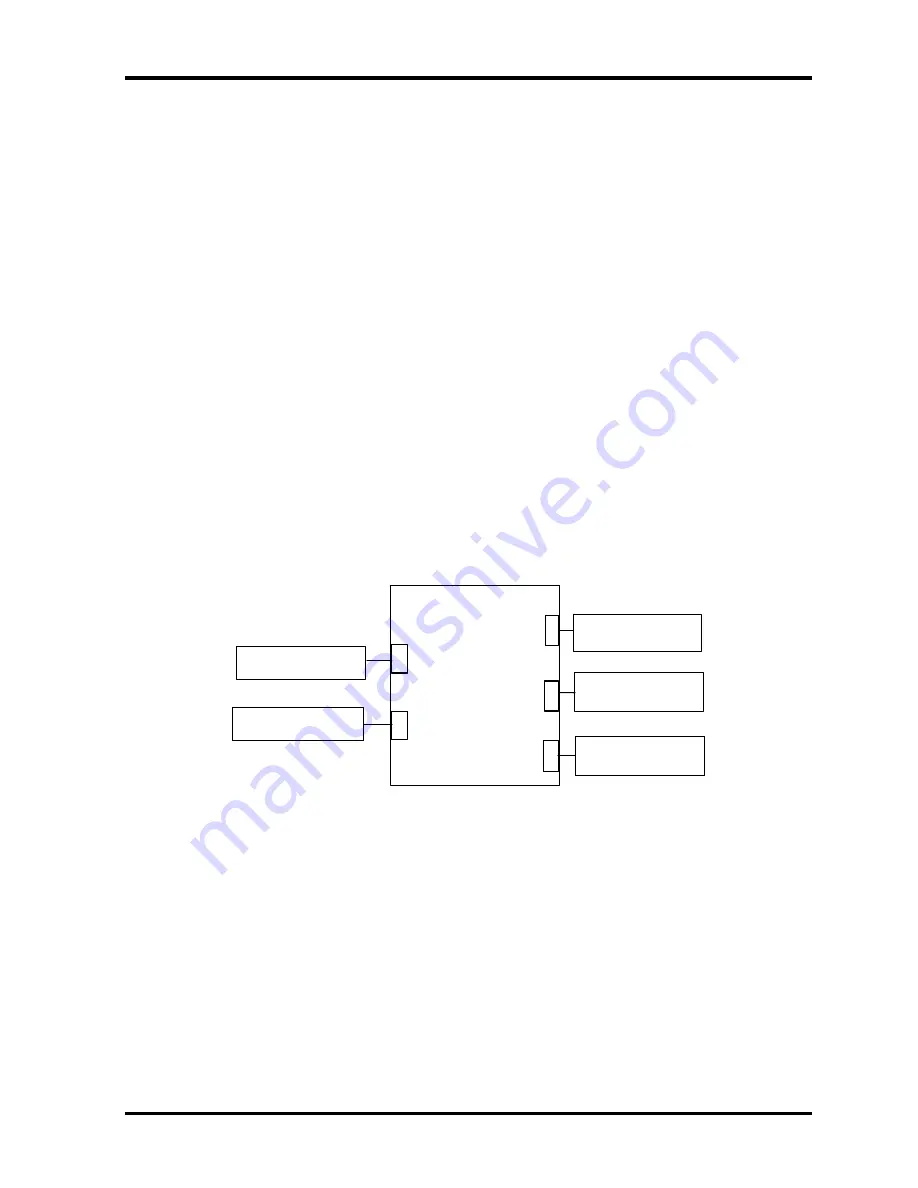
2
Troubleshooting Procedures
2.13
Sound Troubleshooting
2.13 Sound Troubleshooting
To check if the sound function is defective or malfunctioning, follow the troubleshooting
procedures below as instructed.
Procedure 1 Diagnostic Test Program Execution Check
Procedure 2 Connector Check
Procedure 3 Replacement Check
Procedure 1
Diagnostic Test Program Execution Check
Execute the Sound Test in the Diagnostic Program. Refer to Chapter 3,
Tests and Diagnostics
for more information on how to perform the test program.
If any error is detected by the test, go to Procedure 2
Procedure 2
Connector Check
The connection of sound system is shown in the following figure.
Right Speaker
Left Speaker
System Board
TV Output
Headphone
External
Microphone
PJ6001
PJ6000
PJ5640
PJ6004
PJ6002
As the connection may be bad, disassemble the PC and check each connection.
If the speaker does not operate correctly, go to Check 1.
If the headphone, external microphone or TV output does not operate correctly go to Check 3
of the procedure 3.
Check 1
Make sure the speaker cables are firmly connected to PJ6001 and PJ6000 on the
system board. If the sound is still not functioning properly, perform Procedure 3.
2-54
Satellite A10/TECRA A1/Satellite Pro A10 Maintenance Manual (960-445)
Summary of Contents for Satellite Pro A10 series
Page 11: ...Satellite A10 TECRA A1 Satellite Pro A10 Maintenance Manual 960 445 xi ...
Page 12: ...Chapter 1 Hardware Overview ...
Page 46: ...Chapter 2 Troubleshooting Procedures ...
Page 112: ...Chapter 3 Tests and Diagnostics ...
Page 199: ...Chapter 4 Replacement Procedures ...
Page 368: ...Appendices ...
Page 369: ...Appendices App ii Satellite A10 TECRA A1 Satellite Pro A10 Maintenance Manual 960 445 ...