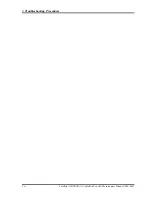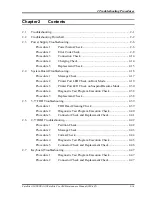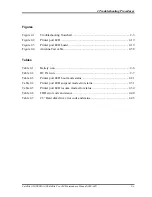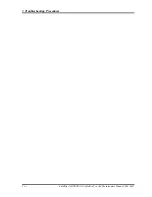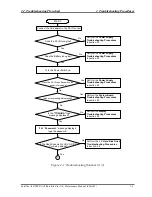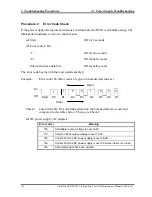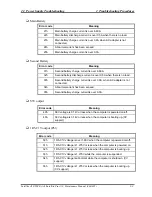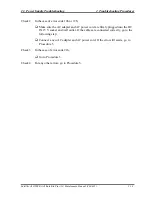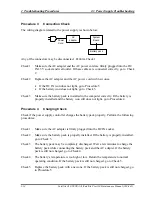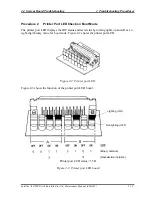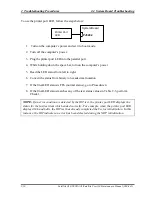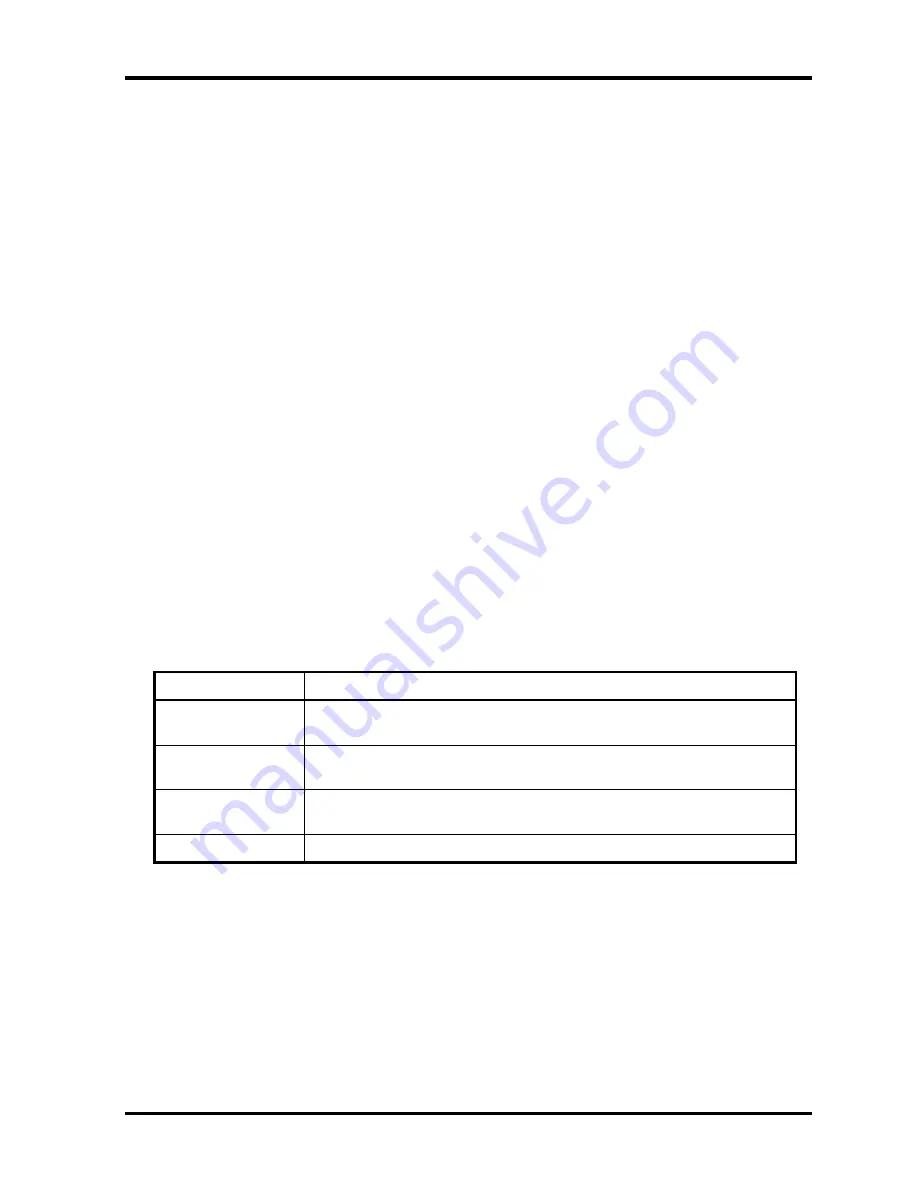
2
Troubleshooting Procedures
2.3
Power Supply Troubleshooting
2.3 Power
Supply
Troubleshooting
The power supply controller controls many functions and components. To determine if the
power supply is functioning properly, start with Procedure 1 and continue with the other
Procedures as instructed. The procedures described in this section are:
Procedure 1: Power Status Check
Procedure 2: Error Code Check
Procedure 3: Connection Check
Procedure 4: Charging Check
Procedure 5: Replacement Check
Procedure 1
Power Status Check
The following icons indicate the power supply status:
Battery icon
DC IN icon
The power supply controller displays the power supply status with the Battery icon and the
DC IN icon as listed in the tables below.
Table 2-1 Battery icon
Battery icon
Power supply status
Lights orange
Battery is charged and the external DC is input. It has no relation with
ON/OFF of the system power.
Lights green
Battery is fully charged and the external DC is input. It has no relation
with ON/OFF of the system power.
Blinks orange
(even intervals)
The battery level is low while the system power is ON.
Doesn’t light
Any condition other than those above.
2-6
Satellite A10/TECRA A1/Satellite Pro A10 Maintenance Manual (960-445)
Summary of Contents for Satellite Pro A10 series
Page 11: ...Satellite A10 TECRA A1 Satellite Pro A10 Maintenance Manual 960 445 xi ...
Page 12: ...Chapter 1 Hardware Overview ...
Page 46: ...Chapter 2 Troubleshooting Procedures ...
Page 112: ...Chapter 3 Tests and Diagnostics ...
Page 199: ...Chapter 4 Replacement Procedures ...
Page 368: ...Appendices ...
Page 369: ...Appendices App ii Satellite A10 TECRA A1 Satellite Pro A10 Maintenance Manual 960 445 ...