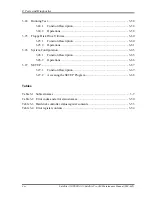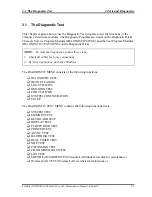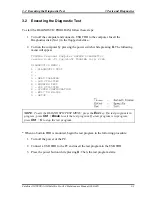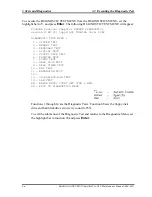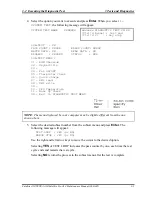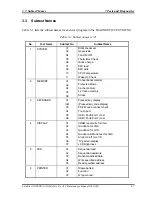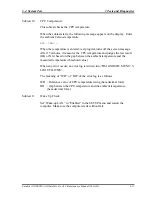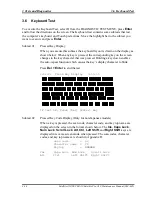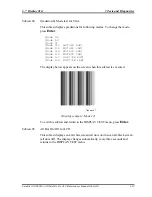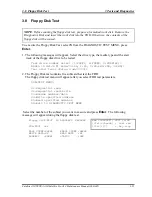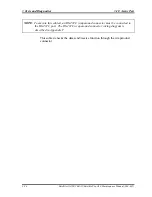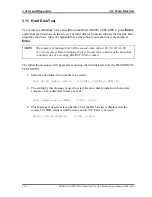3 Tests and Diagnostics
3.6 Keyboard Test
3.6 Keyboard
Test
To execute the Keyboard Test, select
3
from the DIAGNOSTIC TEST MENU, press
Enter
and follow the directions on the screen. The Keyboard test contains some subtests that test
the computer’s keyboard and Touch pad actions. Move the highlight bar to the subtest you
want to execute and press
Enter
.
Subtest 01
Pressed Key Display
When you execute this subtest, the keyboard layout is drawn on the display as
shown below. When any key is pressed, the corresponding key on the screen
changes to the key character that was pressed. Holding a key down enables
the auto-repeat function which causes the key’s display character to blink.
Press
Del + Enter
to end the test.
<<<<<<< Press Key Display >>>>>>>
IF test OK, Press [Del] [Enter] Key
Subtest 02
Pressed Key Code Display (Only for non-Japanese models)
When a key is pressed, the scan code, character code, and key top name are
displayed on the screen in the format shown below. The
Ins
,
Caps Lock
,
Num Lock
,
Scroll Lock
,
Alt
,
Ctrl
,
Left Shift
, and
Right Shift
keys are
displayed in reverse screen mode when pressed. The scan codes, character
codes, and key top names are shown in Appendix D.
Scan
code
=
SS
Character code
= CC
Keytop =
NNNNNN
Ins
Caps Lock Num Lock Scroll Lock
Alt Ctrl
Left Shift Right Shift
3-14
Satellite A10/TECRA A1/Satellite Pro A10 Maintenance Manual (960-445)
Summary of Contents for Satellite Pro A10 series
Page 11: ...Satellite A10 TECRA A1 Satellite Pro A10 Maintenance Manual 960 445 xi ...
Page 12: ...Chapter 1 Hardware Overview ...
Page 46: ...Chapter 2 Troubleshooting Procedures ...
Page 112: ...Chapter 3 Tests and Diagnostics ...
Page 199: ...Chapter 4 Replacement Procedures ...
Page 368: ...Appendices ...
Page 369: ...Appendices App ii Satellite A10 TECRA A1 Satellite Pro A10 Maintenance Manual 960 445 ...